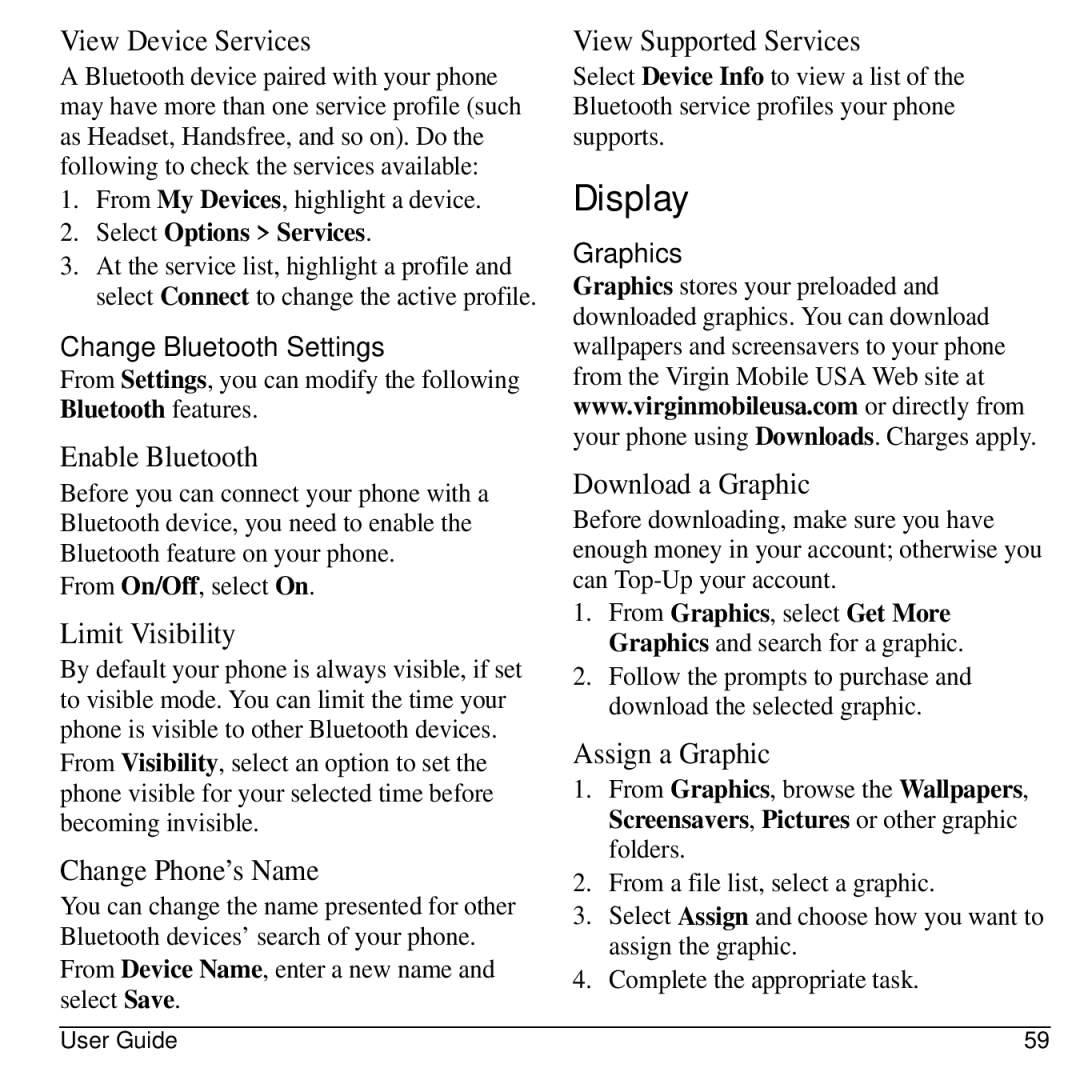View Device Services
A Bluetooth device paired with your phone may have more than one service profile (such as Headset, Handsfree, and so on). Do the following to check the services available:
1.From My Devices, highlight a device.
2.Select Options > Services.
3.At the service list, highlight a profile and select Connect to change the active profile.
Change Bluetooth Settings
From Settings, you can modify the following Bluetooth features.
Enable Bluetooth
Before you can connect your phone with a Bluetooth device, you need to enable the Bluetooth feature on your phone.
From On/Off, select On.
Limit Visibility
By default your phone is always visible, if set to visible mode. You can limit the time your phone is visible to other Bluetooth devices.
From Visibility, select an option to set the phone visible for your selected time before becoming invisible.
Change Phone’s Name
You can change the name presented for other Bluetooth devices’ search of your phone.
From Device Name, enter a new name and select Save.
View Supported Services
Select Device Info to view a list of the Bluetooth service profiles your phone supports.
Display
Graphics
Graphics stores your preloaded and downloaded graphics. You can download wallpapers and screensavers to your phone from the Virgin Mobile USA Web site at www.virginmobileusa.com or directly from your phone using Downloads. Charges apply.
Download a Graphic
Before downloading, make sure you have enough money in your account; otherwise you can
1.From Graphics, select Get More Graphics and search for a graphic.
2.Follow the prompts to purchase and download the selected graphic.
Assign a Graphic
1.From Graphics, browse the Wallpapers, Screensavers, Pictures or other graphic folders.
2.From a file list, select a graphic.
3.Select Assign and choose how you want to assign the graphic.
4.Complete the appropriate task.
User Guide | 59 |