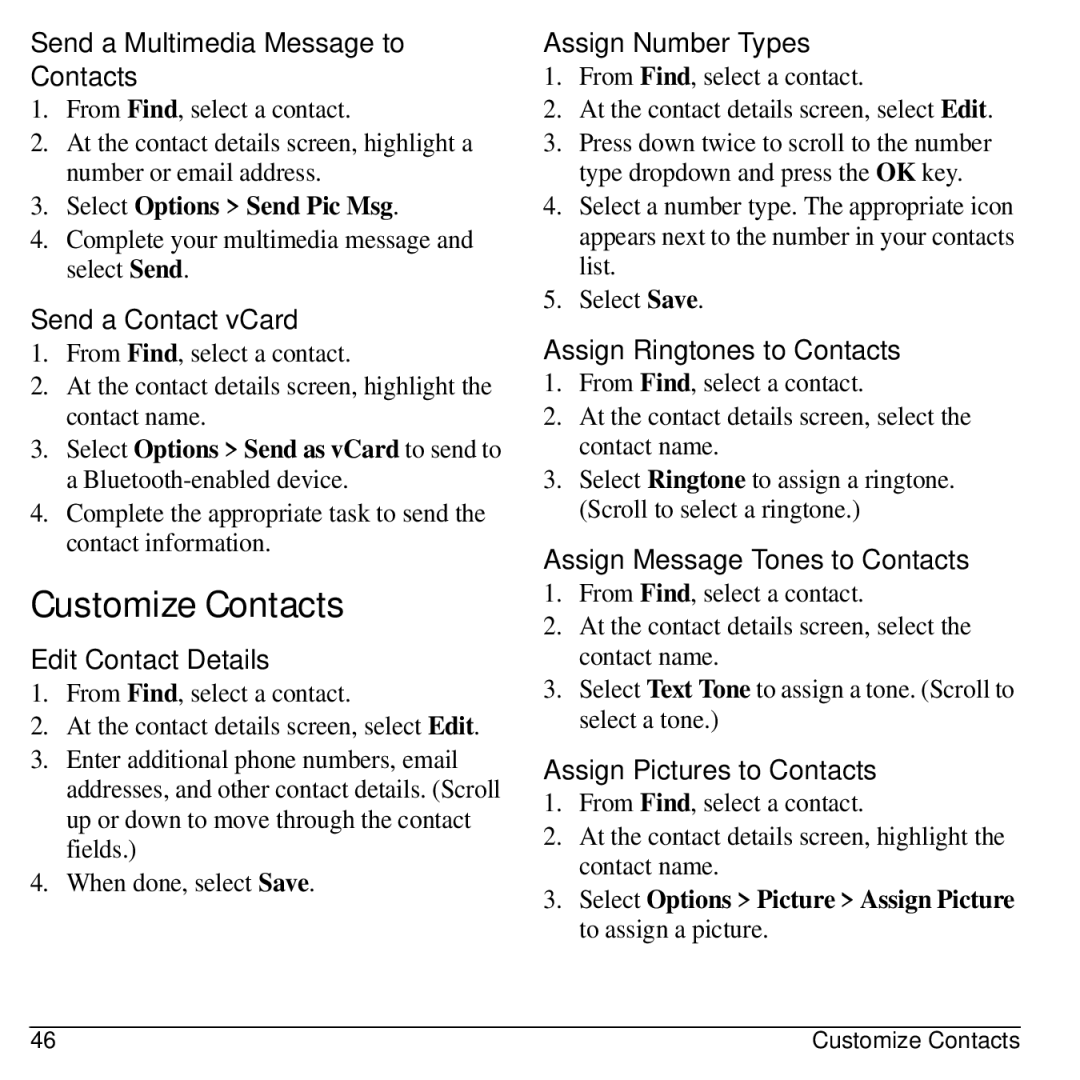Send a Multimedia Message to Contacts
1.From Find, select a contact.
2.At the contact details screen, highlight a number or email address.
3.Select Options > Send Pic Msg.
4.Complete your multimedia message and select Send.
Send a Contact vCard
1.From Find, select a contact.
2.At the contact details screen, highlight the contact name.
3.Select Options > Send as vCard to send to a
4.Complete the appropriate task to send the contact information.
Customize Contacts
Edit Contact Details
1.From Find, select a contact.
2.At the contact details screen, select Edit.
3.Enter additional phone numbers, email addresses, and other contact details. (Scroll up or down to move through the contact fields.)
4.When done, select Save.
Assign Number Types
1.From Find, select a contact.
2.At the contact details screen, select Edit.
3.Press down twice to scroll to the number type dropdown and press the OK key.
4.Select a number type. The appropriate icon appears next to the number in your contacts list.
5.Select Save.
Assign Ringtones to Contacts
1.From Find, select a contact.
2.At the contact details screen, select the contact name.
3.Select Ringtone to assign a ringtone. (Scroll to select a ringtone.)
Assign Message Tones to Contacts
1.From Find, select a contact.
2.At the contact details screen, select the contact name.
3.Select Text Tone to assign a tone. (Scroll to select a tone.)
Assign Pictures to Contacts
1.From Find, select a contact.
2.At the contact details screen, highlight the contact name.
3.Select Options > Picture > Assign Picture to assign a picture.
46 | Customize Contacts |