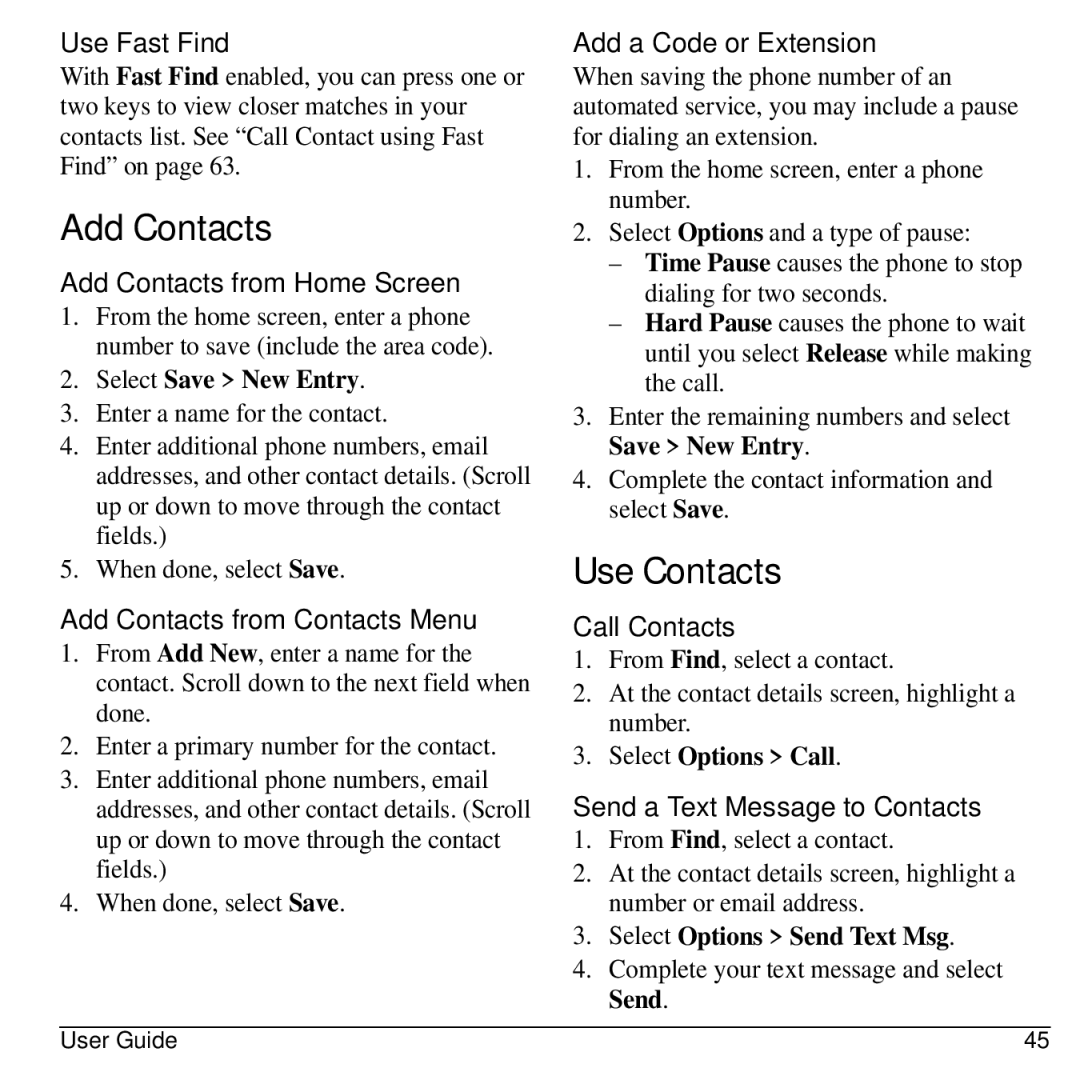Use Fast Find
With Fast Find enabled, you can press one or two keys to view closer matches in your contacts list. See “Call Contact using Fast Find” on page 63.
Add Contacts
Add Contacts from Home Screen
1.From the home screen, enter a phone number to save (include the area code).
2.Select Save > New Entry.
3.Enter a name for the contact.
4.Enter additional phone numbers, email addresses, and other contact details. (Scroll up or down to move through the contact fields.)
5.When done, select Save.
Add Contacts from Contacts Menu
1.From Add New, enter a name for the contact. Scroll down to the next field when done.
2.Enter a primary number for the contact.
3.Enter additional phone numbers, email addresses, and other contact details. (Scroll up or down to move through the contact fields.)
4.When done, select Save.
Add a Code or Extension
When saving the phone number of an automated service, you may include a pause for dialing an extension.
1.From the home screen, enter a phone number.
2.Select Options and a type of pause:
–Time Pause causes the phone to stop dialing for two seconds.
–Hard Pause causes the phone to wait until you select Release while making the call.
3.Enter the remaining numbers and select Save > New Entry.
4.Complete the contact information and select Save.
Use Contacts
Call Contacts
1.From Find, select a contact.
2.At the contact details screen, highlight a number.
3.Select Options > Call.
Send a Text Message to Contacts
1.From Find, select a contact.
2.At the contact details screen, highlight a number or email address.
3.Select Options > Send Text Msg.
4.Complete your text message and select Send.
User Guide | 45 |