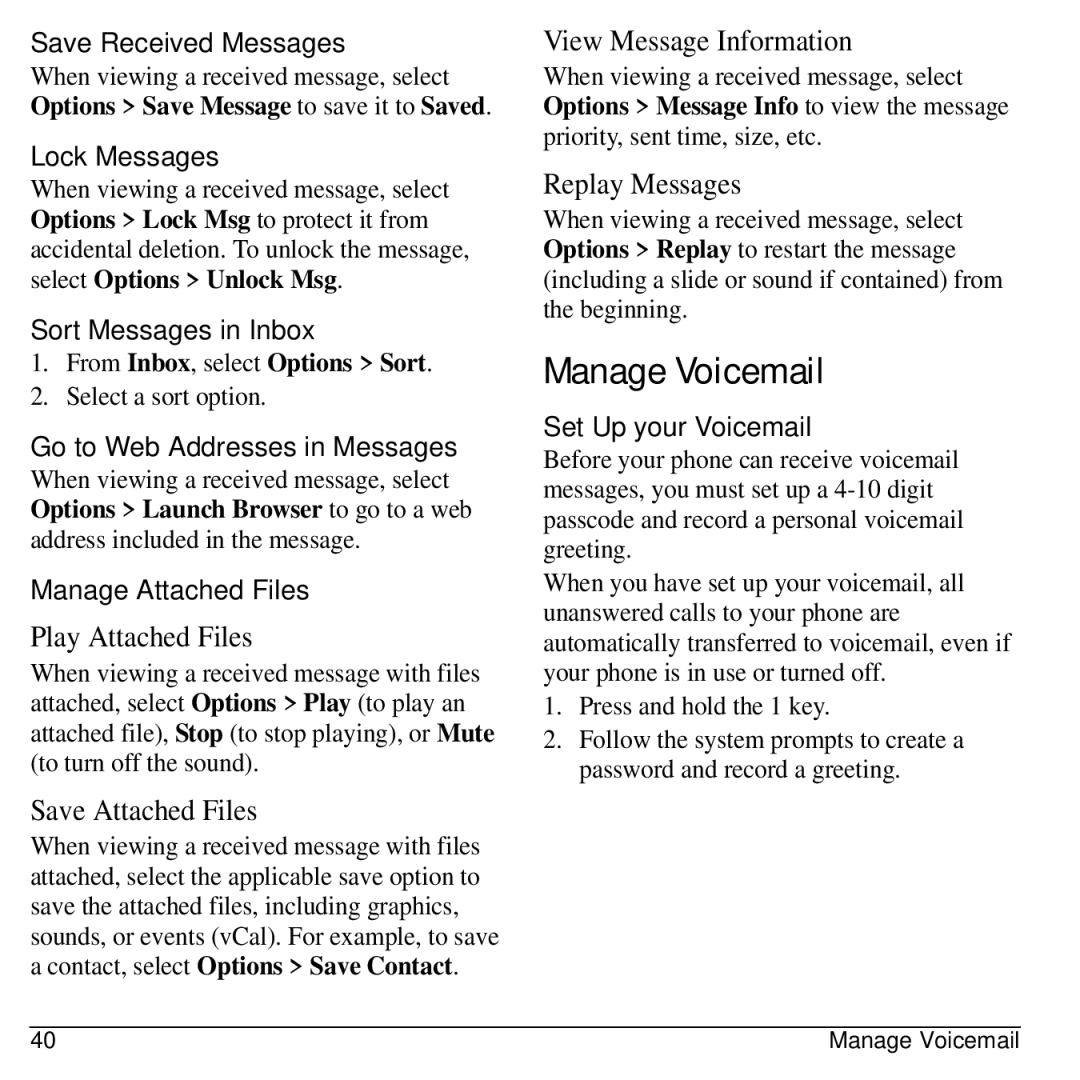Save Received Messages
When viewing a received message, select Options > Save Message to save it to Saved.
Lock Messages
When viewing a received message, select Options > Lock Msg to protect it from accidental deletion. To unlock the message, select Options > Unlock Msg.
Sort Messages in Inbox
1.From Inbox, select Options > Sort.
2.Select a sort option.
Go to Web Addresses in Messages
When viewing a received message, select Options > Launch Browser to go to a web address included in the message.
Manage Attached Files
Play Attached Files
When viewing a received message with files attached, select Options > Play (to play an attached file), Stop (to stop playing), or Mute (to turn off the sound).
Save Attached Files
When viewing a received message with files attached, select the applicable save option to save the attached files, including graphics, sounds, or events (vCal). For example, to save a contact, select Options > Save Contact.
View Message Information
When viewing a received message, select Options > Message Info to view the message priority, sent time, size, etc.
Replay Messages
When viewing a received message, select Options > Replay to restart the message (including a slide or sound if contained) from the beginning.
Manage Voicemail
Set Up your Voicemail
Before your phone can receive voicemail messages, you must set up a
When you have set up your voicemail, all unanswered calls to your phone are automatically transferred to voicemail, even if your phone is in use or turned off.
1.Press and hold the 1 key.
2.Follow the system prompts to create a password and record a greeting.
40 | Manage Voicemail |