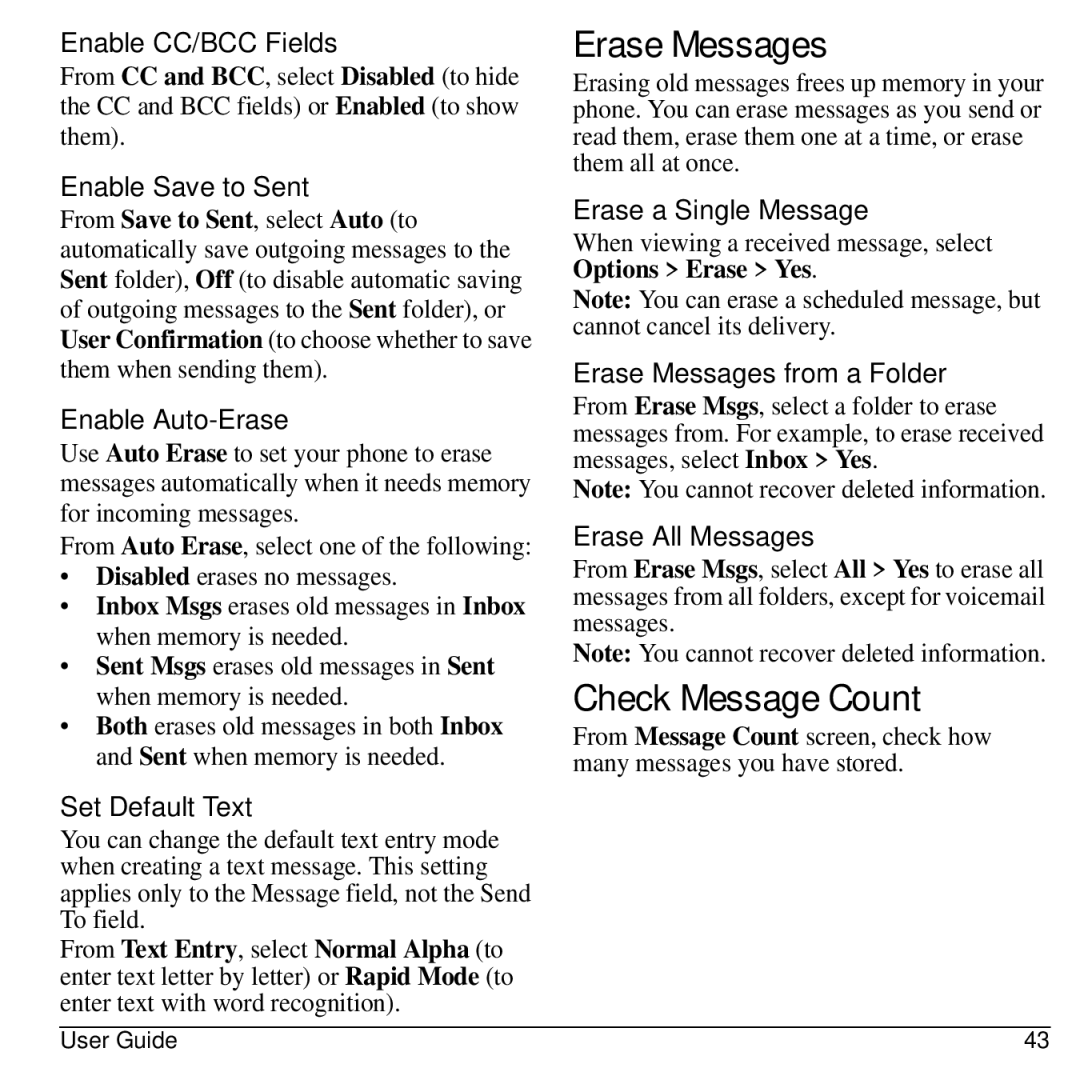Enable CC/BCC Fields
From CC and BCC, select Disabled (to hide the CC and BCC fields) or Enabled (to show them).
Enable Save to Sent
From Save to Sent, select Auto (to automatically save outgoing messages to the Sent folder), Off (to disable automatic saving of outgoing messages to the Sent folder), or User Confirmation (to choose whether to save them when sending them).
Enable Auto-Erase
Use Auto Erase to set your phone to erase messages automatically when it needs memory for incoming messages.
From Auto Erase, select one of the following:
•Disabled erases no messages.
•Inbox Msgs erases old messages in Inbox when memory is needed.
•Sent Msgs erases old messages in Sent when memory is needed.
•Both erases old messages in both Inbox and Sent when memory is needed.
Set Default Text
You can change the default text entry mode when creating a text message. This setting applies only to the Message field, not the Send To field.
From Text Entry, select Normal Alpha (to enter text letter by letter) or Rapid Mode (to enter text with word recognition).
Erase Messages
Erasing old messages frees up memory in your phone. You can erase messages as you send or read them, erase them one at a time, or erase them all at once.
Erase a Single Message
When viewing a received message, select Options > Erase > Yes.
Note: You can erase a scheduled message, but cannot cancel its delivery.
Erase Messages from a Folder
From Erase Msgs, select a folder to erase messages from. For example, to erase received messages, select Inbox > Yes.
Note: You cannot recover deleted information.
Erase All Messages
From Erase Msgs, select All > Yes to erase all messages from all folders, except for voicemail messages.
Note: You cannot recover deleted information.
Check Message Count
From Message Count screen, check how many messages you have stored.
User Guide | 43 |