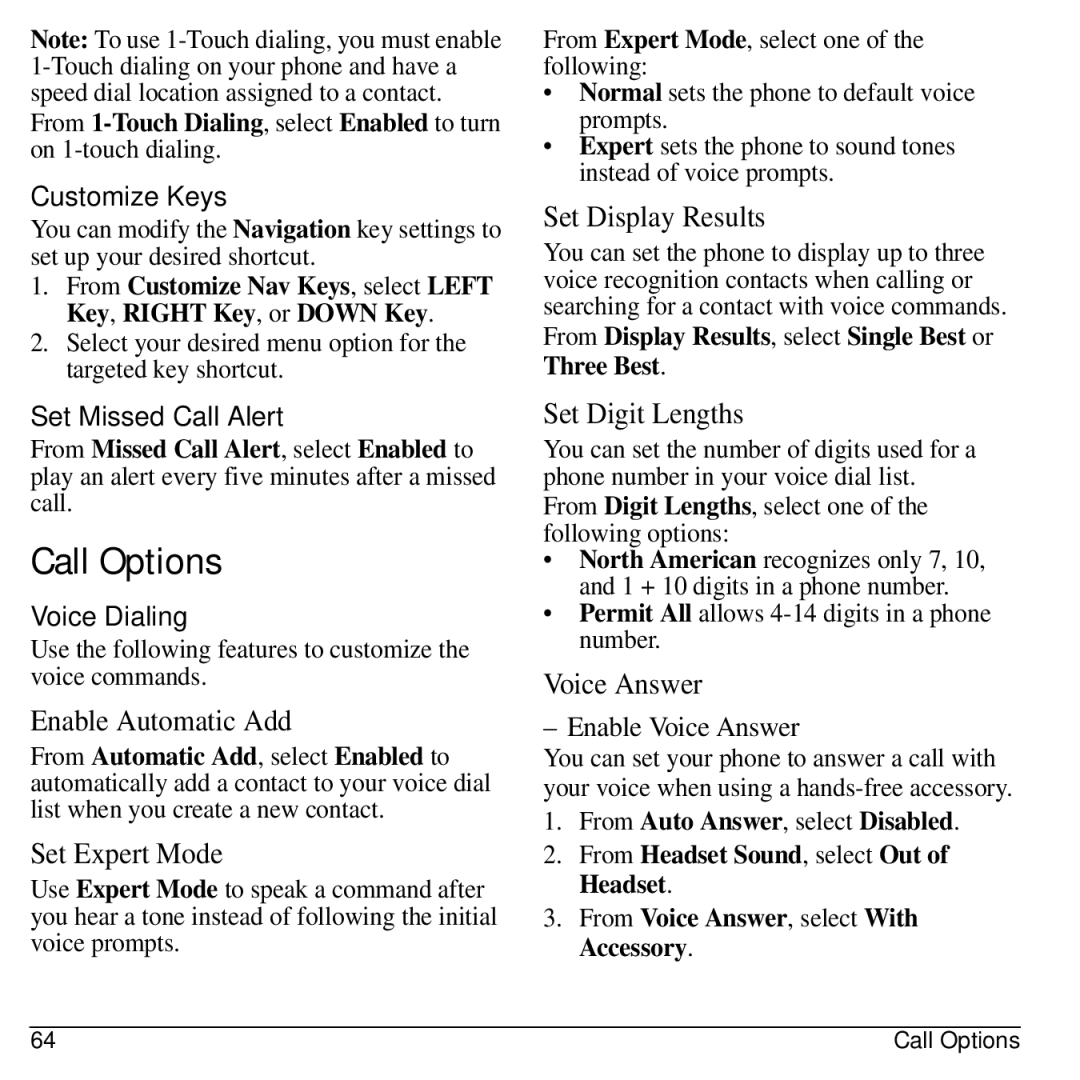Note: To use
Customize Keys
You can modify the Navigation key settings to set up your desired shortcut.
1.From Customize Nav Keys, select LEFT Key, RIGHT Key, or DOWN Key.
2.Select your desired menu option for the targeted key shortcut.
Set Missed Call Alert
From Missed Call Alert, select Enabled to play an alert every five minutes after a missed call.
Call Options
Voice Dialing
Use the following features to customize the voice commands.
Enable Automatic Add
From Automatic Add, select Enabled to automatically add a contact to your voice dial list when you create a new contact.
Set Expert Mode
Use Expert Mode to speak a command after you hear a tone instead of following the initial voice prompts.
From Expert Mode, select one of the following:
•Normal sets the phone to default voice prompts.
•Expert sets the phone to sound tones instead of voice prompts.
Set Display Results
You can set the phone to display up to three voice recognition contacts when calling or searching for a contact with voice commands.
From Display Results, select Single Best or Three Best.
Set Digit Lengths
You can set the number of digits used for a phone number in your voice dial list. From Digit Lengths, select one of the following options:
•North American recognizes only 7, 10, and 1 + 10 digits in a phone number.
•Permit All allows
Voice Answer
– Enable Voice Answer
You can set your phone to answer a call with your voice when using a
1.From Auto Answer, select Disabled.
2.From Headset Sound, select Out of Headset.
3.From Voice Answer, select With Accessory.
64 | Call Options |