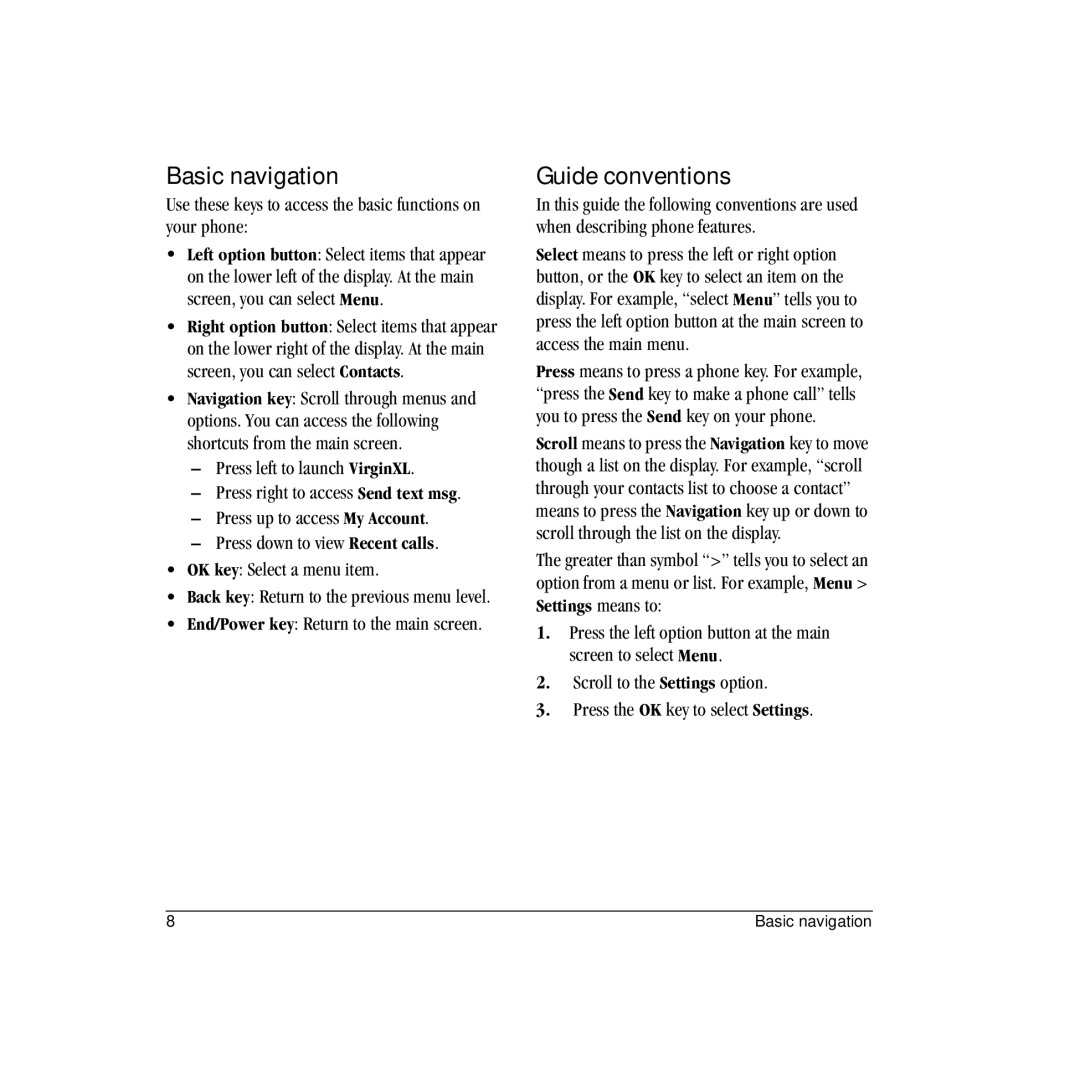Basic navigation
Use these keys to access the basic functions on your phone:
•Left option button: Select items that appear on the lower left of the display. At the main screen, you can select Menu.
•Right option button: Select items that appear on the lower right of the display. At the main screen, you can select Contacts.
•Navigation key: Scroll through menus and options. You can access the following shortcuts from the main screen.
–Press left to launch VirginXL.
–Press right to access Send text msg.
–Press up to access My Account.
–Press down to view Recent calls.
•OK key: Select a menu item.
•Back key: Return to the previous menu level.
•End/Power key: Return to the main screen.
Guide conventions
In this guide the following conventions are used when describing phone features.
Select means to press the left or right option button, or the OK key to select an item on the display. For example, “select Menu” tells you to press the left option button at the main screen to access the main menu.
Press means to press a phone key. For example, “press the Send key to make a phone call” tells you to press the Send key on your phone.
Scroll means to press the Navigation key to move though a list on the display. For example, “scroll through your contacts list to choose a contact” means to press the Navigation key up or down to scroll through the list on the display.
The greater than symbol “>” tells you to select an option from a menu or list. For example, Menu > Settings means to:
1.Press the left option button at the main screen to select Menu.
2.Scroll to the Settings option.
3.Press the OK key to select Settings.
8 | Basic navigation |