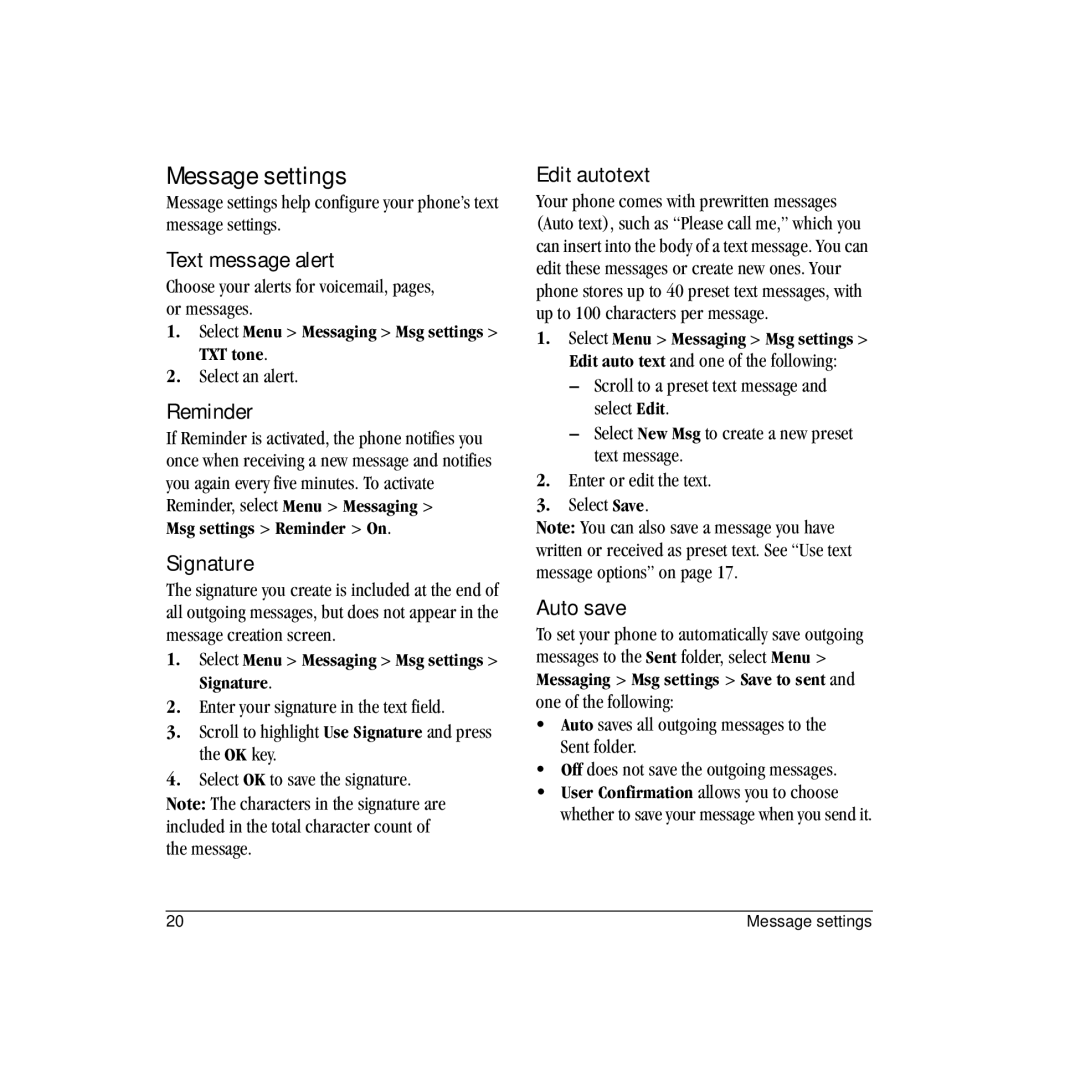Message settings
Message settings help configure your phone’s text message settings.
Text message alert
Choose your alerts for voicemail, pages, or messages.
1.Select Menu > Messaging > Msg settings > TXT tone.
2.Select an alert.
Reminder
If Reminder is activated, the phone notifies you once when receiving a new message and notifies you again every five minutes. To activate Reminder, select Menu > Messaging >
Msg settings > Reminder > On.
Signature
The signature you create is included at the end of all outgoing messages, but does not appear in the message creation screen.
1.Select Menu > Messaging > Msg settings > Signature.
2.Enter your signature in the text field.
3.Scroll to highlight Use Signature and press the OK key.
4.Select OK to save the signature.
Note: The characters in the signature are included in the total character count of the message.
Edit autotext
Your phone comes with prewritten messages (Auto text), such as “Please call me,” which you can insert into the body of a text message. You can edit these messages or create new ones. Your phone stores up to 40 preset text messages, with up to 100 characters per message.
1.Select Menu > Messaging > Msg settings > Edit auto text and one of the following:
–Scroll to a preset text message and select Edit.
–Select New Msg to create a new preset text message.
2.Enter or edit the text.
3.Select Save.
Note: You can also save a message you have written or received as preset text. See “Use text message options” on page 17.
Auto save
To set your phone to automatically save outgoing messages to the Sent folder, select Menu > Messaging > Msg settings > Save to sent and one of the following:
•Auto saves all outgoing messages to the Sent folder.
•Off does not save the outgoing messages.
•User Confirmation allows you to choose whether to save your message when you send it.
20 | Message settings |