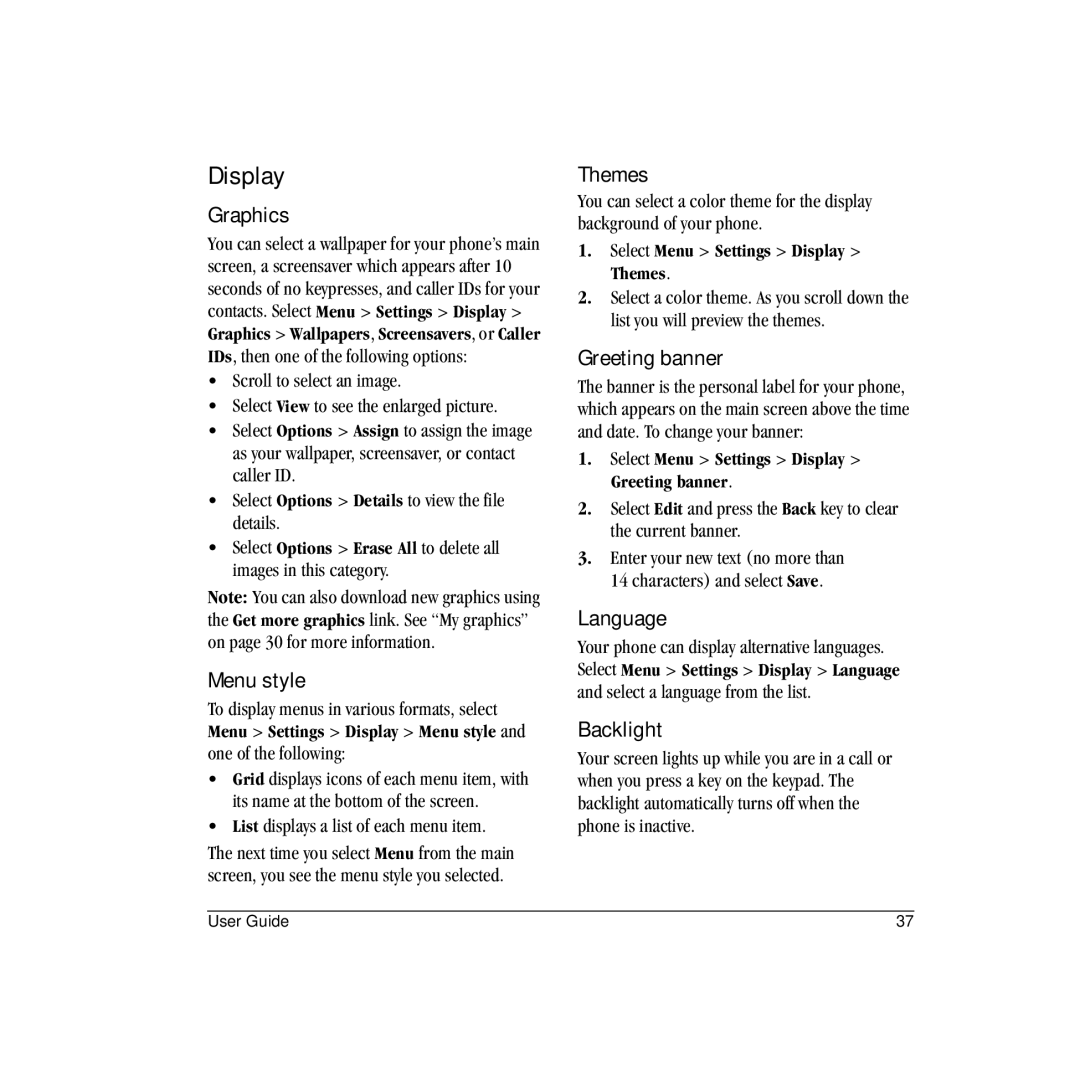Display
Graphics
You can select a wallpaper for your phone’s main screen, a screensaver which appears after 10 seconds of no keypresses, and caller IDs for your contacts. Select Menu > Settings > Display > Graphics > Wallpapers, Screensavers, or Caller IDs, then one of the following options:
•Scroll to select an image.
•Select View to see the enlarged picture.
•Select Options > Assign to assign the image as your wallpaper, screensaver, or contact caller ID.
•Select Options > Details to view the file details.
•Select Options > Erase All to delete all images in this category.
Note: You can also download new graphics using the Get more graphics link. See “My graphics” on page 30 for more information.
Menu style
To display menus in various formats, select Menu > Settings > Display > Menu style and one of the following:
•Grid displays icons of each menu item, with its name at the bottom of the screen.
•List displays a list of each menu item.
The next time you select Menu from the main screen, you see the menu style you selected.
Themes
You can select a color theme for the display background of your phone.
1.Select Menu > Settings > Display > Themes.
2.Select a color theme. As you scroll down the list you will preview the themes.
Greeting banner
The banner is the personal label for your phone, which appears on the main screen above the time and date. To change your banner:
1.Select Menu > Settings > Display > Greeting banner.
2.Select Edit and press the Back key to clear the current banner.
3.Enter your new text (no more than 14 characters) and select Save.
Language
Your phone can display alternative languages. Select Menu > Settings > Display > Language and select a language from the list.
Backlight
Your screen lights up while you are in a call or when you press a key on the keypad. The backlight automatically turns off when the phone is inactive.
User Guide | 37 |