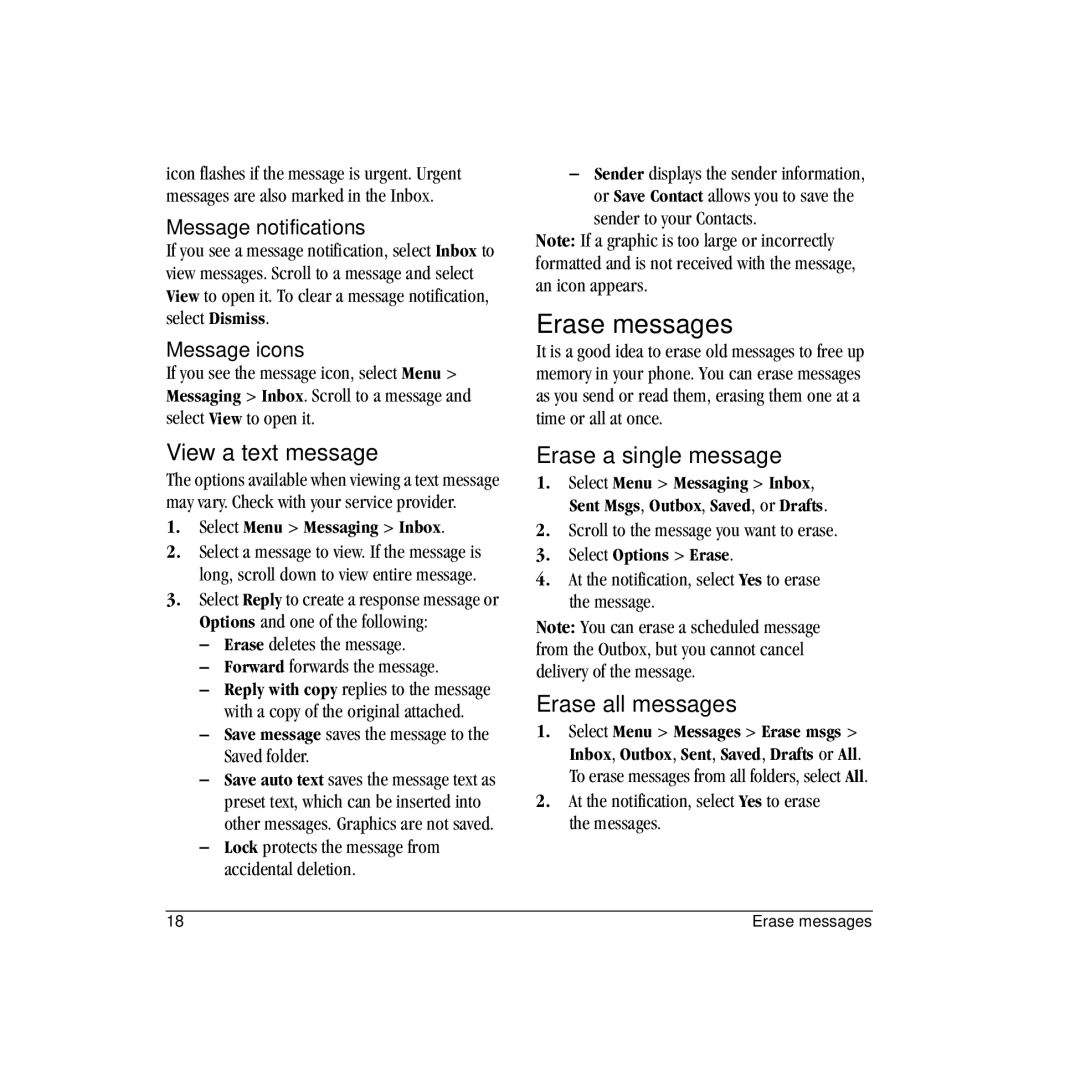icon flashes if the message is urgent. Urgent messages are also marked in the Inbox.
Message notifications
If you see a message notification, select Inbox to view messages. Scroll to a message and select View to open it. To clear a message notification, select Dismiss.
Message icons
If you see the message icon, select Menu > Messaging > Inbox. Scroll to a message and select View to open it.
View a text message
The options available when viewing a text message may vary. Check with your service provider.
1.Select Menu > Messaging > Inbox.
2.Select a message to view. If the message is long, scroll down to view entire message.
3.Select Reply to create a response message or Options and one of the following:
–Erase deletes the message.
–Forward forwards the message.
–Reply with copy replies to the message with a copy of the original attached.
–Save message saves the message to the Saved folder.
–Save auto text saves the message text as preset text, which can be inserted into other messages. Graphics are not saved.
–Lock protects the message from accidental deletion.
–Sender displays the sender information, or Save Contact allows you to save the
sender to your Contacts.
Note: If a graphic is too large or incorrectly formatted and is not received with the message, an icon appears.
Erase messages
It is a good idea to erase old messages to free up memory in your phone. You can erase messages as you send or read them, erasing them one at a time or all at once.
Erase a single message
1.Select Menu > Messaging > Inbox, Sent Msgs, Outbox, Saved, or Drafts.
2.Scroll to the message you want to erase.
3.Select Options > Erase.
4.At the notification, select Yes to erase the message.
Note: You can erase a scheduled message from the Outbox, but you cannot cancel delivery of the message.
Erase all messages
1.Select Menu > Messages > Erase msgs > Inbox, Outbox, Sent, Saved, Drafts or All. To erase messages from all folders, select All.
2.At the notification, select Yes to erase the messages.
18 | Erase messages |