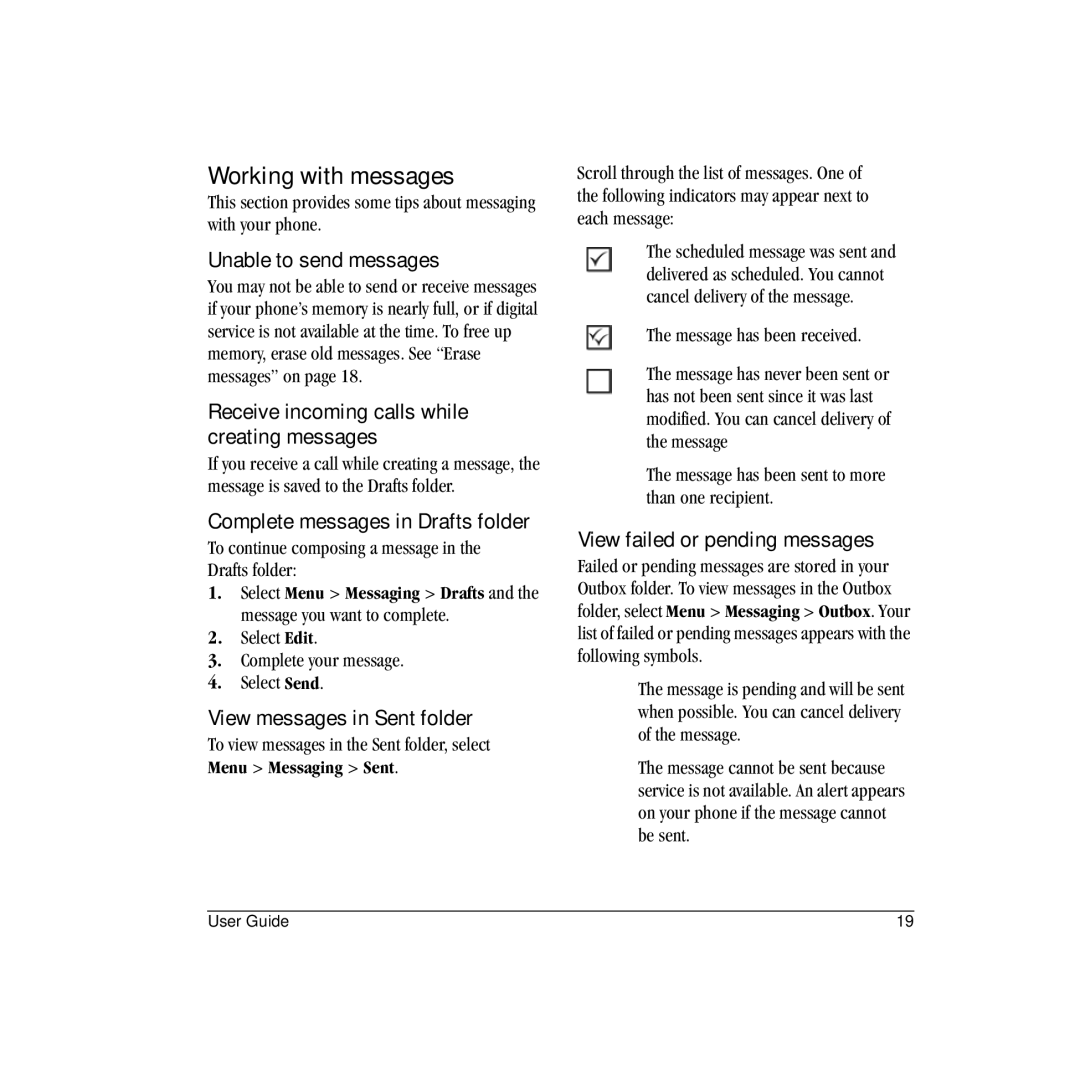Contents
Page
TNT! User Guide
Optimizing your phone’s performance
Potentially unsafe areas
Accessories
To purchase accessories, visit
Table of Contents
Voice Commands
Recharging the battery
Phone battery
Installing the battery
Charging the battery
Supervise all battery usage by children
Battery care
Programming your phone
Purchasing accessories Finding your phone’s serial number
Phone activation
Activating your Virgin Mobile account
Getting to know your phone
Phone overview
Common keys
Screen icons
These icons may appear on your phone’s screen
Speakerphone is on
Main menu
Contents of the main menu are as follows
Guide conventions
Use these keys to access the basic functions on your phone
End/Power key Return to the main screen
Basic navigation
Basic Functions
Powering up
Making phone calls
Answering phone calls
Ending phone calls
Verifying your phone number
Activating voice dialing
Touch dialing
Volume control
Hold call
Speed dialing
Airplane mode
Emergency services
Enter words letter by letter
Text entry modes
Text Entry
Enter numbers
Capitalization
Enter symbols
Change default text entry mode
Change modes
Text entry quick reference
View recent calls
View call timers
Call lists
Recent Calls
Messaging
Text messages
Erase all messages
Erase messages
View a text message
Erase a single message
Working with messages
Message settings
Auto-erase
Entry mode
Disabled erases no messages
Select Menu Messaging Msg settings Text msg receipt Request
Add contact from main screen
Viewing Contacts list
Adding contacts
Contacts
Contact name
Working with contacts
Add code or extension
Contact details
Contact note
Contact email address
Contact Web address
Contact street address
Assign number type
Contact groups
Assign ringtone
Assign picture
Frequent list
Searching contacts
Customize groups
Contacts list
Accessing VirginXL Ending a VirginXL session
With VirginXL, you can access music
Navigating VirginXL
Top-Up with a Top-Up Card
Checking your account balance
Top-Up your account
MY Account
For more information
Downloading ringtones
My ringtones
My graphics
MY Stuff
Voice memo
Calendar
Tools
Select Menu Tools Calendar and one of the following
View events
Select Save to save the event
You can view the events saved to the scheduler
Modify an event
Alarm clock
Scheduler settings
Set the alarm clocks
Tip calculator
Calculator
World clock
Write memos
Timer
Stopwatch
Memopad
Settings
Contents of the Settings menu are as follows
Menu options
Display
Time and date format
Volume
Sounds
Auto-hyphen
Convenience
Re-record to record your message again
Hold call
Exit to exit
Call options
Touch dialing
Voice dialing
Auto answer
Select Menu Settings Call options
Security
Network
Messaging
TTY device
Accessories
Power backlighting
Headset sound
Hearing aid
Phone information
Voice commands
Voice Commands
Voice dial list
Say Contact and the name of the person you want to call
Call a number
Use shortcuts
Find contacts
Getting Help
Qualified service
Phone accessories Product evaluation
Customer Support
Consumer Limited Warranty
User Guide
Backlighting power, 45 settings Banner, 37 battery
Default text mode, changing, 21 dialing
Index
Deal with Mobile equipment ID MEID, 49 modes
Expert mode Flip Answering calls, 43 folders
See Meid mobile equipment ID
Meid mobile equipment ID, 49 memopad Menus main
Qualified service, 49 quick alarm, 34 quicktext
Speakerphone, 10, 11 volume
Navigation key, 8 network
Wallpaper, 37 web
Speed dialing