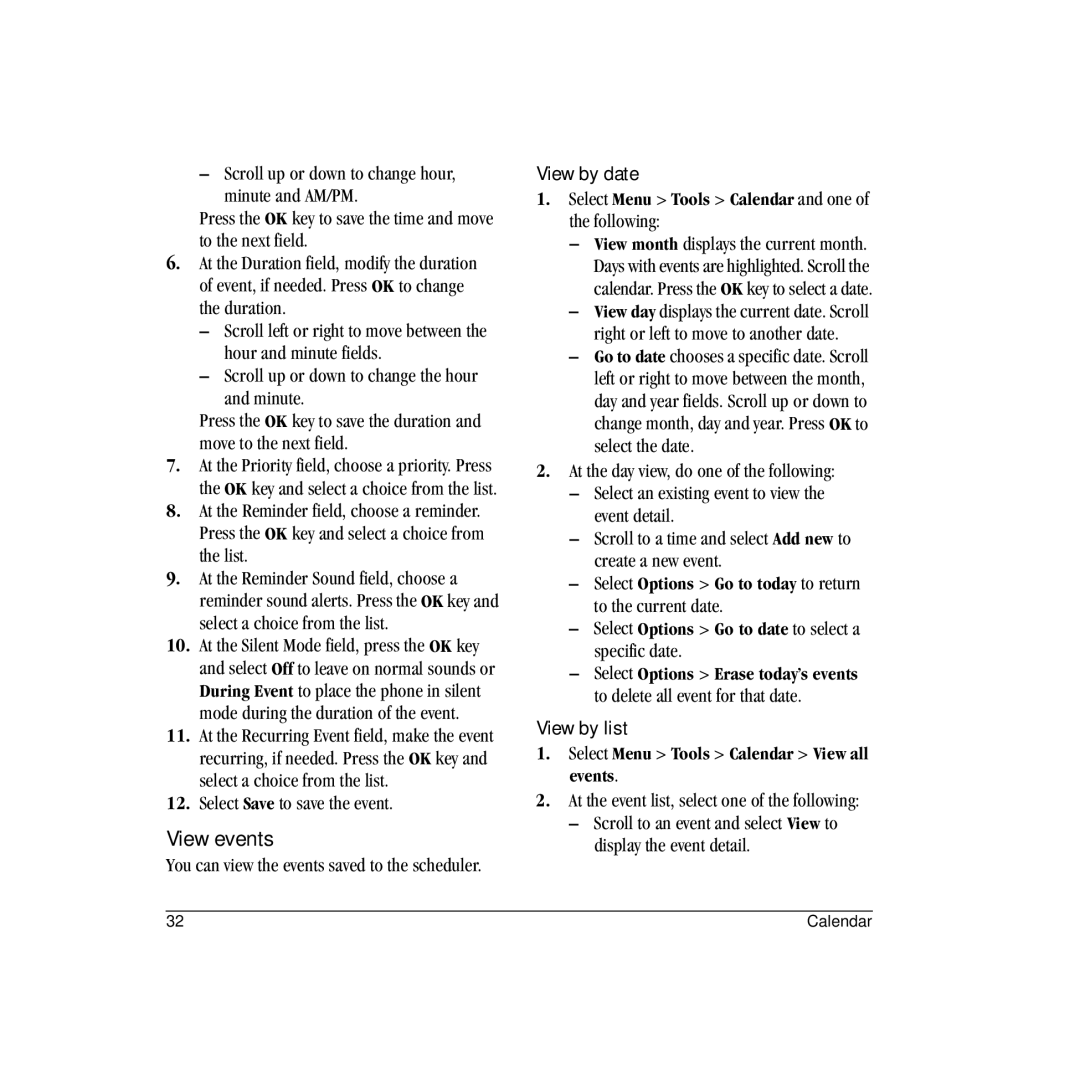–Scroll up or down to change hour, minute and AM/PM.
Press the OK key to save the time and move to the next field.
6.At the Duration field, modify the duration of event, if needed. Press OK to change the duration.
–Scroll left or right to move between the hour and minute fields.
–Scroll up or down to change the hour
and minute.
Press the OK key to save the duration and move to the next field.
7.At the Priority field, choose a priority. Press the OK key and select a choice from the list.
8.At the Reminder field, choose a reminder. Press the OK key and select a choice from the list.
9.At the Reminder Sound field, choose a reminder sound alerts. Press the OK key and select a choice from the list.
10.At the Silent Mode field, press the OK key and select Off to leave on normal sounds or During Event to place the phone in silent mode during the duration of the event.
11.At the Recurring Event field, make the event recurring, if needed. Press the OK key and select a choice from the list.
12.Select Save to save the event.
View events
You can view the events saved to the scheduler.
View by date
1.Select Menu > Tools > Calendar and one of the following:
–View month displays the current month. Days with events are highlighted. Scroll the calendar. Press the OK key to select a date.
–View day displays the current date. Scroll right or left to move to another date.
–Go to date chooses a specific date. Scroll left or right to move between the month, day and year fields. Scroll up or down to change month, day and year. Press OK to select the date.
2.At the day view, do one of the following:
–Select an existing event to view the event detail.
–Scroll to a time and select Add new to create a new event.
–Select Options > Go to today to return to the current date.
–Select Options > Go to date to select a specific date.
–Select Options > Erase today’s events to delete all event for that date.
View by list
1.Select Menu > Tools > Calendar > View all events.
2.At the event list, select one of the following:
–Scroll to an event and select View to display the event detail.
32 | Calendar |