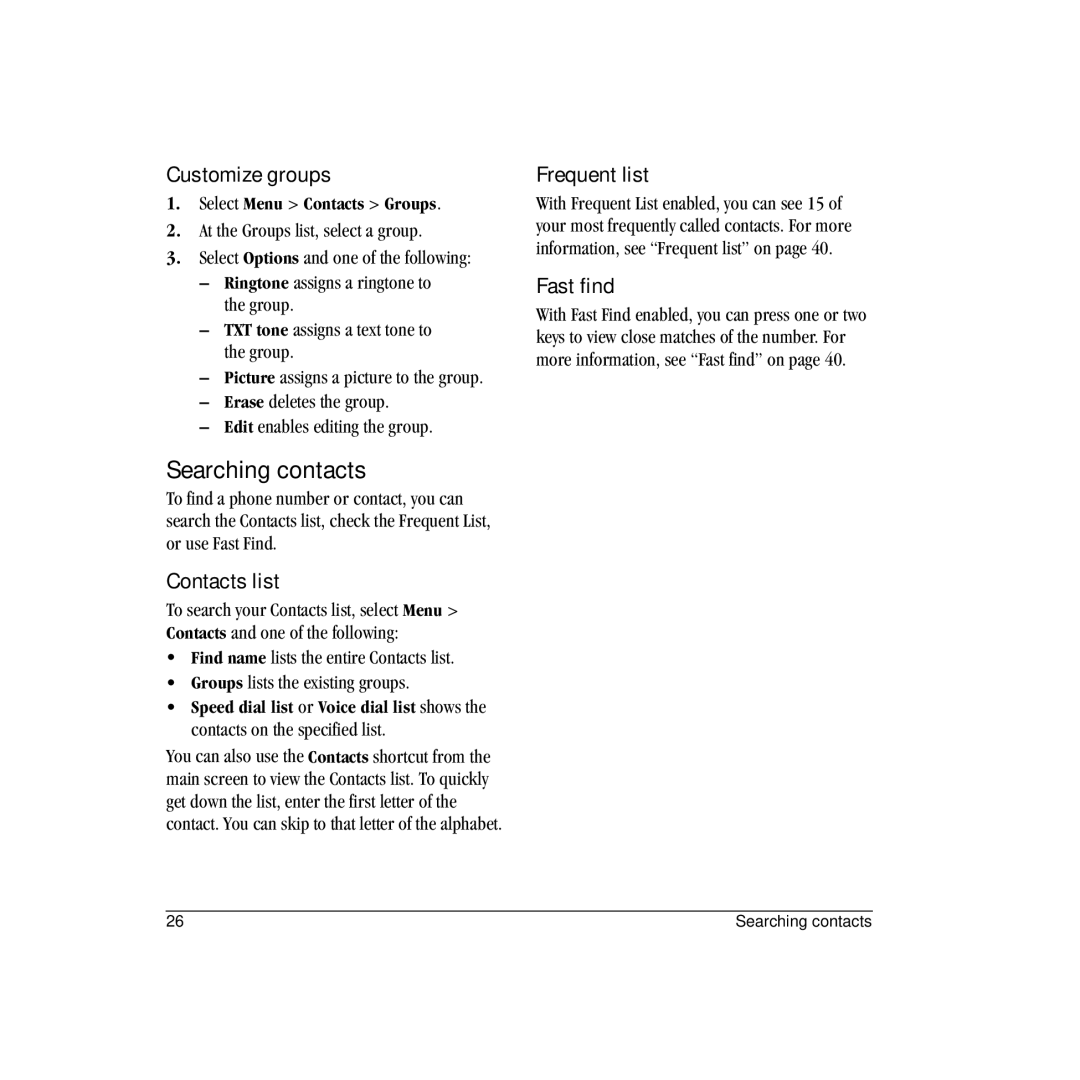Customize groups
1.Select Menu > Contacts > Groups.
2.At the Groups list, select a group.
3.Select Options and one of the following:
–Ringtone assigns a ringtone to the group.
–TXT tone assigns a text tone to the group.
–Picture assigns a picture to the group.
–Erase deletes the group.
–Edit enables editing the group.
Searching contacts
To find a phone number or contact, you can search the Contacts list, check the Frequent List, or use Fast Find.
Contacts list
To search your Contacts list, select Menu > Contacts and one of the following:
•Find name lists the entire Contacts list.
•Groups lists the existing groups.
•Speed dial list or Voice dial list shows the contacts on the specified list.
You can also use the Contacts shortcut from the main screen to view the Contacts list. To quickly get down the list, enter the first letter of the contact. You can skip to that letter of the alphabet.
Frequent list
With Frequent List enabled, you can see 15 of your most frequently called contacts. For more information, see “Frequent list” on page 40.
Fast find
With Fast Find enabled, you can press one or two keys to view close matches of the number. For more information, see “Fast find” on page 40.
26 | Searching contacts |