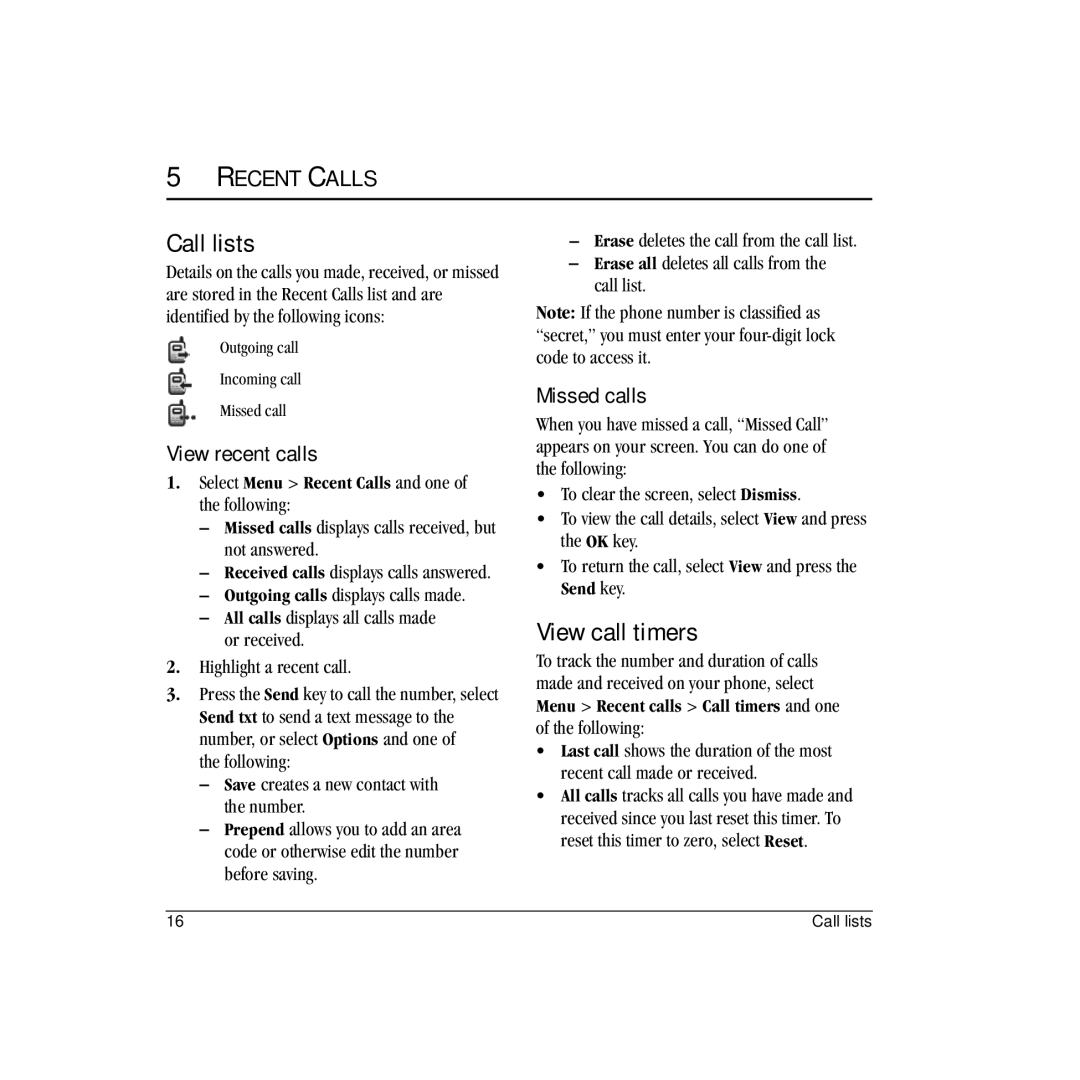5RECENT CALLS
Call lists
Details on the calls you made, received, or missed are stored in the Recent Calls list and are identified by the following icons:
Outgoing call
Incoming call
Missed call
View recent calls
1.Select Menu > Recent Calls and one of the following:
–Missed calls displays calls received, but not answered.
–Received calls displays calls answered.
–Outgoing calls displays calls made.
–All calls displays all calls made or received.
2.Highlight a recent call.
3.Press the Send key to call the number, select Send txt to send a text message to the number, or select Options and one of
the following:
–Save creates a new contact with the number.
–Prepend allows you to add an area code or otherwise edit the number before saving.
–Erase deletes the call from the call list.
–Erase all deletes all calls from the call list.
Note: If the phone number is classified as “secret,” you must enter your
Missed calls
When you have missed a call, “Missed Call” appears on your screen. You can do one of the following:
•To clear the screen, select Dismiss.
•To view the call details, select View and press the OK key.
•To return the call, select View and press the Send key.
View call timers
To track the number and duration of calls made and received on your phone, select Menu > Recent calls > Call timers and one of the following:
•Last call shows the duration of the most recent call made or received.
•All calls tracks all calls you have made and received since you last reset this timer. To reset this timer to zero, select Reset.
16 | Call lists |