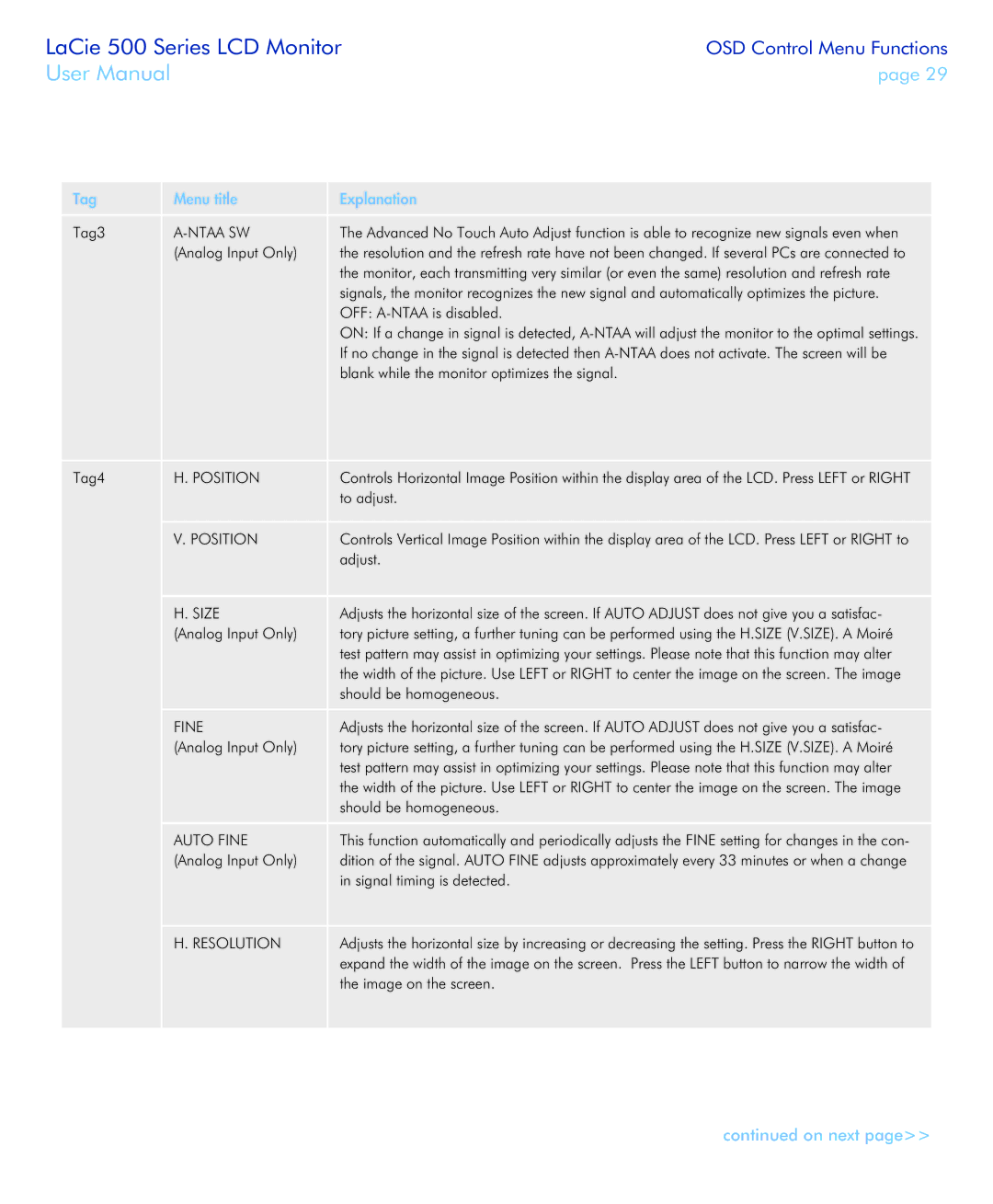LaCie 500 Series LCD Monitor
User Manual
OSD Control Menu Functions
page 29
Tag | Menu title | Explanation |
Tag3 |
| The Advanced No Touch Auto Adjust function is able to recognize new signals even when |
| (Analog Input Only) | the resolution and the refresh rate have not been changed. If several PCs are connected to |
|
| the monitor, each transmitting very similar (or even the same) resolution and refresh rate |
|
| signals, the monitor recognizes the new signal and automatically optimizes the picture. |
|
| OFF: |
|
| ON: If a change in signal is detected, |
|
| If no change in the signal is detected then |
|
| blank while the monitor optimizes the signal. |
Tag4 | H. POSITION | Controls Horizontal Image Position within the display area of the LCD. Press LEFT or RIGHT |
|
| to adjust. |
| V. POSITION | Controls Vertical Image Position within the display area of the LCD. Press LEFT or RIGHT to |
|
| adjust. |
| H. SIZE | Adjusts the horizontal size of the screen. If AUTO ADJUST does not give you a satisfac- |
| (Analog Input Only) | tory picture setting, a further tuning can be performed using the H.SIZE (V.SIZE). A Moiré |
|
| test pattern may assist in optimizing your settings. Please note that this function may alter |
|
| the width of the picture. Use LEFT or RIGHT to center the image on the screen. The image |
|
| should be homogeneous. |
| FINE | Adjusts the horizontal size of the screen. If AUTO ADJUST does not give you a satisfac- |
| (Analog Input Only) | tory picture setting, a further tuning can be performed using the H.SIZE (V.SIZE). A Moiré |
|
| test pattern may assist in optimizing your settings. Please note that this function may alter |
|
| the width of the picture. Use LEFT or RIGHT to center the image on the screen. The image |
|
| should be homogeneous. |
| AUTO FINE | This function automatically and periodically adjusts the FINE setting for changes in the con- |
| (Analog Input Only) | dition of the signal. AUTO FINE adjusts approximately every 33 minutes or when a change |
|
| in signal timing is detected. |
| H. RESOLUTION | Adjusts the horizontal size by increasing or decreasing the setting. Press the RIGHT button to |
|
| expand the width of the image on the screen. Press the LEFT button to narrow the width of |
|
| the image on the screen. |
continued on next page>>