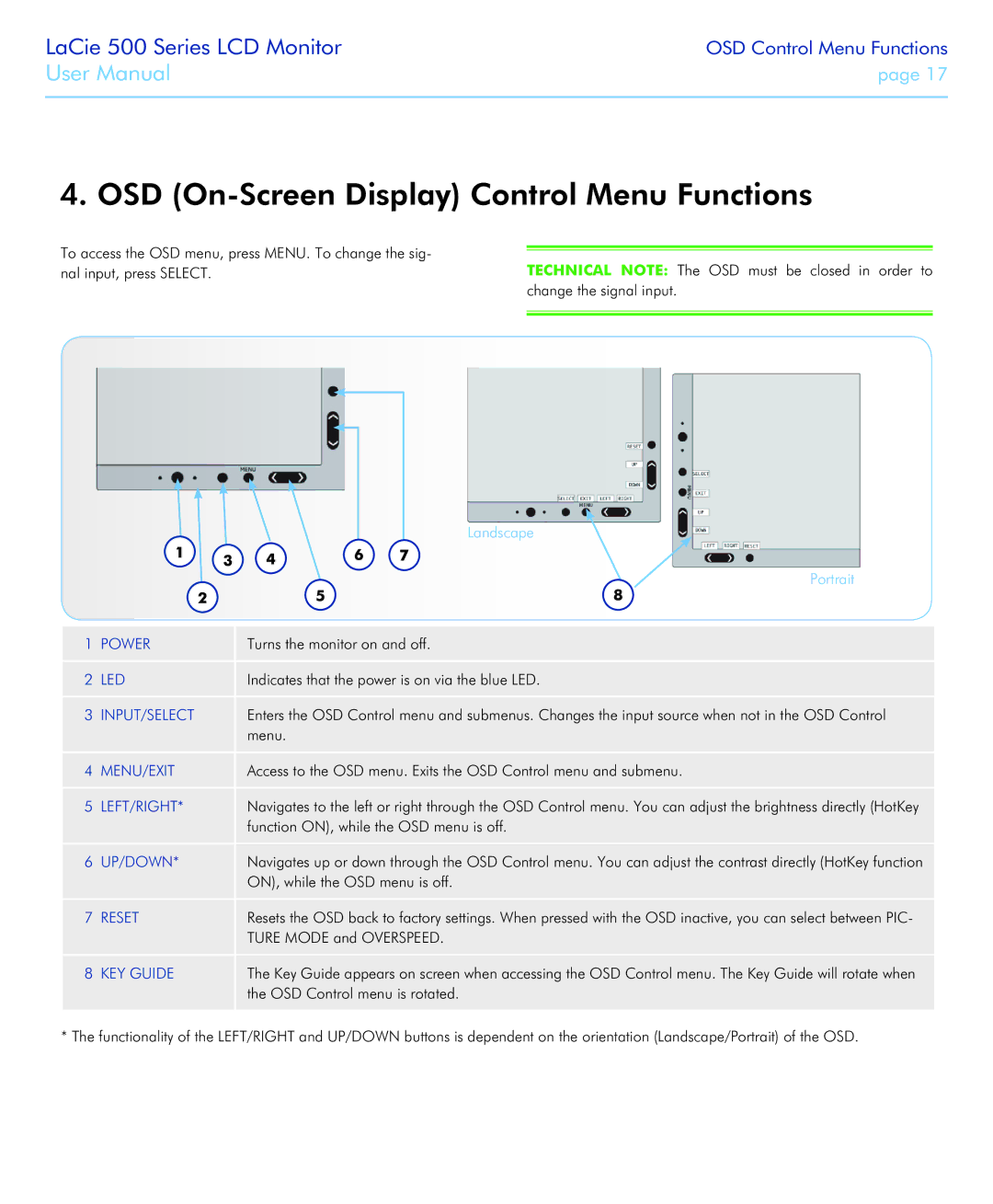LaCie 500 Series LCD Monitor
User Manual
OSD Control Menu Functions
page 17
4. OSD (On-Screen Display) Control Menu Functions
To access the OSD menu, press MENU. To change the sig- nal input, press SELECT.
TECHNICAL NOTE: The OSD must be closed in order to change the signal input.
|
|
|
|
| Landscape |
|
|
|
|
| |
|
|
|
|
| Portrait |
1 | POWER | Turns the monitor on and off. | |||
2 | LED | Indicates that the power is on via the blue LED. | |||
3 | INPUT/SELECT | Enters the OSD Control menu and submenus. Changes the input source when not in the OSD Control | |||
|
| menu. | |||
4 | MENU/EXIT | Access to the OSD menu. Exits the OSD Control menu and submenu. | |||
5 | LEFT/RIGHT* | Navigates to the left or right through the OSD Control menu. You can adjust the brightness directly (HotKey | |||
|
| function ON), while the OSD menu is off. | |||
6 | UP/DOWN* | Navigates up or down through the OSD Control menu. You can adjust the contrast directly (HotKey function | |||
|
| ON), while the OSD menu is off. | |||
7 | RESET | Resets the OSD back to factory settings. When pressed with the OSD inactive, you can select between PIC- | |||
|
| TURE MODE and OVERSPEED. | |||
8 | KEY GUIDE | The Key Guide appears on screen when accessing the OSD Control menu. The Key Guide will rotate when | |||
|
| the OSD Control menu is rotated. | |||
* The functionality of the LEFT/RIGHT and UP/DOWN buttons is dependent on the orientation (Landscape/Portrait) of the OSD.