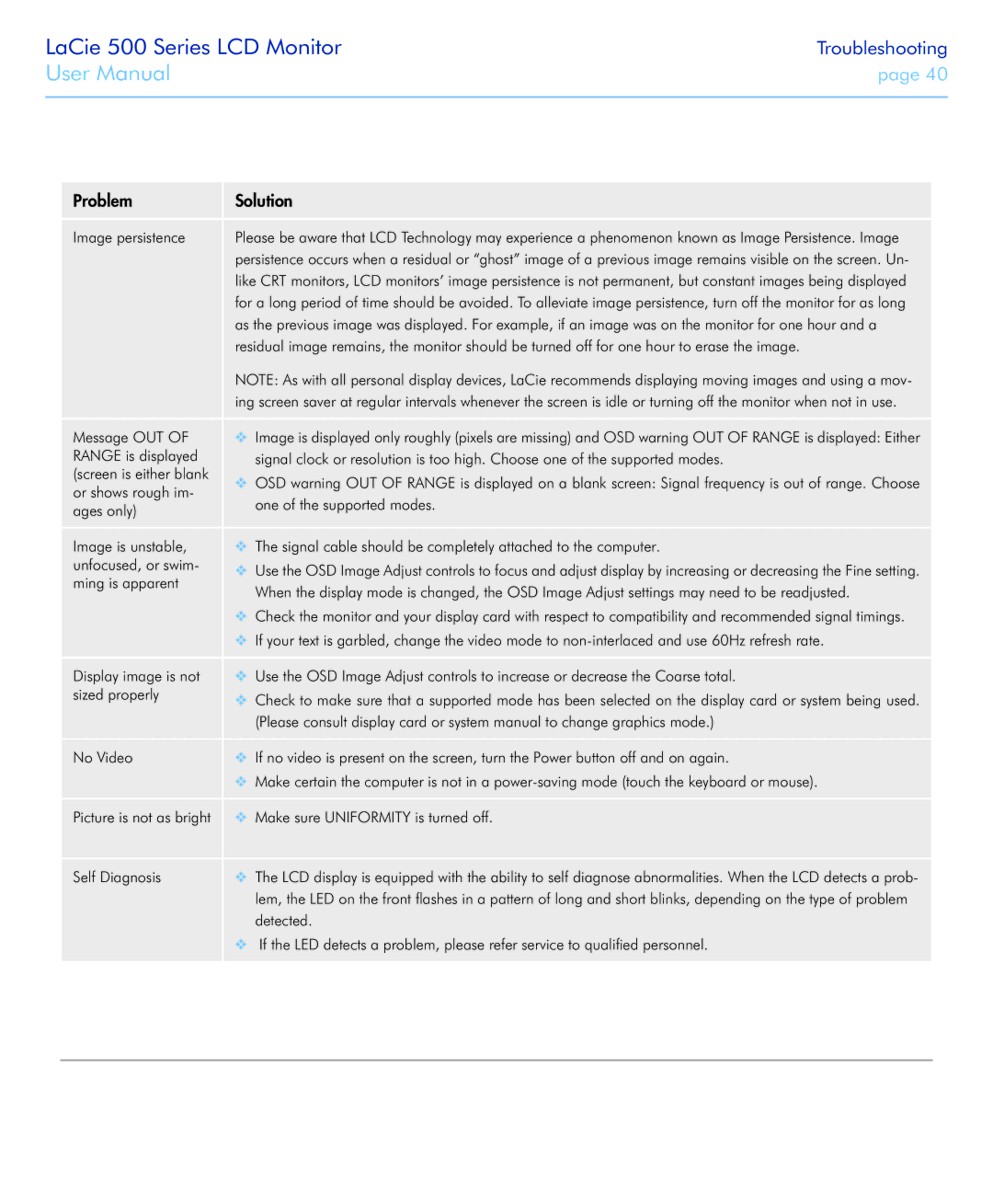LaCie 500 Series LCD Monitor
User Manual
Troubleshooting
page 40
Problem | Solution | |
Image persistence | Please be aware that LCD Technology may experience a phenomenon known as Image Persistence. Image | |
| persistence occurs when a residual or “ghost” image of a previous image remains visible on the screen. Un- | |
| like CRT monitors, LCD monitors’ image persistence is not permanent, but constant images being displayed | |
| for a long period of time should be avoided. To alleviate image persistence, turn off the monitor for as long | |
| as the previous image was displayed. For example, if an image was on the monitor for one hour and a | |
| residual image remains, the monitor should be turned off for one hour to erase the image. | |
| NOTE: As with all personal display devices, LaCie recommends displaying moving images and using a mov- | |
| ing screen saver at regular intervals whenever the screen is idle or turning off the monitor when not in use. | |
Message OUT OF | ❖❖ Image is displayed only roughly (pixels are missing) and OSD warning OUT OF RANGE is displayed: Either | |
RANGE is displayed | signal clock or resolution is too high. Choose one of the supported modes. | |
(screen is either blank | ❖❖ OSD warning OUT OF RANGE is displayed on a blank screen: Signal frequency is out of range. Choose | |
or shows rough im- | ||
one of the supported modes. | ||
ages only) | ||
| ||
Image is unstable, | ❖❖ The signal cable should be completely attached to the computer. | |
unfocused, or swim- | ❖❖ Use the OSD Image Adjust controls to focus and adjust display by increasing or decreasing the Fine setting. | |
ming is apparent | ||
When the display mode is changed, the OSD Image Adjust settings may need to be readjusted. | ||
| ||
| ❖❖ Check the monitor and your display card with respect to compatibility and recommended signal timings. | |
| ❖❖ If your text is garbled, change the video mode to | |
Display image is not | ❖❖ Use the OSD Image Adjust controls to increase or decrease the Coarse total. | |
sized properly | ❖❖ Check to make sure that a supported mode has been selected on the display card or system being used. | |
| ||
| (Please consult display card or system manual to change graphics mode.) | |
No Video | ❖❖ If no video is present on the screen, turn the Power button off and on again. | |
| ❖❖ Make certain the computer is not in a | |
Picture is not as bright | ❖❖ Make sure UNIFORMITY is turned off. | |
Self Diagnosis | ❖❖ The LCD display is equipped with the ability to self diagnose abnormalities. When the LCD detects a prob- | |
| lem, the LED on the front flashes in a pattern of long and short blinks, depending on the type of problem | |
| detected. | |
| ❖❖ If the LED detects a problem, please refer service to qualified personnel. | |
|
|