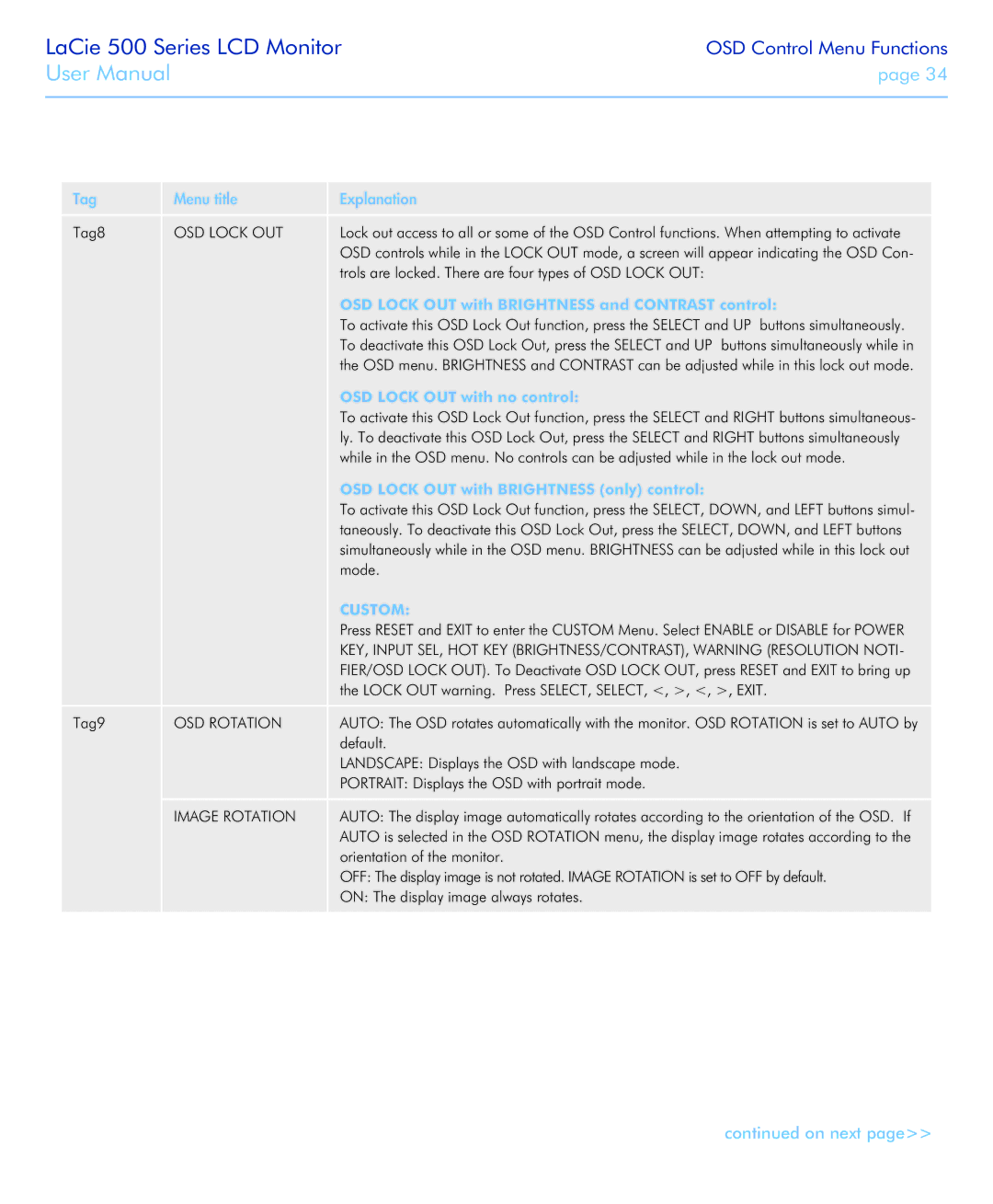LaCie 500 Series LCD Monitor
User Manual
OSD Control Menu Functions
page 34
Tag | Menu title | Explanation |
Tag8 | OSD LOCK OUT | Lock out access to all or some of the OSD Control functions. When attempting to activate |
|
| OSD controls while in the LOCK OUT mode, a screen will appear indicating the OSD Con- |
|
| trols are locked. There are four types of OSD LOCK OUT: |
|
| OSD LOCK OUT with BRIGHTNESS and CONTRAST control: |
|
| To activate this OSD Lock Out function, press the SELECT and UP buttons simultaneously. |
|
| To deactivate this OSD Lock Out, press the SELECT and UP buttons simultaneously while in |
|
| the OSD menu. BRIGHTNESS and CONTRAST can be adjusted while in this lock out mode. |
|
| OSD LOCK OUT with no control: |
|
| To activate this OSD Lock Out function, press the SELECT and RIGHT buttons simultaneous- |
|
| ly. To deactivate this OSD Lock Out, press the SELECT and RIGHT buttons simultaneously |
|
| while in the OSD menu. No controls can be adjusted while in the lock out mode. |
|
| OSD LOCK OUT with BRIGHTNESS (only) control: |
|
| To activate this OSD Lock Out function, press the SELECT, DOWN, and LEFT buttons simul- |
|
| taneously. To deactivate this OSD Lock Out, press the SELECT, DOWN, and LEFT buttons |
|
| simultaneously while in the OSD menu. BRIGHTNESS can be adjusted while in this lock out |
|
| mode. |
|
| CUSTOM: |
|
| Press RESET and EXIT to enter the CUSTOM Menu. Select ENABLE or DISABLE for POWER |
|
| KEY, INPUT SEL, HOT KEY (BRIGHTNESS/CONTRAST), WARNING (RESOLUTION NOTI- |
|
| FIER/OSD LOCK OUT). To Deactivate OSD LOCK OUT, press RESET and EXIT to bring up |
|
| the LOCK OUT warning. Press SELECT, SELECT, <, >, <, >, EXIT. |
Tag9 | OSD ROTATION | AUTO: The OSD rotates automatically with the monitor. OSD ROTATION is set to AUTO by |
|
| default. |
|
| LANDSCAPE: Displays the OSD with landscape mode. |
|
| PORTRAIT: Displays the OSD with portrait mode. |
| IMAGE ROTATION | AUTO: The display image automatically rotates according to the orientation of the OSD. If |
|
| AUTO is selected in the OSD ROTATION menu, the display image rotates according to the |
|
| orientation of the monitor. |
|
| OFF: The display image is not rotated. IMAGE ROTATION is set to OFF by default. |
|
| ON: The display image always rotates. |
continued on next page>>