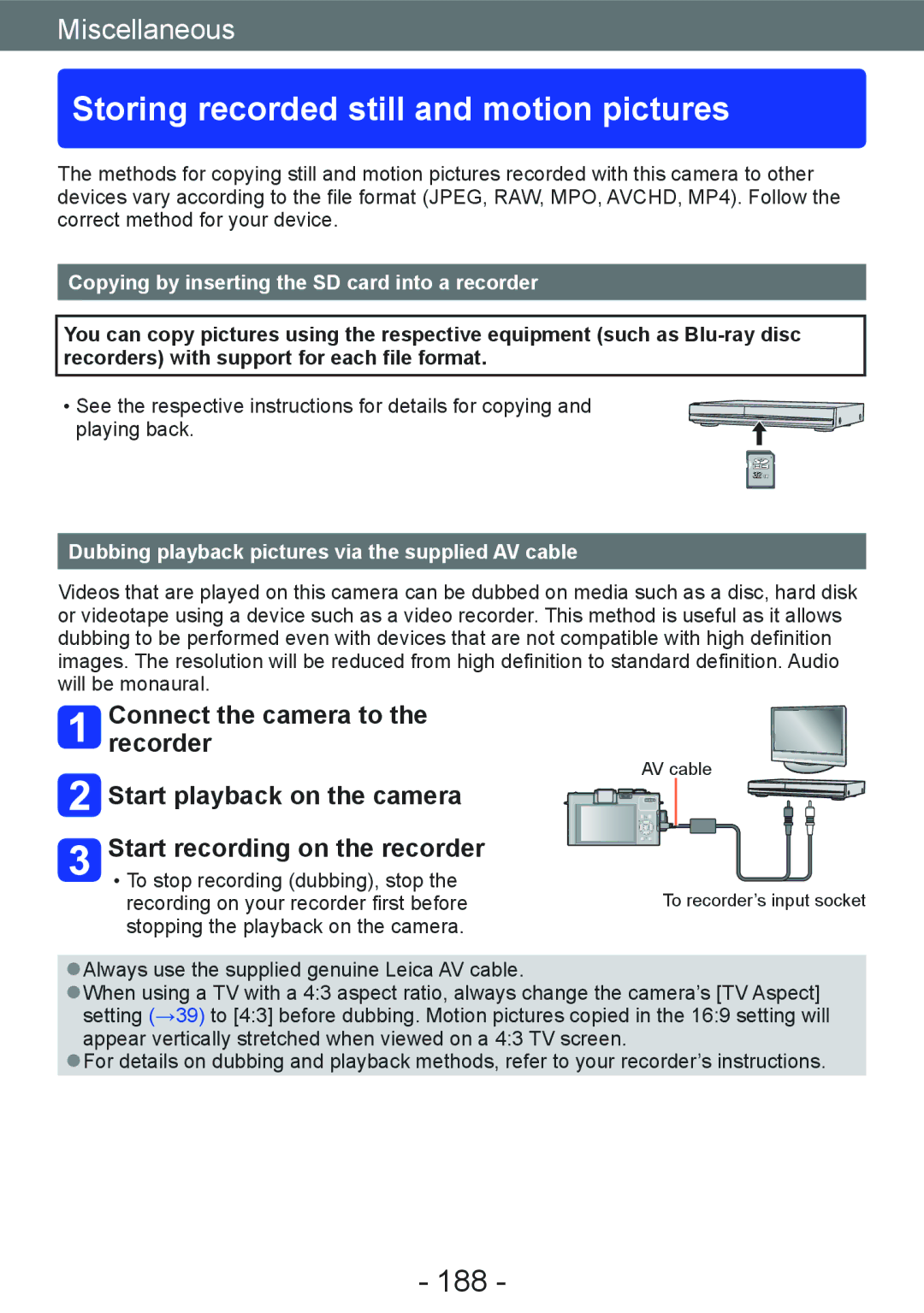Leica D-LUX
Table of contents
Sequence of operations About recording modes Snapshot mode
Taking pictures
Setting the exposure series
102
Locking the exposure and/or
103
Playback
Miscellaneous
Condensation When the lens or the monitor is fogged up
Before use
Camera handling
Forcing it into a full bag
Always take a test shot first
No compensation for missed shots
Carefully observe copyright laws
Also refer to Usage cautions and notes →216
Scope of Delivery Accessories
Order No
Names of the components
About the hot shoe cover
Flash open switch
Card/Battery door
Aperture ring
Microphone
Status indicator
20 21 LCD monitor →200 21 ND/FOCUS lever
Dial
Terminal cover
Switches between picture taking and playback mode. →152
Switches the displayed screens. →127
Locks the exposure and focus settings. →103
Playback button
Attach the shoulder strap
Attaching lens cap and shoulder strap
Attach the lens cap
Charging the battery
Insert the battery into the charger
Detach the battery after charging is completed
Connect the charger to the electrical outlet
Remaining battery capacity
Remaining battery capacity
Recording still pictures
Recording conditions by Cipa standard
Recording conditions
Recording motion pictures
Viewing pictures
Release slider
Inserting and removing the card/the battery
Set the camera ON/OFF switch to OFF
To remove the battery
To remove
Pull the latch in the direction of the arrow Latch
To remove the card
Built-in memory approx MB
Card
Compatible memory cards
Following SD standard-based cards
Recording capacity guidelines pictures/recording time
Recording picture capacity still pictures
When the Avchd recording mode is used
When the MP4 recording mode is used
Recording time capacity motion pictures
S indicate hour, minute and second
Button
Setting time and date
Press MENU/SET
Select Clock Set from the Setup or Rec menu
Changing settings
For details about how to set the menu →25
Set the date and time Perform steps . →23
Setting the menu
Switching menu type
Menu type
Using the Setup menu
For setting time, date, and display format For details →24
Clock Set
World Time
When you come back from your travel destination
To set summer time
To record Location
Travel Date
Beep
Beep Tone
Shutter Vol
Shutter Tone
Volume
Settings 0 / 1 / 2 / 3 / 4 / 5
Settings
Cust.Set Mem
LCD Mode
This function is not available in playback mode
Setting LCD Mode reduces the operating time
LCD Display / Viewfinder
Setting the position of the guidelines
Settings / / / OFF
EVF Disp.Style / LCD Disp.Style
Guide Line
Settings on / OFF
Histogram
Highlight
Video Rec Area
Remaining Disp
Expo.Meter
Lens Resume
MF Resume
MF Assist
Economy
Sleep Mode Settings 10MIN. / 5MIN. / 2MIN. / 1 MIN. / OFF
Auto LCD Off Settings 30 MIN. / 5MIN. / 2MIN. / 1 MIN
Play on LCD
Auto Review
Start Mode
No.Reset
Reset
Settings Reset Rec. settings? / Reset setup parameters?
USB Mode
Output
Settings 3D / 2D
Hdtv Link
3D Playback
Rotate Disp
Settings on / OFF / SET Register or change user name
Scene Menu
Menu Resume
For saving the last operated menu position
Version Disp
Format
Amount of camera shake is shown on a graph Guide
Language
S. Demo
Editing text
Entering Text
→ Select , and then press MENU/SET
Sequence of operations
Turn on the power
Rotate the mode dial to select the recording mode
Recording motion pictures Motion picture button
Take pictures
Taking still pictures Shutter button
Holding the camera
About the direction detect function
Set to the desired recording mode
About recording modes
Automatic Scene Detection
Snapshot mode
About Backlight Compensation
Determining the extent of the area rendered sharply
Press the dial to finalize the setting
Press the dial
Shallow depth Extended depth Field
Closing the built-in flash
Using the built-in flash
Open the built-in flash
Color Mode
Setting Description
Motion Deblur
IHandheld Nite Shot
IHDR
To cancel AF Tracking → Press again
To cancel AF Lock → Press
Press to set AF Tracking
AF Tracking
Press the dial Press to select an item to adjust
Press to make adjustments
Switching to Snapshot Plus Mode
Adjusting brightness, coloring, and depth of field
About setting items
Program Shift
Program mode
Setting display
Select Program Diagram from the Rec menu
Program Diagram
Setting Standard
Example of Program Shift
Aperture priority mode
Rotate the aperture ring to select the aperture value
Shutter speed priority mode
Rotate the dial to select the shutter speed
Manual exposure mode
Setting the aperture value
Setting the shutter speed
Select shutter speed and aperture value
Light balance approximation
Using Creative Control Mode
Press to select the effect and then MENU/SET
Using Creative Control Mode
For the Creative Control menu setting procedures. →64
Expressive
Items that can be set
Retro
High Key
Low Key
Dynamic Monochrome
Sepia
This effect creates a picture with sepia tone
Impressive Art
High Dynamic
Toy Effect
Cross Process
This effect allows you to play with color effects
Defocusing a picture
Miniature Effect
With camera model 18
With camera models 18 461 / 18
Soft Focus
Star Filter
Smooth Defocus
Selecting the color to be retained
One Point Color
Radial Defocus
Using Scene Mode
How to select a scene →75
Portrait
Soft Skin
Scenery
If the camera shakes too much, it may not be able to
Sports
Night Portrait
Night Scenery
Handheld
Food
To record age and name
Baby
Pet
Sunset
Glass
Through
Takes clear pictures of scenes such as sunsets
Tips for recording pictures
3D Photo Mode
Recording procedure
Taking motion pictures
Press the motion picture button to start recording
Press the motion picture button again to end recording
About zoom operation
Taking motion pictures
About the recording format for recording motion pictures
About the compatibility of the recorded motion pictures
Avchd Progressive With camera model 18
MP4
About recording modes
Selected scene Scenes for motion picture
Exposure series function
Press to select the setting and then MENU/SET
About aperture value
High Speed Video
Resolution of high-speed motion pictures
Press to select HS and then MENU/SET
Registering your own settings and recording
Up to 4 current camera settings can be registered
Custom
Set mode dial to / Custom mode
When changing the menu settings
Using the zoom lens
Zoom In/Out
Optical Zoom
Extended optical zoom
Zoom
Digital Zoom
When the aspect ratio is 11 When Burst Shooting is set to
Select the focal length
Step Zoom stop positions
Step Zoom
Using Autofocus
Switch the focus selector switch to or
Select AF Mode from the Rec menu
Press to select Autofocus mode items and then MENU/SET
Switching AF Mode
Face Detection
Focusing on off-center subjects
Spot focusing
Aim the AF area at the subject
Return to desired composition
Locking the focus
100
Changing the position and size of the AF area
Using Manual Focus together with Autofocus
101
Switch the focus selector switch to
Shortest focusing distance
Close-up pictures
102
Adjust the composition and then take the picture
Locking the exposure and/or focus
103
Point the camera at the subject Press the AF/AE Lock button
Manual focusing
104
Focus with the ND/FOCUS lever
Align with the index Focus manually on a subject
Shot AF
105
Enlarged display MF assist
Close the built-in flash
Using the built-in flash
106
Press to select a mode and then MENU/SET
Changing the flash mode
107
Select Flash in the Rec menu
Available flash modes in each exposure mode
Available flash range when the Sensitivity setting is Auto
Shutter speeds for each flash mode
Available, Not available Default setting
109
Setting the ISO Sensitivity
Setting guide
About extended ISO
Aspect ratio Maximum resolution
110
Setting White Balance
111
=Color temperature in degrees Kelvin
Setting the White Balance manually
112
AWB operational range
Use to perform fine adjustments and then press MENU/SET
Setting the White Balance using a color temperature
Performing White Balance fine adjustments
113
114
White Balance bracketing
115
Using with self-timer
116
To cancel
Self-timer indicator Flashes for the set delay time
117
Take the picture
Setting the exposure series function
118
When , or Is set, the resolution will be lower
Setting Speed
119
Focus, exposure, White Balance
120
121
Select the aspect ratio switch
Changing the aspect ratio for still pictures
122
Select Aspect Bracket in the Rec menu
Use cursor buttons to select on and then press MENU/SET
Aspect Bracket
Using the built-in ND filter
Modes other than in Program AE Mode
123
Press the ND/FOCUS lever to activate the ND filter
Compensating the exposure
124
Press the dial to select Exposure Compensation display
Select the Exposure Compensation value
Auto Bracket
125
126
127
Switching the displays
Press the Disp button to switch the display
Using the level gauge
Using the level gauge
128
Correct the camera angle
Using the Quick menu
129
Using the Face Recognition function
130
How the Face Recognition function works During recording
During playback
131
Select Face Recog. in the Rec menu
Record a picture with the face
Registering faces
Tips for registering face pictures
132
Press to select the item for editing and then
Information about registered faces can be edited or deleted
133
Editing or deleting information about registered faces
Using the Rec menu
Settings
134
Photo Style
Higher resolution
135
Picture Size
Aspect ratio 169
136
About RAW files
Quality
Saves pictures in RAW file format. ∗
137
AF/AE Lock
138
Quick AF
Metering Mode
Settings High / Standard / LOW / OFF
139
Dynamic
140
Multi Expo
Settings Auto 1/250 1/125 1/60 1/30 1/15 1/8 1/4 1/2
Resolution
141
Min. Shtr Speed
Stabilizer
142
For details →95
143
AF Assist Lamp
Flash
For details →107
Settings 1ST / 2ND
Flash firing timing chart
144
Flash Synchro
Flash Adjust
Settings -2 EV to +2 EV unit 1/3 EV
145
Red-Eye Removal
146
For details →53
For details →54
Opt. Viewfinder
Time Lapse Shot
147
About interval recording
148
Settings W/O Time / with Time / OFF
149
Date Stamp
Recording date and time can be stamped on still pictures
Using the Motion Picture menu
Rec Mode
150
Rec Quality
Settings Auto / OFF
151
Continuous AF
Wind Cut
Viewing your pictures Normal Play
152
Press the playback button
Press to select a picture to be displayed
Enlarging the section that focusing was based on
153
154
Viewing several pictures simultaneously Multi Playback
155
Viewing pictures by their recording date Calendar Playback
156
Representative picture display
Displaying pictures in a group
Playback for exposure series pictures/Continuous playback
157
158
Enlarged display
Automatic scrolling display of panorama pictures
Panorama playback
Viewing motion pictures
159
Operations during motion picture playback
Playback starts
Capturing still pictures from motion pictures
160
Select Video Divide in the Playback menu
Splitting motion picture takes
161
162
Press the button to delete displayed picture
Deleting pictures
163
Delete Multi
164
To delete multiple up to 100/all pictures
165
Different playback methods Playback Mode
2D/3D Settings
166
Slide Show
167
Use cursor buttons to select Start and then press MENU/SET
Operations during a Slide Show
Operation guide appears at the bottom right of the monitor
168
Press to select the playback method and then MENU/SET
Filtering Play
Calendar
Retouching pictures
169
Auto Retouch
Memory card Example picture
Picture retouched with the selected effect is displayed
170
Creative Retouch
Using the Playback menu
171
Enter the desired characters Entering text →44
Title Edit
172
Text Stamp
173
Items that can be stamped
Video Divide
For details →161
174
Resize
Picture and then press the Disp
Button for up to 100 pictures
175
Cropping
176
Leveling
To clear all
177
Favorite
Repeat steps When using Multi for up to 999 pictures Single
Date print setting/release → Press Disp button
To clear all settings
178
179
Protect
180
Face Rec Edit
181
Use cursor buttons to select and then press MENU/SET
Use cursor buttons to select Then press
Copying all pictures from the built-in memory to the card
Viewing on a TV screen
182
Turn on the TV
Turn on the camera and then press the playback button
183
To connect with the Hdmi mini cable
Hdtv Link Hdmi
What is Hdtv Link HDMI?
184
Other related operations Power OFF
When operating, refer to the Hdtv Link operating panel
185
Preparation Set Hdtv Link to on →40
Select 3D Play in Slide Show of the Playback Mode menu →166
186
Display still pictures recorded in 3D
Viewing 3D still pictures
187
Storing recorded still and motion pictures
188
Copying by inserting the SD card into a recorder
Dubbing playback pictures via the supplied AV cable
Using the software
189
190
Using with your computer
Computer specifications
To cancel connection
191
Connect the camera to the computer
Operate with your computer
When using Windows XP, Windows Vista, Windows 7, or Mac OS
192
Folder and file names on computer Windows
Drives are displayed in My Computer or Computer folder
To cancel print
Printing
193
Connect the camera to the printer
194
Printing with date and text
195
Printing multiple pictures
Making print settings on the camera
196
To automatically display the playback screen on the monitor
Using the external electronic viewfinder
197
Using an external flash unit
198
199
During picture taking mode
List of monitor displays
200
6 8 12 13
201
19 18
During picture taking mode During zooming, for example
When Step Zoom has been set →95
Focus range indication During manual focusing →104
202
During playback mode
203
204
17 16 15
Message displays
205
Memory card parameter error
206
Monitor-related problems
Playback-related problems
Other problems
207
Min. Shtr Speed is set to fast speed. Check the setting →141
208
209
Cannot use WB Bracket
210
Subject appears distorted
211
Monitor
212
Playback
213
TV, computer, printer
Edges of pictures are cut off when printing
214
215
Miscellaneous
When in use
Usage cautions and notes
216
As microwave ovens, TVs, video games etc
When not using the camera for a while
217
Memory cards
Monitor
Charging the battery
When using a tripod or unipod
218
Charger
Personal Information
219
3D viewing
Leica Service Addresses
220
221

![]()
![]() Start playback on the camera Start recording on the recorder
Start playback on the camera Start recording on the recorder