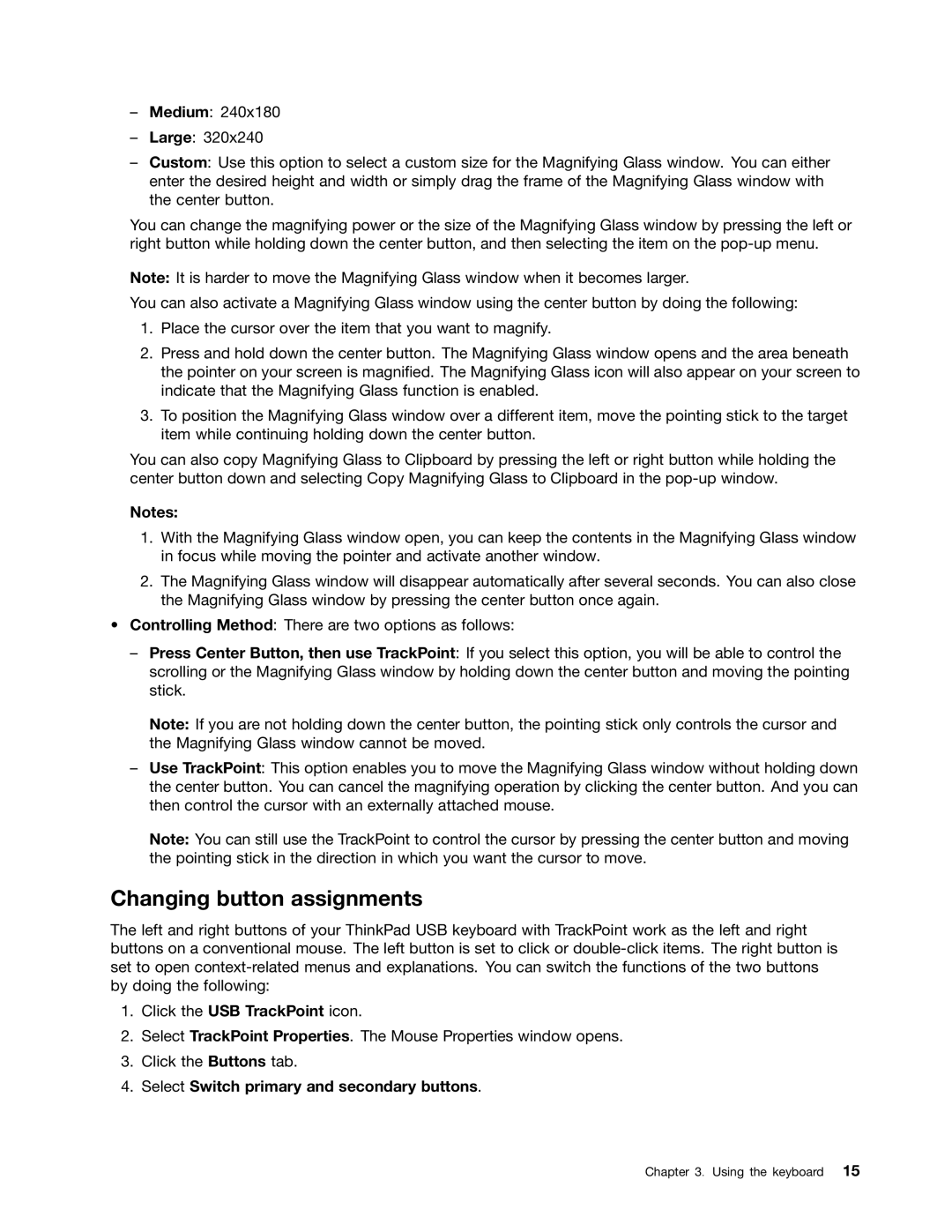–Medium: 240x180
–Large: 320x240
–Custom: Use this option to select a custom size for the Magnifying Glass window. You can either enter the desired height and width or simply drag the frame of the Magnifying Glass window with the center button.
You can change the magnifying power or the size of the Magnifying Glass window by pressing the left or right button while holding down the center button, and then selecting the item on the
Note: It is harder to move the Magnifying Glass window when it becomes larger.
You can also activate a Magnifying Glass window using the center button by doing the following:
1.Place the cursor over the item that you want to magnify.
2.Press and hold down the center button. The Magnifying Glass window opens and the area beneath the pointer on your screen is magnified. The Magnifying Glass icon will also appear on your screen to indicate that the Magnifying Glass function is enabled.
3.To position the Magnifying Glass window over a different item, move the pointing stick to the target item while continuing holding down the center button.
You can also copy Magnifying Glass to Clipboard by pressing the left or right button while holding the center button down and selecting Copy Magnifying Glass to Clipboard in the
Notes:
1.With the Magnifying Glass window open, you can keep the contents in the Magnifying Glass window in focus while moving the pointer and activate another window.
2.The Magnifying Glass window will disappear automatically after several seconds. You can also close the Magnifying Glass window by pressing the center button once again.
•Controlling Method: There are two options as follows:
–Press Center Button, then use TrackPoint: If you select this option, you will be able to control the scrolling or the Magnifying Glass window by holding down the center button and moving the pointing stick.
Note: If you are not holding down the center button, the pointing stick only controls the cursor and the Magnifying Glass window cannot be moved.
–Use TrackPoint: This option enables you to move the Magnifying Glass window without holding down the center button. You can cancel the magnifying operation by clicking the center button. And you can then control the cursor with an externally attached mouse.
Note: You can still use the TrackPoint to control the cursor by pressing the center button and moving the pointing stick in the direction in which you want the cursor to move.
Changing button assignments
The left and right buttons of your ThinkPad USB keyboard with TrackPoint work as the left and right buttons on a conventional mouse. The left button is set to click or
1.Click the USB TrackPoint icon.
2.Select TrackPoint Properties. The Mouse Properties window opens.
3.Click the Buttons tab.
4.Select Switch primary and secondary buttons.
Chapter 3. Using the keyboard 15