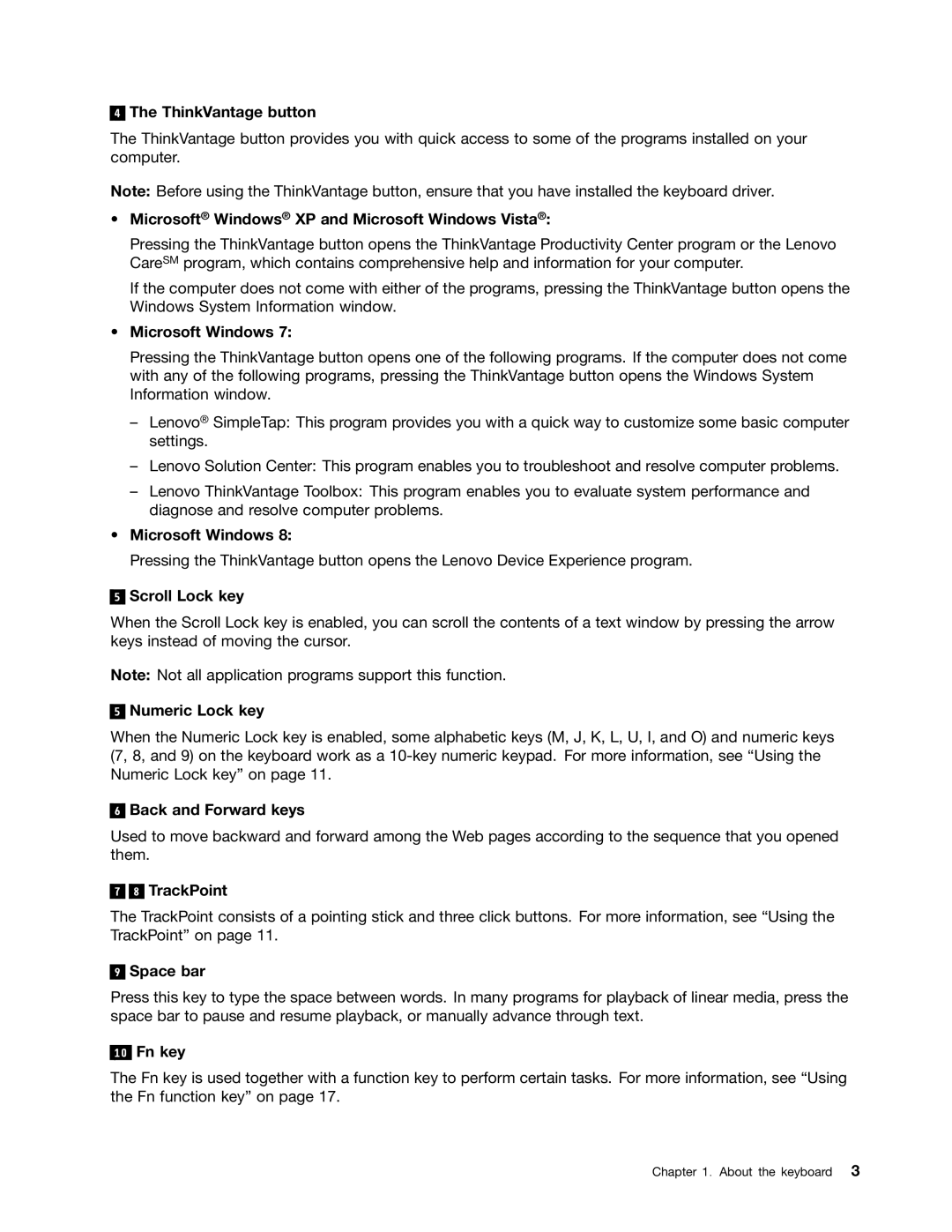4
The ThinkVantage button
The ThinkVantage button provides you with quick access to some of the programs installed on your computer.
Note: Before using the ThinkVantage button, ensure that you have installed the keyboard driver.
•Microsoft® Windows® XP and Microsoft Windows Vista®:
Pressing the ThinkVantage button opens the ThinkVantage Productivity Center program or the Lenovo CareSM program, which contains comprehensive help and information for your computer.
If the computer does not come with either of the programs, pressing the ThinkVantage button opens the Windows System Information window.
•Microsoft Windows 7:
•
5
Pressing the ThinkVantage button opens one of the following programs. If the computer does not come with any of the following programs, pressing the ThinkVantage button opens the Windows System Information window.
–Lenovo® SimpleTap: This program provides you with a quick way to customize some basic computer settings.
–Lenovo Solution Center: This program enables you to troubleshoot and resolve computer problems.
–Lenovo ThinkVantage Toolbox: This program enables you to evaluate system performance and diagnose and resolve computer problems.
Microsoft Windows 8:
Pressing the ThinkVantage button opens the Lenovo Device Experience program.
Scroll Lock key
When the Scroll Lock key is enabled, you can scroll the contents of a text window by pressing the arrow keys instead of moving the cursor.
Note: Not all application programs support this function.
5
Numeric Lock key
When the Numeric Lock key is enabled, some alphabetic keys (M, J, K, L, U, I, and O) and numeric keys (7, 8, and 9) on the keyboard work as a
6
Back and Forward keys
Used to move backward and forward among the Web pages according to the sequence that you opened them.
7 
 8 TrackPoint
8 TrackPoint
The TrackPoint consists of a pointing stick and three click buttons. For more information, see “Using the TrackPoint” on page 11.
9
Space bar
Press this key to type the space between words. In many programs for playback of linear media, press the space bar to pause and resume playback, or manually advance through text.
10
Fn key
The Fn key is used together with a function key to perform certain tasks. For more information, see “Using the Fn function key” on page 17.
Chapter 1. About the keyboard 3