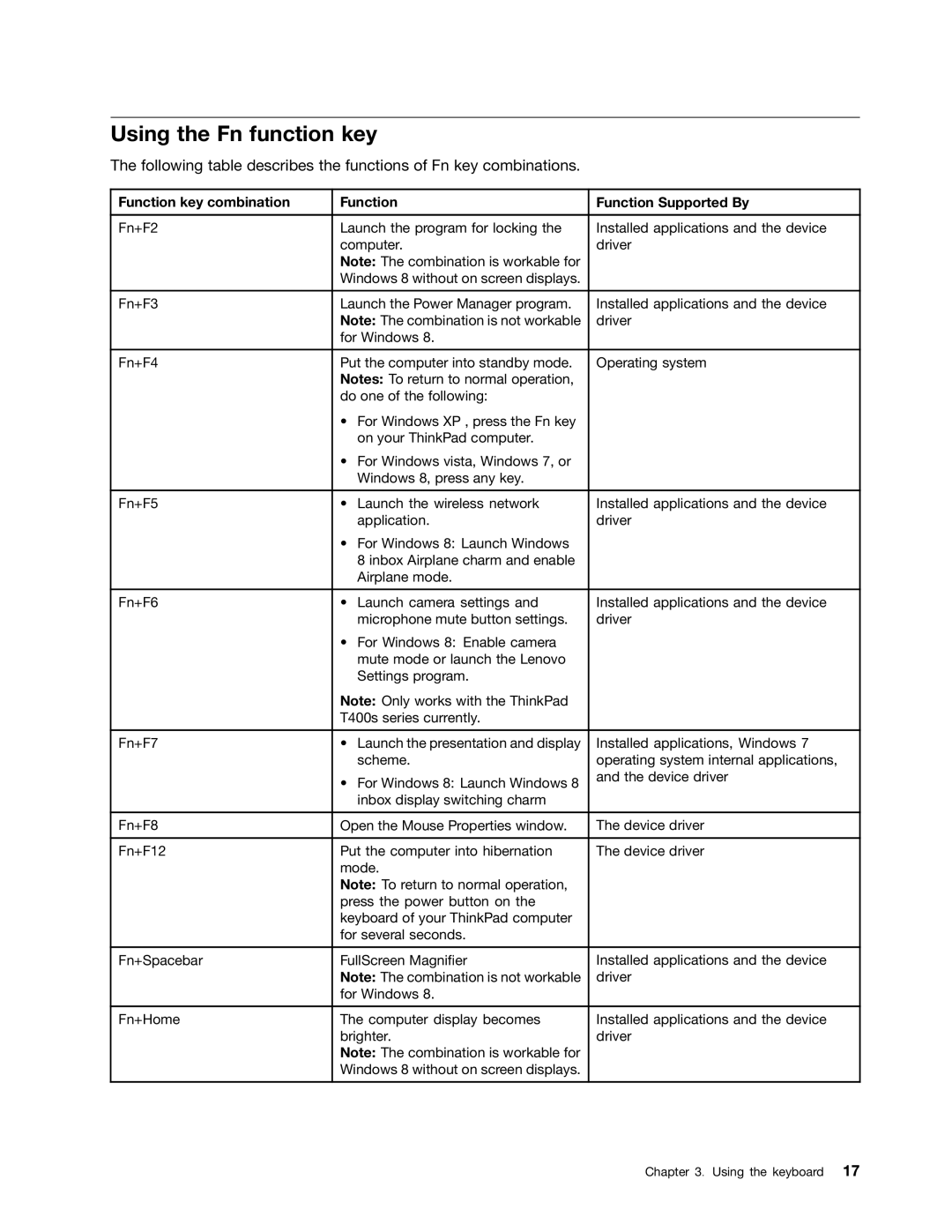Using the Fn function key
The following table describes the functions of Fn key combinations.
Function key combination | Function | Function Supported By | |
|
|
| |
Fn+F2 | Launch the program for locking the | Installed applications and the device | |
| computer. | driver | |
| Note: The combination is workable for |
| |
| Windows 8 without on screen displays. |
| |
|
|
| |
Fn+F3 | Launch the Power Manager program. | Installed applications and the device | |
| Note: The combination is not workable | driver | |
| for Windows 8. |
| |
|
|
| |
Fn+F4 | Put the computer into standby mode. | Operating system | |
| Notes: To return to normal operation, |
| |
| do one of the following: |
| |
| • For Windows XP , press the Fn key |
| |
|
| on your ThinkPad computer. |
|
| • For Windows vista, Windows 7, or |
| |
|
| Windows 8, press any key. |
|
|
|
|
|
Fn+F5 | • | Launch the wireless network | Installed applications and the device |
|
| application. | driver |
| • For Windows 8: Launch Windows |
| |
|
| 8 inbox Airplane charm and enable |
|
|
| Airplane mode. |
|
|
|
|
|
Fn+F6 | • | Launch camera settings and | Installed applications and the device |
|
| microphone mute button settings. | driver |
| • | For Windows 8: Enable camera |
|
|
| mute mode or launch the Lenovo |
|
|
| Settings program. |
|
| Note: Only works with the ThinkPad |
| |
| T400s series currently. |
| |
|
|
| |
Fn+F7 | • Launch the presentation and display | Installed applications, Windows 7 | |
|
| scheme. | operating system internal applications, |
| • For Windows 8: Launch Windows 8 | and the device driver | |
|
| ||
|
| inbox display switching charm |
|
|
|
| |
Fn+F8 | Open the Mouse Properties window. | The device driver | |
|
|
| |
Fn+F12 | Put the computer into hibernation | The device driver | |
| mode. |
| |
| Note: To return to normal operation, |
| |
| press the power button on the |
| |
| keyboard of your ThinkPad computer |
| |
| for several seconds. |
| |
|
|
| |
Fn+Spacebar | FullScreen Magnifier | Installed applications and the device | |
| Note: The combination is not workable | driver | |
| for Windows 8. |
| |
|
|
| |
Fn+Home | The computer display becomes | Installed applications and the device | |
| brighter. | driver | |
| Note: The combination is workable for |
| |
| Windows 8 without on screen displays. |
| |
|
|
|
|
Chapter 3. Using the keyboard 17