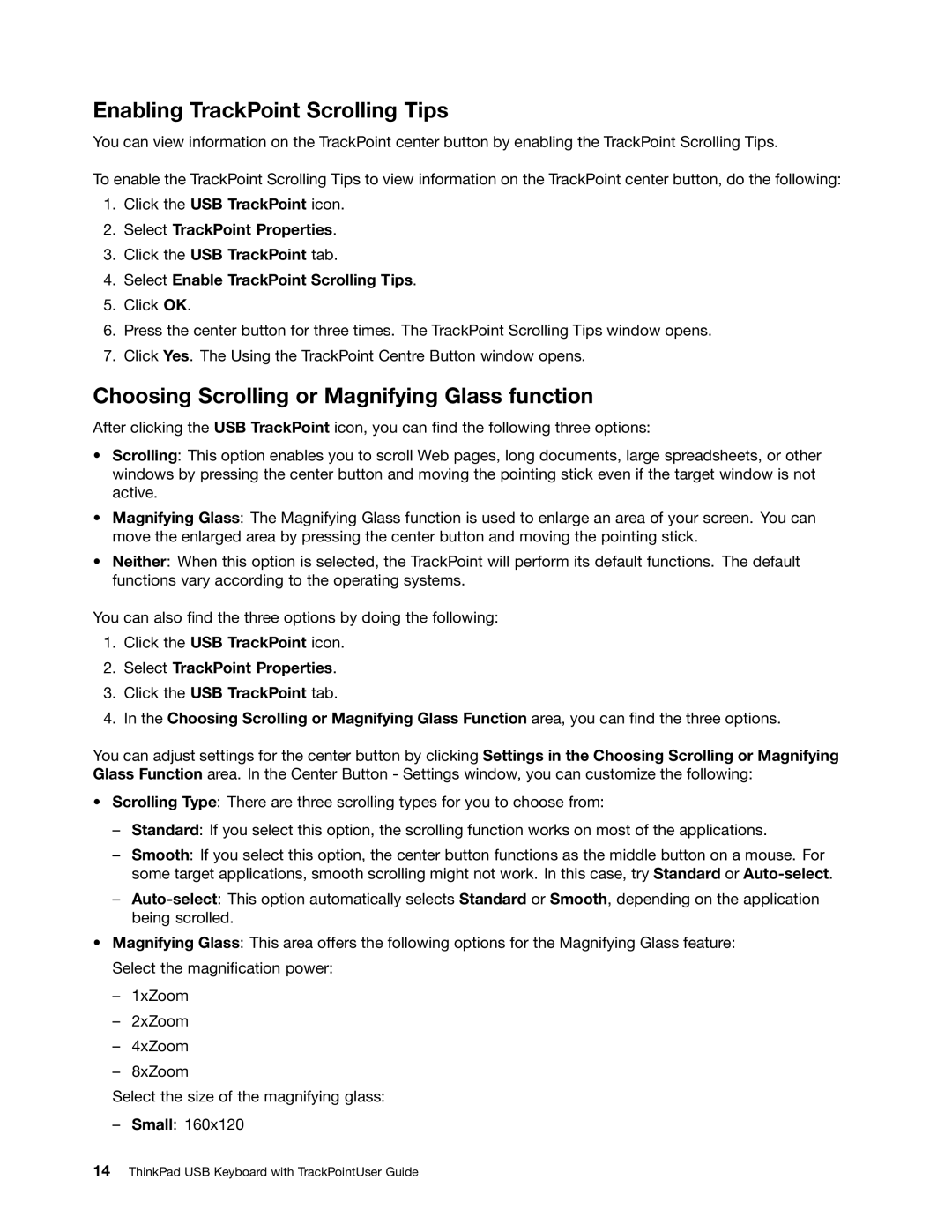Enabling TrackPoint Scrolling Tips
You can view information on the TrackPoint center button by enabling the TrackPoint Scrolling Tips.
To enable the TrackPoint Scrolling Tips to view information on the TrackPoint center button, do the following:
1.Click the USB TrackPoint icon.
2.Select TrackPoint Properties.
3.Click the USB TrackPoint tab.
4.Select Enable TrackPoint Scrolling Tips.
5.Click OK.
6.Press the center button for three times. The TrackPoint Scrolling Tips window opens.
7.Click Yes. The Using the TrackPoint Centre Button window opens.
Choosing Scrolling or Magnifying Glass function
After clicking the USB TrackPoint icon, you can find the following three options:
•Scrolling: This option enables you to scroll Web pages, long documents, large spreadsheets, or other windows by pressing the center button and moving the pointing stick even if the target window is not active.
•Magnifying Glass: The Magnifying Glass function is used to enlarge an area of your screen. You can move the enlarged area by pressing the center button and moving the pointing stick.
•Neither: When this option is selected, the TrackPoint will perform its default functions. The default functions vary according to the operating systems.
You can also find the three options by doing the following:
1.Click the USB TrackPoint icon.
2.Select TrackPoint Properties.
3.Click the USB TrackPoint tab.
4.In the Choosing Scrolling or Magnifying Glass Function area, you can find the three options.
You can adjust settings for the center button by clicking Settings in the Choosing Scrolling or Magnifying Glass Function area. In the Center Button - Settings window, you can customize the following:
•Scrolling Type: There are three scrolling types for you to choose from:
–Standard: If you select this option, the scrolling function works on most of the applications.
–Smooth: If you select this option, the center button functions as the middle button on a mouse. For some target applications, smooth scrolling might not work. In this case, try Standard or
–
•Magnifying Glass: This area offers the following options for the Magnifying Glass feature: Select the magnification power:
–1xZoom
–2xZoom
–4xZoom
–8xZoom
Select the size of the magnifying glass:
– Small: 160x120