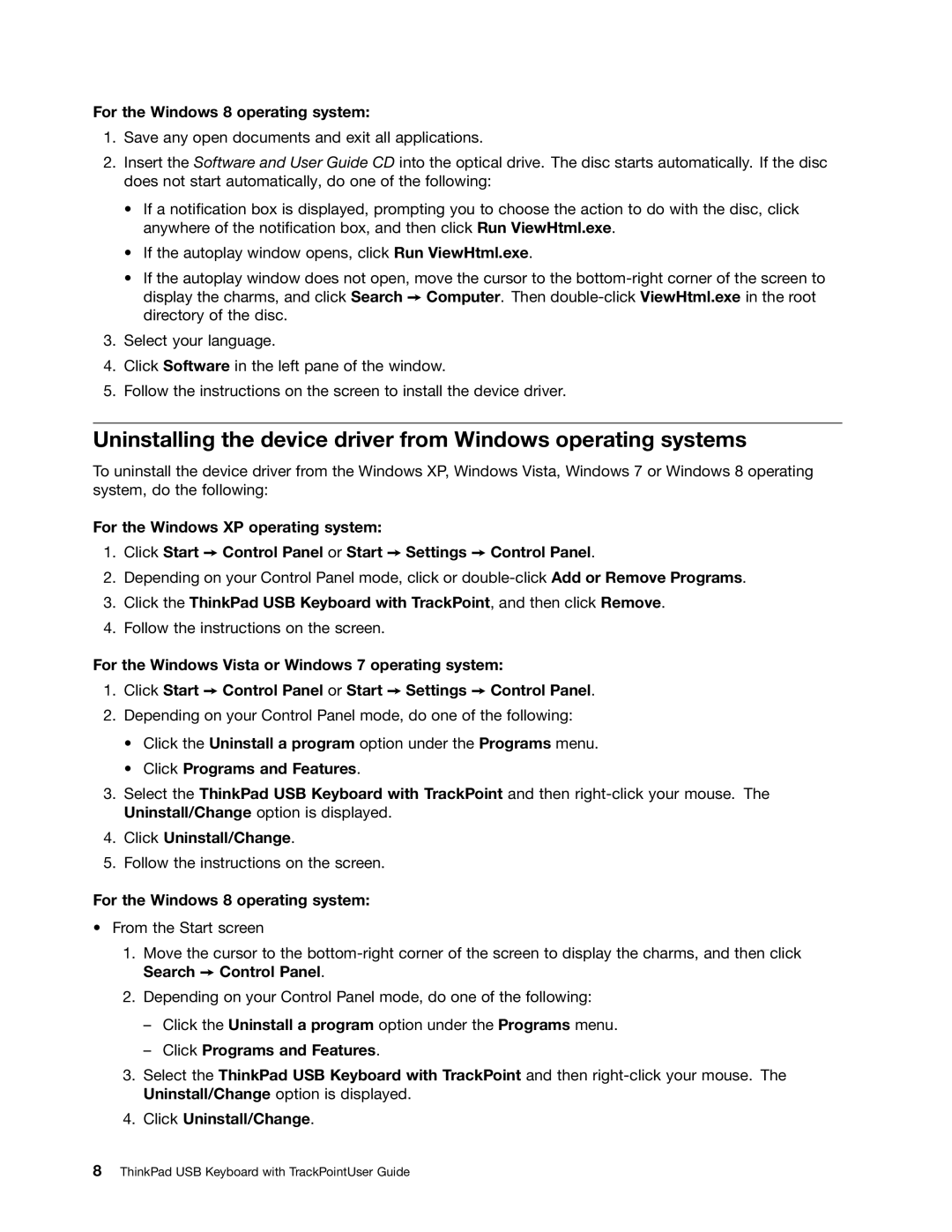For the Windows 8 operating system:
1.Save any open documents and exit all applications.
2.Insert the Software and User Guide CD into the optical drive. The disc starts automatically. If the disc does not start automatically, do one of the following:
•If a notification box is displayed, prompting you to choose the action to do with the disc, click anywhere of the notification box, and then click Run ViewHtml.exe.
•If the autoplay window opens, click Run ViewHtml.exe.
•If the autoplay window does not open, move the cursor to the
3.Select your language.
4.Click Software in the left pane of the window.
5.Follow the instructions on the screen to install the device driver.
Uninstalling the device driver from Windows operating systems
To uninstall the device driver from the Windows XP, Windows Vista, Windows 7 or Windows 8 operating system, do the following:
For the Windows XP operating system:
1.Click Start ➙ Control Panel or Start ➙ Settings ➙ Control Panel.
2.Depending on your Control Panel mode, click or
3.Click the ThinkPad USB Keyboard with TrackPoint, and then click Remove.
4.Follow the instructions on the screen.
For the Windows Vista or Windows 7 operating system:
1.Click Start ➙ Control Panel or Start ➙ Settings ➙ Control Panel.
2.Depending on your Control Panel mode, do one of the following:
•Click the Uninstall a program option under the Programs menu.
•Click Programs and Features.
3.Select the ThinkPad USB Keyboard with TrackPoint and then
4.Click Uninstall/Change.
5.Follow the instructions on the screen.
For the Windows 8 operating system:
•From the Start screen
1.Move the cursor to the
2.Depending on your Control Panel mode, do one of the following:
–Click the Uninstall a program option under the Programs menu.
–Click Programs and Features.
3.Select the ThinkPad USB Keyboard with TrackPoint and then
4.Click Uninstall/Change.