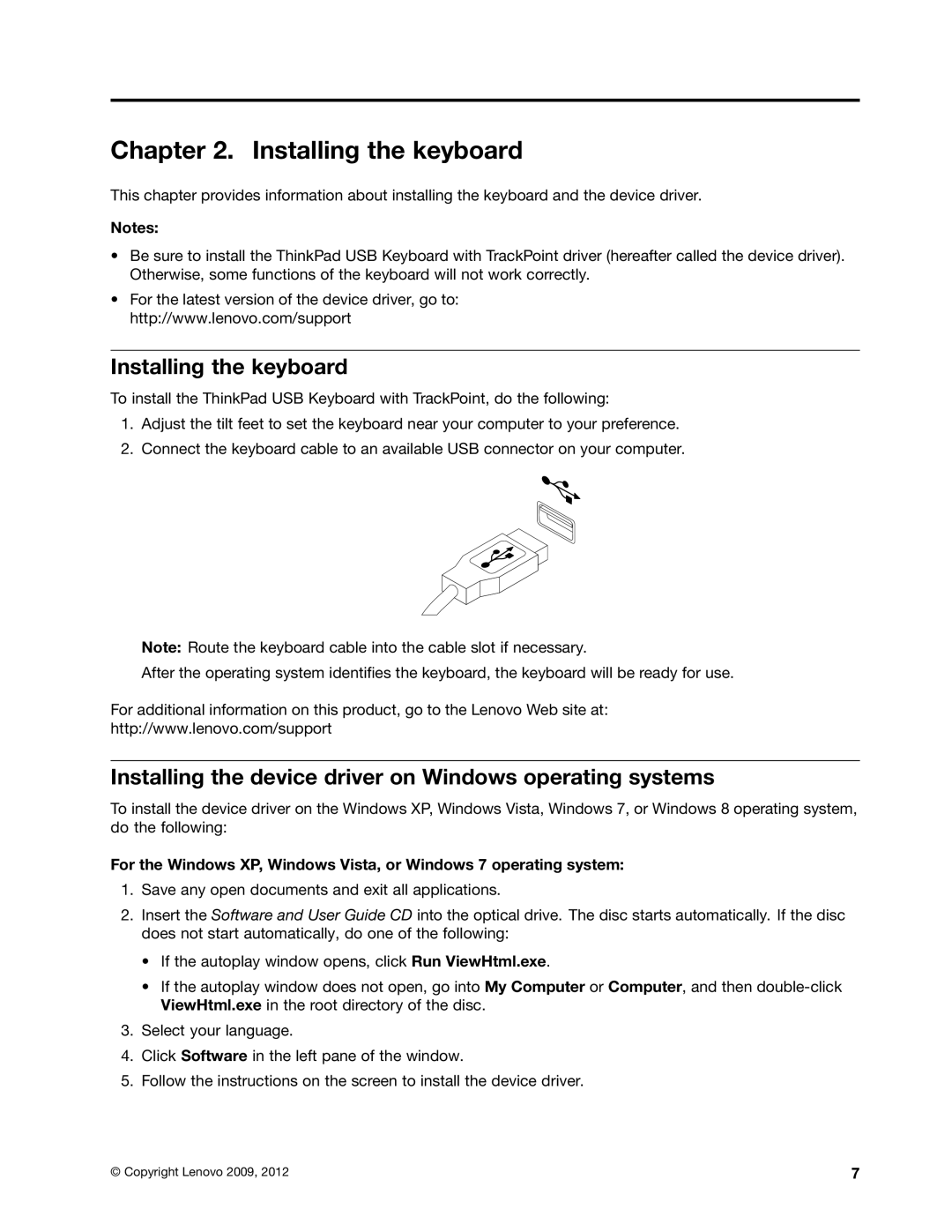Chapter 2. Installing the keyboard
This chapter provides information about installing the keyboard and the device driver.
Notes:
•Be sure to install the ThinkPad USB Keyboard with TrackPoint driver (hereafter called the device driver). Otherwise, some functions of the keyboard will not work correctly.
•For the latest version of the device driver, go to: http://www.lenovo.com/support
Installing the keyboard
To install the ThinkPad USB Keyboard with TrackPoint, do the following:
1.Adjust the tilt feet to set the keyboard near your computer to your preference.
2.Connect the keyboard cable to an available USB connector on your computer.
Note: Route the keyboard cable into the cable slot if necessary.
After the operating system identifies the keyboard, the keyboard will be ready for use.
For additional information on this product, go to the Lenovo Web site at:
http://www.lenovo.com/support
Installing the device driver on Windows operating systems
To install the device driver on the Windows XP, Windows Vista, Windows 7, or Windows 8 operating system, do the following:
For the Windows XP, Windows Vista, or Windows 7 operating system:
1.Save any open documents and exit all applications.
2.Insert the Software and User Guide CD into the optical drive. The disc starts automatically. If the disc does not start automatically, do one of the following:
•If the autoplay window opens, click Run ViewHtml.exe.
•If the autoplay window does not open, go into My Computer or Computer, and then
3.Select your language.
4.Click Software in the left pane of the window.
5.Follow the instructions on the screen to install the device driver.
© Copyright Lenovo 2009, 2012 | 7 |