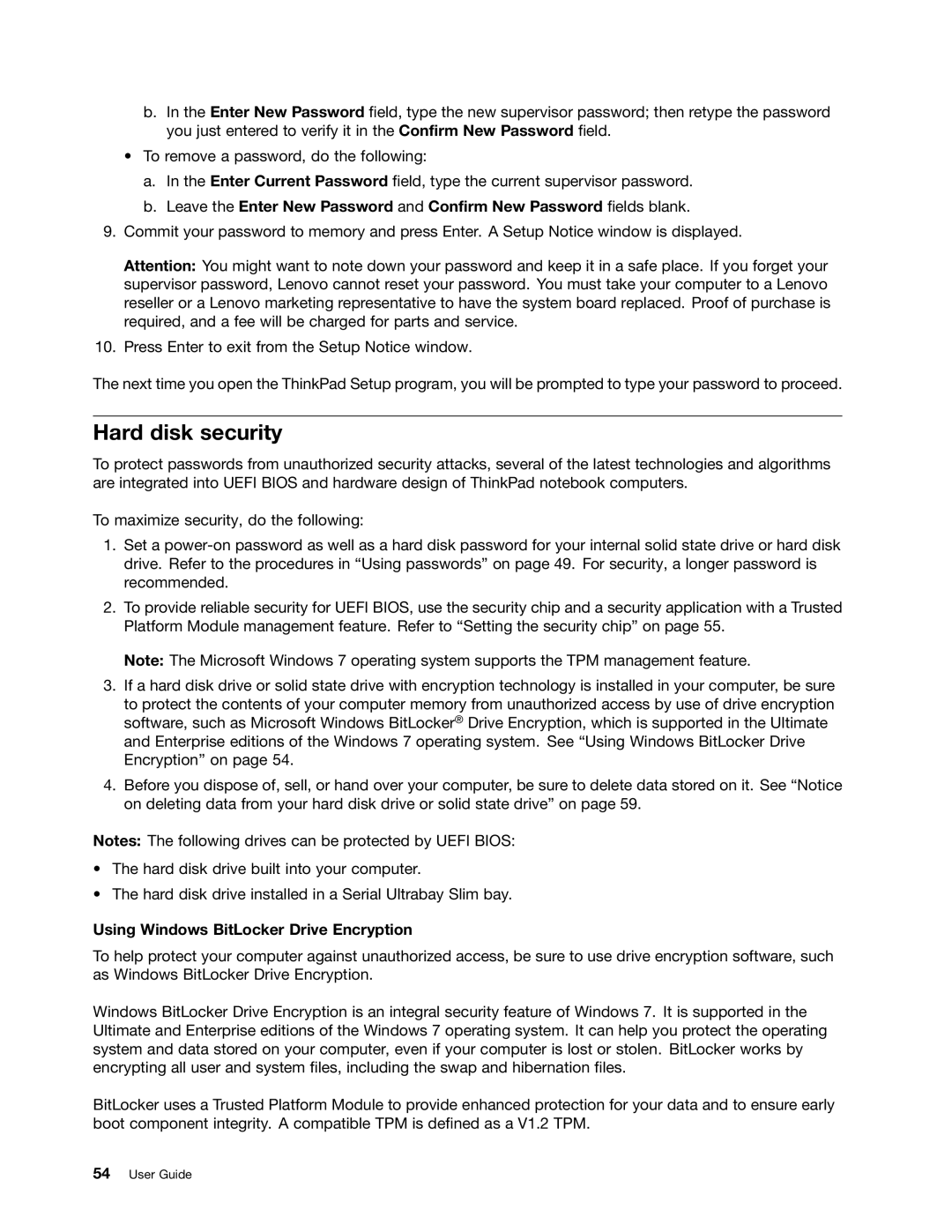User Guide
Safety, Warranty, and Setup Guide Regulatory Notice
First Edition May Copyright Lenovo
Contents
Replacing devices
Appendix B. Weee and recycling statements
Iii
Iv User Guide
Read this first
Protect yourself from the heat that your computer generates
Prevent your computer from getting wet
Protect the cables from being damaged
Important safety information
Protect your computer and data when moving it
Handle your computer gently
Carry your computer carefully
Safety guidelines
Service and upgrades
Conditions that require immediate action
Vii
Viii User Guide
Power cords and power adapters
Extension cords and related devices
Power supply statement
Plugs and outlets
External devices
General battery notice
Rechargeable battery notice
Lithium coin cell battery notice
Heat and product ventilation
Xiii
Electrical current safety information
Laser compliance statement
Using headphones or earphones
Additional safety information
Liquid crystal display LCD notice
Do not connect phone line while using tablet mode
Locating computer controls, connectors, and indicators
Product overview
Front view
Power button
Built-in microphones on some models
Integrated camera on some models
ThinkLight light
Wireless radio switch
Right-side view
Security keyhole
Serial Ultrabay Slim bay
USB 3.0 connector
Left-side view
Fan louvers
Combo audio jack
PCI Express Mini Card slot for wireless LAN/WiMAX
Bottom view
Smart card slot
Rear View
Power jack
Ethernet connector
Mini DisplayPort connector or Thunderbolt connector
Always On USB connector
Status indicators
System-status indicators
Wireless LAN/WAN/WiMAX/Bluetooth status indicator
Device access status indicator
Power status indicators
Battery status
Locating important product information
Machine type and model label
FCC ID and IC Certification number label
Features
Certificate of Authenticity label
User Guide
Specifications
Operating environment
Accessing ThinkVantage programs
Accessing programs from Control Panel
ThinkVantage programs
Program Icon name
Access Connections
Introduction to ThinkVantage programs
Program Control Panel section Green text in Control Panel
Client Security Solution
Lenovo Solutions Center
Password Manager
Active Protection System
Power Manager
Recovery Media
Rescue and Recovery
System Update
User Guide
Using your computer
Frequently asked questions
Register your computer
Is getting connected in different locations a challenge?
Need to attach or replace a device?
Power conservation Fn+F4
Switching a display output location Fn+F7
Enabling or disabling the wireless features Fn+F5
Special keys and buttons
Changing the camera and audio settings Fn+F6
Adjusting the brightness level of the computer display
Multimedia controls
Other functions
Volume and mute buttons
Setting the volume
Setting the microphone mute button
Using the UltraNav pointing device
Windows key
Windows key
Using the TrackPoint pointing device
Customizing the TrackPoint pointing device
Click Start Control Panel Hardware and Sound Mouse UltraNav
Using the touch pad
Changing the cap
Power management
Checking battery status
Adding the UltraNav icon to the system tray
Using the ac power adapter
Charging the battery
Connecting the ac power adapter
Tips on using the ac power adapter
Maximizing battery life
Managing your battery power
Power-saving modes
Handling the battery
Wireless off
Enabling the battery alarm
Click the Global Power Settings tab
Using your computer
Connecting to the network
Wireless connections
Wireless LAN
Wireless WAN
Establishing wireless LAN connections
Establishing wireless WAN connections
Tips for using the wireless LAN feature
Wireless network setup
Using Bluetooth
Using WiMAX
Checking wireless connection status
Select Send To Bluetooth Devices
Access Connections icon and wireless status icon
Changing display settings
Connecting a projector or external display
Enabling or disabling the wireless feature
Presentations and multimedia
Connecting an external monitor
Setting the monitor type
Set Resolution Click Advanced Settings
Considerations for attaching an external monitor
Using the DVI monitor
Select Multiple Displays
Considerations for attaching a DVI monitor
Setting up a presentation
Using the Extend desktop function
Using the Mini DisplayPort connector
Using the Thunderbolt connector
Using the Nvidia Optimus Graphics feature
Using audio features
Using an integrated camera
Using the optical drive
Configuring camera settings
Adjusting the video output quality of your camera
Using an ExpressCard, a flash media card, or a smart card
MultiBurner drive
Using your computer
User Guide
Accessibility and comfort
You and your computer
Ergonomic information
Accessibility information
Comfort
Travel accessories
Traveling with your computer
Travel tips
Assistive technologies
User Guide
Using passwords
Passwords and sleep mode
Typing passwords
Security
Power-on password
Hard disk passwords
Setting a power-on password
Select Power-on Password
Setting a hard disk password
Select Hard Disk 1 Password
Supervisor password
Changing or removing a hard disk password
Setting, changing, or removing a supervisor password
Select Supervisor Password
Using Windows BitLocker Drive Encryption
Hard disk security
Setting the security chip
Setting the security chip
Using the fingerprint reader
Enrolling your fingerprint
LED behavior of the fingerprint reader
Swiping your finger over the reader
Logging on to the system
LED behavior Description
Setting the fingerprint reader
Care for the fingerprint reader
Security
Using and understanding firewalls
Protecting data against viruses
Recovery overview
Creating and using recovery media
Creating recovery media
Performing backup and recovery operations
Using recovery media
Performing a backup operation
Using the Rescue and Recovery workspace
Performing a recovery operation
Click the Restore your system from a backup icon
Rescue files from your hard disk drive or from a backup
Creating and using a rescue medium
Using a rescue medium
Creating a rescue medium
Reinstalling preinstalled applications and device drivers
Reinstalling preinstalled applications
Reinstalling preinstalled device drivers
Solving recovery problems
Replacing the battery
Replacing devices
Static electricity prevention
User Guide
Replacing a memory module
User Guide
Replacing devices
Replacing the hard disk drive or solid state drive
Replacing devices
Replacing the keyboard
To remove the keyboard, do the following
Replacing devices
To install the keyboard, do the following
Replacing devices
User Guide
Replacing devices
User Guide
Replacing devices
To replace a PCI Express Mini Card with three connectors
Remove the screw Card pops up Remove the card
User Guide
Before you start, print these instructions
User Guide
Replacing devices
User Guide
Replacing devices
User Guide
Replacing devices
Replacing the Serial Ultrabay Slim device
Replacing the SIM card
Replacing devices
Replacing the backup battery
Replacing devices
User Guide
Enhancing your computer
Finding ThinkPad options
Performing a warm-swap operation
Lift up the stopper on the hard disk drive adapter
Enhancing your computer
ThinkPad docking stations and port replicators
Inserting the secondary hard disk drive adapter into the bay
Front view
User Guide
Rear view
User Guide
Attaching a ThinkPad port replicator or docking station
User Guide
Enhancing your computer
Security feature
Detaching a ThinkPad port replicator or docking station
Using the system lock key
User Guide
Advanced configuration
Installing a new operating system
Before you begin
111
Installing Windows 7 operating system
Select UEFI/Legacy Boot
Installing the registry patches for Windows
Installing the Windows 7 update module package
Installing device drivers
Installing the driver for the 4-in-1 media card reader
Click Change display settings Click Advanced Settings
Click Update Driver
ThinkPad Setup
Installing other device drivers and software
Main menu
Config menu
MAC address Internal LAN
Menu item Submenu item Value Comments Network
AC only
Enabled
For Legacy Only boot
Disabled
Menu item Submenu item Value Comments
Menu item Submenu item Value Comments Keyboard/Mouse
Both
Display
ThinkPad LCD
Power
Battery Optimized Always
Disabled No runtime
Battery Optimized
Beep and Alarm
Automatic
Menu item Submenu item Value Comments Serial ATA Sata
Intel AMT
VT100+
Menu item Submenu item Value Comments Password
Date/Time menu
Security menu
Fingerprint
External
Internal
Enter
Bios ROM String Reporting Bios text string
Smbios Reporting Smbios data
Update Option
Protection Enabled
Menu item Submenu item Value Comments Port Access
Anti-Theft
Startup menu
Changing the startup sequence
Restart menu
Updating your system Uefi Bios
Using system management
Preboot eXecution Environment
System management
Setting management features
Network Boot sequence
Wake on LAN
Asset ID Eeprom
Flash update
User Guide
Preventing problems
General tips for preventing problems
131
Getting the latest drivers using System Update
Making sure device drivers are current
Getting the latest drivers from the Web site
Click Downloads and drivers
Be careful about where and how you work
Taking care of your computer
Be gentle with your computer
Carry your computer properly
Cleaning the cover of your computer
Take care in setting passwords
Register your computer Be sure not to modify your computer
Cleaning your computer keyboard
Cleaning your computer display
User Guide
Troubleshooting computer problems
Diagnosing problems
Troubleshooting
Computer stops responding
Error messages
Spills on the keyboard
If you spill something on your computer
Troubleshooting computer problems
User Guide
Errors without messages
Beep errors
Memory problems
Ethernet problems
Problem Solution
Wireless LAN problem
Solution
Wireless WAN problem
Bluetooth problems
UltraNav problems
Keyboard and other pointing devices
Keyboard problems
Computer screen problems
Display and multimedia devices
Click Keyboard
External monitor problems
Audio problems
Click Start Control Panel Click Hardware and Sound
Double-clickSound, video and game controllers
Fingerprint reader problems
Battery and power
Battery problems
AC power adapter problems
Power problems
Power button problem
Startup problems
Sleep and hibernation problems
Hard disk drive problems
Solid state drive problems
Optical drive problems
Drives and other storage devices
Software problems
Ports and connectors
USB problem
Docking station or port replicator problem
Getting help and service
Getting support
Before you contact Lenovo
Using diagnostic programs
Lenovo Support Web site
Calling Lenovo
Purchasing additional services
Telephone numbers
User Guide
Wireless related information
Wireless interoperability
Appendix A. Regulatory information
159
Location of the UltraConnect wireless antennas
Usage environment and your health
Type 1 Antenna location
Locating wireless regulatory notices
Type 2 Antenna location
Export classification notice
Electronic emissions notices
Federal Communications Commission Declaration of Conformity
Industry Canada Class B emission compliance statement
German Class B compliance statement
Korea Class B compliance statement
User Guide
Appendix B. Weee and recycling statements
EU Weee statements
Japan recycling statements
165
Battery recycling information for Taiwan
Recycling information for Brazil
Disposing of Lenovo computer components
Battery recycling information for the European Union
User Guide
Power plan Energy Saver settings when plugged into ac power
Appendix C. Energy Star model information
169
Click OK
Appendix D. Notices
171
Trademarks
Page
Part Number 1P P/N