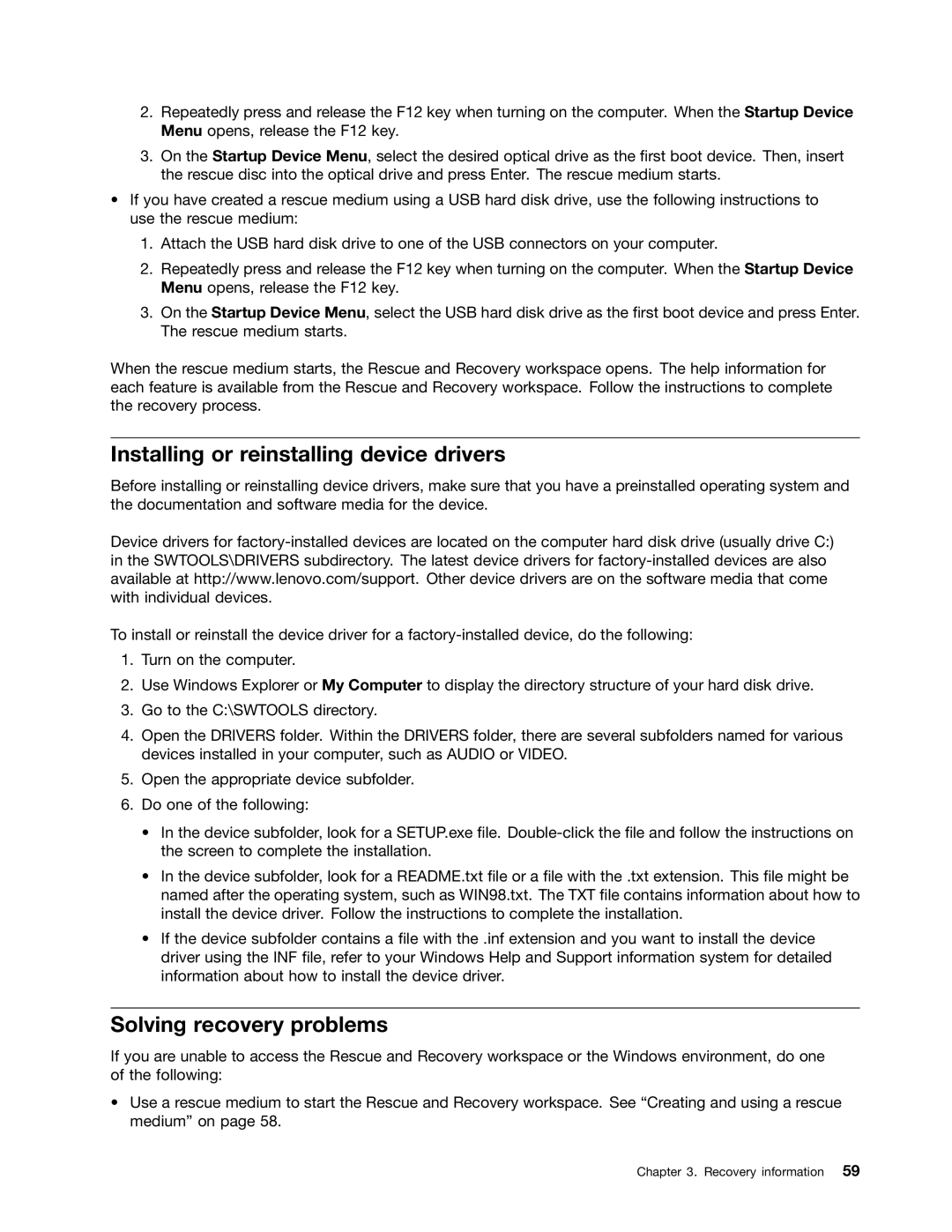2.Repeatedly press and release the F12 key when turning on the computer. When the Startup Device Menu opens, release the F12 key.
3.On the Startup Device Menu, select the desired optical drive as the first boot device. Then, insert the rescue disc into the optical drive and press Enter. The rescue medium starts.
•If you have created a rescue medium using a USB hard disk drive, use the following instructions to use the rescue medium:
1.Attach the USB hard disk drive to one of the USB connectors on your computer.
2.Repeatedly press and release the F12 key when turning on the computer. When the Startup Device Menu opens, release the F12 key.
3.On the Startup Device Menu, select the USB hard disk drive as the first boot device and press Enter. The rescue medium starts.
When the rescue medium starts, the Rescue and Recovery workspace opens. The help information for each feature is available from the Rescue and Recovery workspace. Follow the instructions to complete the recovery process.
Installing or reinstalling device drivers
Before installing or reinstalling device drivers, make sure that you have a preinstalled operating system and the documentation and software media for the device.
Device drivers for
To install or reinstall the device driver for a
1.Turn on the computer.
2.Use Windows Explorer or My Computer to display the directory structure of your hard disk drive.
3.Go to the C:\SWTOOLS directory.
4.Open the DRIVERS folder. Within the DRIVERS folder, there are several subfolders named for various devices installed in your computer, such as AUDIO or VIDEO.
5.Open the appropriate device subfolder.
6.Do one of the following:
•In the device subfolder, look for a SETUP.exe file.
•In the device subfolder, look for a README.txt file or a file with the .txt extension. This file might be named after the operating system, such as WIN98.txt. The TXT file contains information about how to install the device driver. Follow the instructions to complete the installation.
•If the device subfolder contains a file with the .inf extension and you want to install the device driver using the INF file, refer to your Windows Help and Support information system for detailed information about how to install the device driver.
Solving recovery problems
If you are unable to access the Rescue and Recovery workspace or the Windows environment, do one of the following:
•Use a rescue medium to start the Rescue and Recovery workspace. See “Creating and using a rescue medium” on page 58.
Chapter 3. Recovery information 59