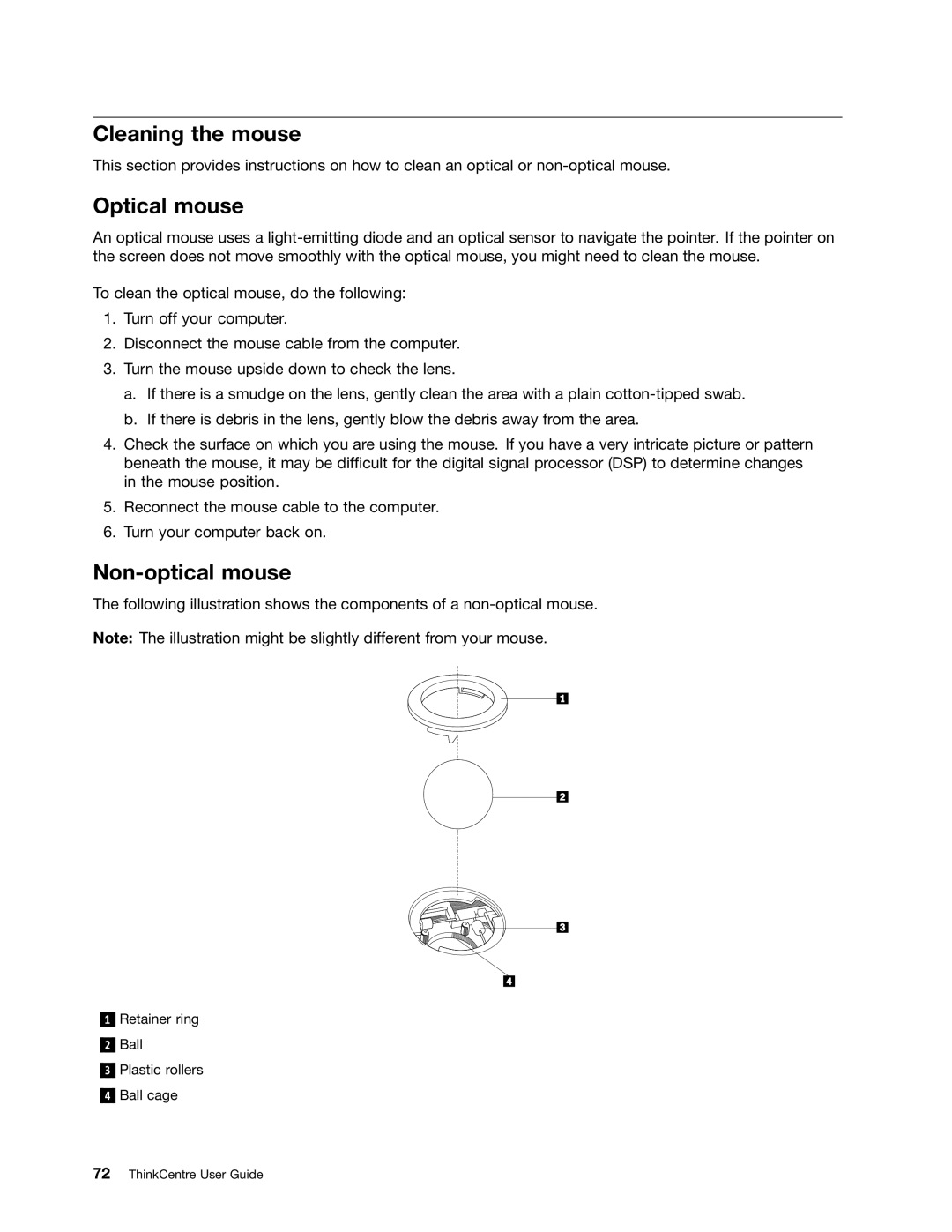Cleaning the mouse
This section provides instructions on how to clean an optical or
Optical mouse
An optical mouse uses a
To clean the optical mouse, do the following:
1.Turn off your computer.
2.Disconnect the mouse cable from the computer.
3.Turn the mouse upside down to check the lens.
a.If there is a smudge on the lens, gently clean the area with a plain
b.If there is debris in the lens, gently blow the debris away from the area.
4.Check the surface on which you are using the mouse. If you have a very intricate picture or pattern beneath the mouse, it may be difficult for the digital signal processor (DSP) to determine changes in the mouse position.
5.Reconnect the mouse cable to the computer.
6.Turn your computer back on.
Non-optical mouse
The following illustration shows the components of a
Note: The illustration might be slightly different from your mouse.
1
2
3
4
Retainer ring
Ball
Plastic rollers
Ball cage