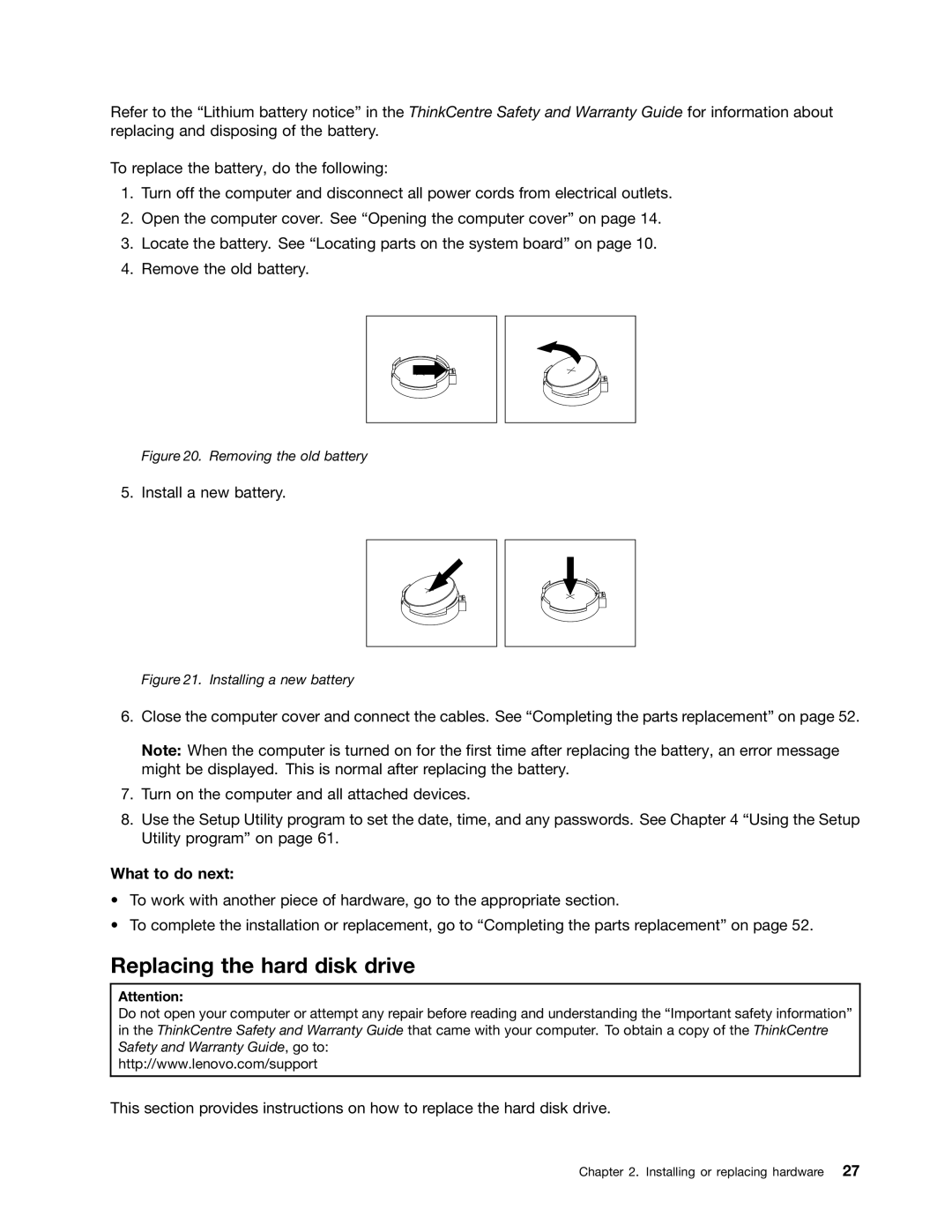Refer to the “Lithium battery notice” in the ThinkCentre Safety and Warranty Guide for information about replacing and disposing of the battery.
To replace the battery, do the following:
1.Turn off the computer and disconnect all power cords from electrical outlets.
2.Open the computer cover. See “Opening the computer cover” on page 14.
3.Locate the battery. See “Locating parts on the system board” on page 10.
4.Remove the old battery.
Figure 20. Removing the old battery
5. Install a new battery.
Figure 21. Installing a new battery
6.Close the computer cover and connect the cables. See “Completing the parts replacement” on page 52.
Note: When the computer is turned on for the first time after replacing the battery, an error message might be displayed. This is normal after replacing the battery.
7.Turn on the computer and all attached devices.
8.Use the Setup Utility program to set the date, time, and any passwords. See Chapter 4 “Using the Setup Utility program” on page 61.
What to do next:
•To work with another piece of hardware, go to the appropriate section.
•To complete the installation or replacement, go to “Completing the parts replacement” on page 52.
Replacing the hard disk drive
Attention:
Do not open your computer or attempt any repair before reading and understanding the “Important safety information” in the ThinkCentre Safety and Warranty Guide that came with your computer. To obtain a copy of the ThinkCentre Safety and Warranty Guide, go to:
http://www.lenovo.com/support
This section provides instructions on how to replace the hard disk drive.
Chapter 2. Installing or replacing hardware 27