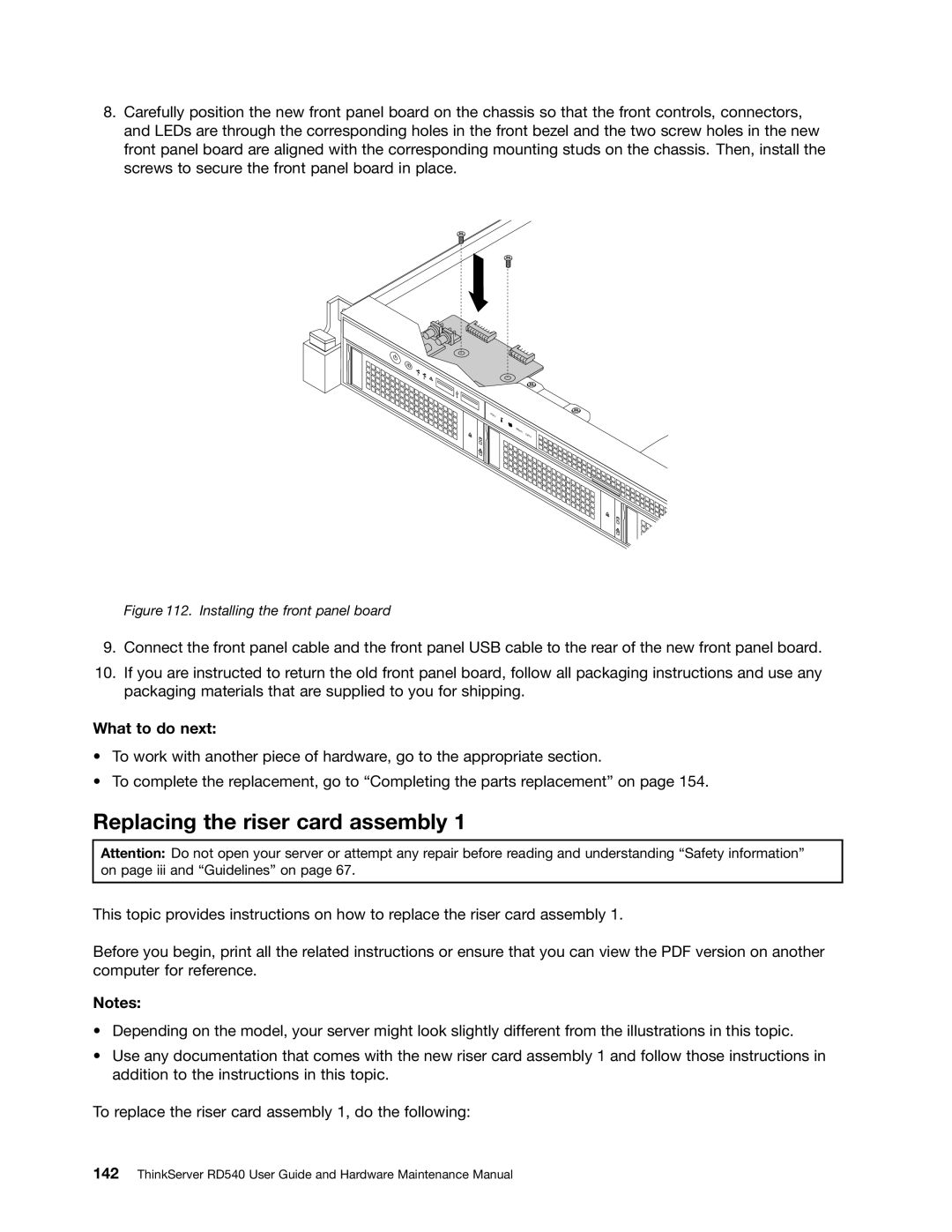ThinkServer RD540 User Guide and Hardware Maintenance Manual
First Edition November Copyright Lenovo
Contents
Index 177
Safety information
제품을 사용하기 전에 제품과 함께 제공되는 문서 DVD의 다국어 안전 지침을 주의 깊게 읽어보십시오
在使用本产品之前,请务必先阅读和了解产品附带的文档 DVD 中的多语言安全说明。
Statement
≥ 18 kg 39.7 lb ≥ 32 kg 70.5 lb ≥ 55 kg 121.2 lb
Vii
Statement Following label indicates a potential heat hazard
Copyright Lenovo
Safety inspection guide
Grounding requirements
Page
General information
Introduction
Server documentation
Printed documents
Safety, Warranty, and Support Information
Documentation DVD
ThinkServer RD540 User Guide and Hardware Maintenance Manual
Server setup road map
ThinkServer RD540 User Guide and Hardware Maintenance Manual
Features
Server package
Power supply
Input/Output I/O features
Microprocessor
Memory
Reliability, availability, and serviceability
Security features
Basic system management features
Video subsystem
Advanced system management features
Specifications
Software
ThinkServer EasyStartup
ThinkServer EasyUpdate Firmware Updater
Bios and TMM update utilities
RAID configuration utilities
Diagnostic programs
Locations
Machine type, model, and serial number label
Front view of the server
Label on server models with eight 2.5-inch hard disk drives
Intelligent Diagnostics Module
Front panel
Pull-out information card
Slim optical drive available in some models
Inch hard-disk-drive area
Inch hard-disk-drive bay numbers top view of the server
Right rack handle Left rack handle
Front panel
Slim optical drive
Power switch with power status LED
ID button with ID LED
System error LED
NIC 1 status LED NIC 2 status LED
Intelligent Diagnostics Module
Front USB connector
Front VGA DB-15 connector available in some models
Rear view of the server
Hot-swap redundant power supply 2 available in some models
Low-profile PCI Express card slot
Ethernet connectors
USB connectors
VGA DB-15 connector
PCI Express card slot
Server components
ID LED
System fans Right rack handle
System fans Hard-disk-drive bay
System fans Hot-swap hard-disk-drive backplane
CRU
Hot-swap hard-disk-drive status LEDs
RAID card
ThinkServer RAID 500 Upgrade Key for Advanced RAID connector
Port
ThinkServer RAID 700 Battery connector
Ports
ThinkServer RAID Super Capacitor Module connector
Hot-swap hard-disk-drive backplane
Backplane for 3.5-inch hard disk drives
Hot-swap hard-disk-drive backplane location
Pin power connector
Optical drive power connector
Backplane for eight 2.5-inch hard disk drives
Mini-SAS ports
Backplane for six 2.5-inch hard disk drives
Mini-SAS to mini-SAS signal cable connections
Rear view of the backplane for six 2.5-inch hard disk drives
Connecting cables from the RAID card to the backplane
System board components
System board components
Front panel connector
Internal dual-port USB connector
Intelligent Diagnostics Module connector
Front VGA connector
ThinkServer Trusted Platform Module connector
Riser card assembly 1 slot
Riser card assembly 2 slot
Redundant power supply connector
System board jumpers and switches
Default jumper setting
System board jumpers and switches System jumpers
Clear Cmos jumper
ThinkServer Management Module Enable/Disable jumper
Switches
Bios recovery switch
Clear password switch
ME in force update switch
System board LEDs
ThinkServer Management Module status LED
ThinkServer Management Module Color Description Status LED
System fan error LEDs
Turning on the server
Turning off the server
ThinkServer RD540 User Guide and Hardware Maintenance Manual
Using the Setup Utility program
Starting the Setup Utility program
Viewing information in the Setup Utility program
Setup Utility program interface
Main menu
Advanced menu
Security menu
Server Management menu
Setting the system date and time
Boot Options menu
Boot Manager menu
Save & Exit menu
Using passwords
Setup Utility program password types
Password considerations
Setting, changing, or deleting a password
Configuring the TPM function
Selecting a startup device
Setting the mode of the Ethernet connectors
Exiting the Setup Utility program
Updating or recovering the Bios
Updating flashing the Bios
Using the ThinkServer EasyStartup program
Recovering from a Bios update failure
Features of the ThinkServer EasyStartup program
Starting the ThinkServer EasyStartup program
Configure RAID
Install operating system
Home
Compatibility notes
Configuring RAID
About
About RAID
Configuring RAID using the ThinkServer EasyStartup program
Configuring the advanced Sata or SAS hardware RAID
Configuring the Ethernet controllers
Using the Firmware Updater program
Updating the firmware
Using the Lenovo ThinkServer EasyManage program
Precautions
Guidelines
Handling static-sensitive devices
Working inside the server with the power on
System reliability guidelines
Removing the server cover
Pressing the release button
Installing, removing, or replacing hardware
Removing and reinstalling the rack handles
Removing the rack handles
Removing and reinstalling the cooling shroud
Removing the cooling shroud
Reinstalling the cooling shroud
Removing the cooling shroud
Installing or removing a memory module
Memory module installation rules
Memory slots on the system board
CPU1 Dimm
CPU1 Dimm CPU2 Dimm
Installing a memory module
Opening the retaining clips of the memory slots
Removing a memory module
What to do next
Installing or removing the Ethernet card
Installing the Ethernet card
Removing a PCI Express card slot bracket
Installing the Ethernet card
Removing the Ethernet card
Removing the Ethernet card
Replacing the RAID card
Removing the RAID card
Installing the low-profile bracket to the RAID card
Installing the TR 500 Key
Installing the TR 500 Key
Removing the TR 500 Key
Removing the TR 500 Key
Installing or removing the ThinkServer RAID 700 Battery
Installing the ThinkServer RAID 700 Battery
Removing the ThinkServer RAID 700 Battery
Installing the TR 700 Battery
Removing the TR 700 Battery
Installing the TMM Premium
Installing the TMM Premium
Removing the TMM Premium
Removing the TMM Premium
Installing the ThinkServer Trusted Platform Module
Installing the TPM
Removing the ThinkServer Trusted Platform Module
Removing the TPM
Installing or replacing a hot-swap redundant power supply
Installing a hot-swap redundant power supply
Installing a hot-swap redundant power supply
Replacing a hot-swap redundant power supply
Removing the shield
Disconnecting the power cord
Installing or replacing a heat sink
Removing a hot-swap redundant power supply
Installing, removing, or replacing hardware
Removing the screws that secure the heat sink
Installing or replacing the microprocessor
Installing the second microprocessor
Opening the handles
Opening the microprocessor retainer
Installing the microprocessor
Replacing the microprocessor
Securing the microprocessor in the socket
Opening the handles
Removing the microprocessor
Do not touch the pins
Installing or replacing a hot-swap hard disk drive
Opening the handle of the hot-swap hard disk drive
Removing the hot-swap hard disk drive
Removing the dummy hot-swap hard-disk-drive tray
Installing or replacing a 2.5-inch solid-state drive
Installing the hot-swap hard disk drive
ThinkServer RD540 User Guide and Hardware Maintenance Manual
Opening the handle of the dummy hard-disk-drive tray
ThinkServer RD540 User Guide and Hardware Maintenance Manual
Installing the bracket with the solid-state drive
Opening the handle of the 3.5-inch drive bracket
Removing the bracket with the solid-state drive
Installing or replacing the optical drive
Removing the screws that secure the solid-state drive
Installing, removing, or replacing hardware
Removing the optical drive
Installing the optical drive
Replacing the ThinkServer RAID Super Capacitor Module
ThinkServer RD540 User Guide and Hardware Maintenance Manual
Installing, removing, or replacing hardware
Replacing the hot-swap hard-disk-drive backplane
Releasing the hot-swap hard-disk-drive backplane
Removing the hot-swap hard-disk-drive backplane
Installing the hot-swap hard-disk-drive backplane
Replacing the Intelligent Diagnostics Module
Securing the hot-swap hard-disk-drive backplane
Removing the IDM
Installing the IDM
Replacing a system fan
Removing the system fan
Replacing the front panel board
Inserting the system fan
Removing the front panel board
Replacing the riser card assembly
Installing the front panel board
Lifting the riser card assembly 1 off the chassis
Replacing the system board battery
Installing the riser card assembly
Installing, removing, or replacing hardware
Removing the system board battery
Replacing the system board
Removing the two system fan cages with the system fans
Removing the screws that secure the system board
Removing the system board
Installing the screws to secure the system board
Removing the microprocessor socket cover
Securing the microprocessor retainer
Installing the microprocessor socket cover
Completing the parts replacement
Reinstalling the server cover and reconnecting cables
Cable routing
Installing the server cover
Updating the server configuration
ThinkServer RD540 User Guide and Hardware Maintenance Manual
Troubleshooting procedure
Viewing the status and diagnostic LEDs
159
Using a diagnostic program
Basic troubleshooting tables
ThinkServer EasyStartup program problems
Viewing the system event log
Optical drive problems
Symptom Action
Hard disk drive problems
Memory module problems
Keyboard, mouse, and USB device problems
Using the documentation
Information resources
ThinkServer Web site
Lenovo Support Web site
Help and service
Calling for service
Before you call
Using other services
Purchasing additional services
ThinkServer RD540 User Guide and Hardware Maintenance Manual
Appendix A. Notices
169
Trademarks
Important notes
Battery return program
Requirement for batteries containing perchlorate
Particulate contamination
Important Weee information
European Union RoHS
German Ordinance for Work gloss statement
Export classification notice
Electronic emission notices
United Kingdom telecommunications safety requirement
Industry Canada Class a emission compliance statement
Eurasian compliance mark Energy Star model information
ThinkServer RD540 User Guide and Hardware Maintenance Manual
Index
177
LED IDM
179
RAID
TPM

![]() PSU
PSU