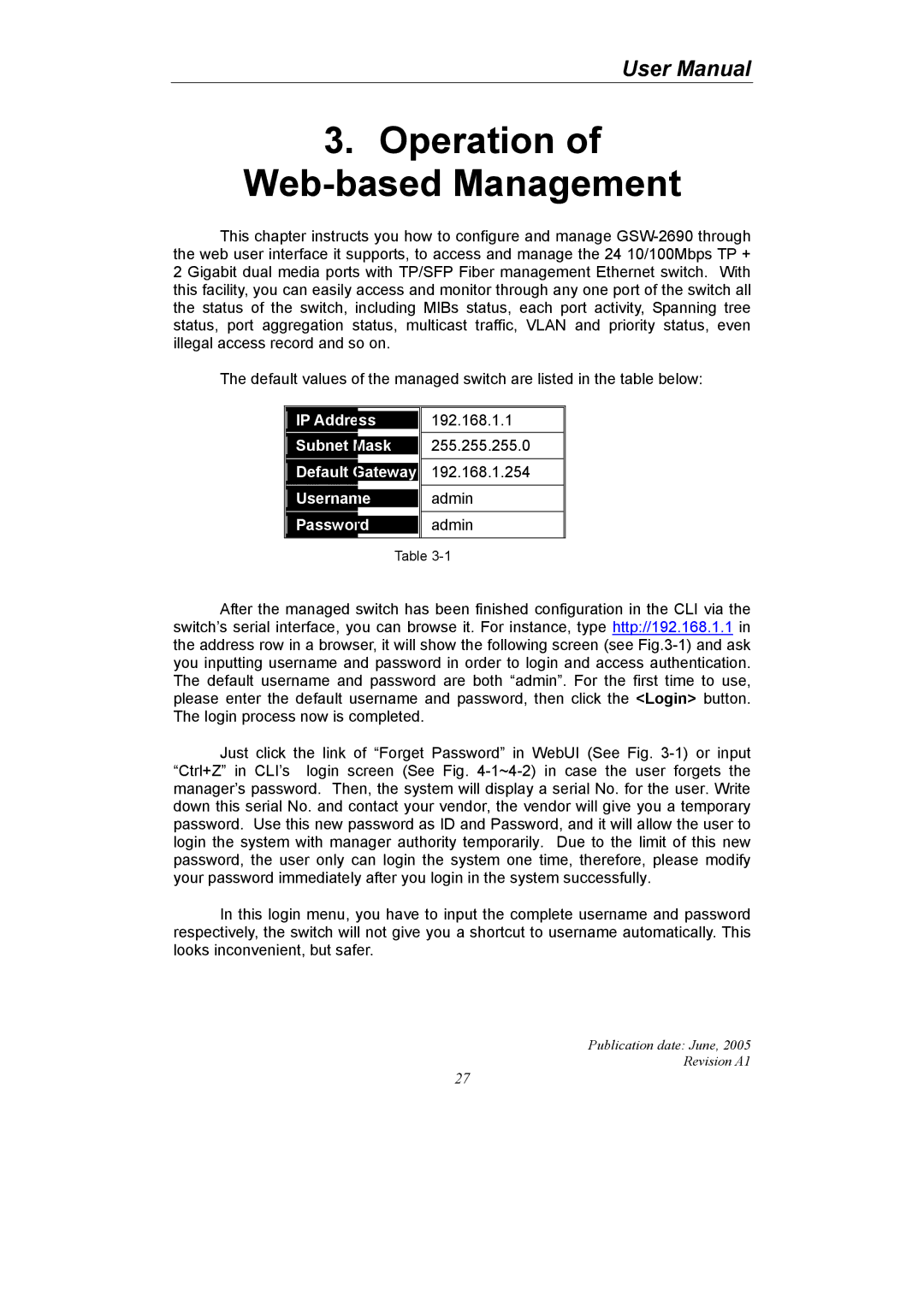User Manual
3.Operation of Web-based Management
This chapter instructs you how to configure and manage GSW-2690 through the web user interface it supports, to access and manage the 24 10/100Mbps TP + 2 Gigabit dual media ports with TP/SFP Fiber management Ethernet switch. With this facility, you can easily access and monitor through any one port of the switch all the status of the switch, including MIBs status, each port activity, Spanning tree status, port aggregation status, multicast traffic, VLAN and priority status, even illegal access record and so on.
The default values of the managed switch are listed in the table below:
| | |
IP Address | 192.168.1.1 |
| |
Subnet | | 255.255.255.0 |
Mask |
Default | | 192.168.1.254 |
Gateway |
Usernam | | admin |
e |
Passwor | | admin |
d |
| | |
Table 3-1
After the managed switch has been finished configuration in the CLI via the switch’s serial interface, you can browse it. For instance, type http://192.168.1.1 in the address row in a browser, it will show the following screen (see Fig.3-1) and ask you inputting username and password in order to login and access authentication. The default username and password are both “admin”. For the first time to use, please enter the default username and password, then click the <Login> button. The login process now is completed.
Just click the link of “Forget Password” in WebUI (See Fig. 3-1) or input “Ctrl+Z” in CLI’s login screen (See Fig. 4-1~4-2) in case the user forgets the manager’s password. Then, the system will display a serial No. for the user. Write down this serial No. and contact your vendor, the vendor will give you a temporary password. Use this new password as ID and Password, and it will allow the user to login the system with manager authority temporarily. Due to the limit of this new password, the user only can login the system one time, therefore, please modify your password immediately after you login in the system successfully.
In this login menu, you have to input the complete username and password respectively, the switch will not give you a shortcut to username automatically. This looks inconvenient, but safer.
Publication date: June, 2005
Revision A1