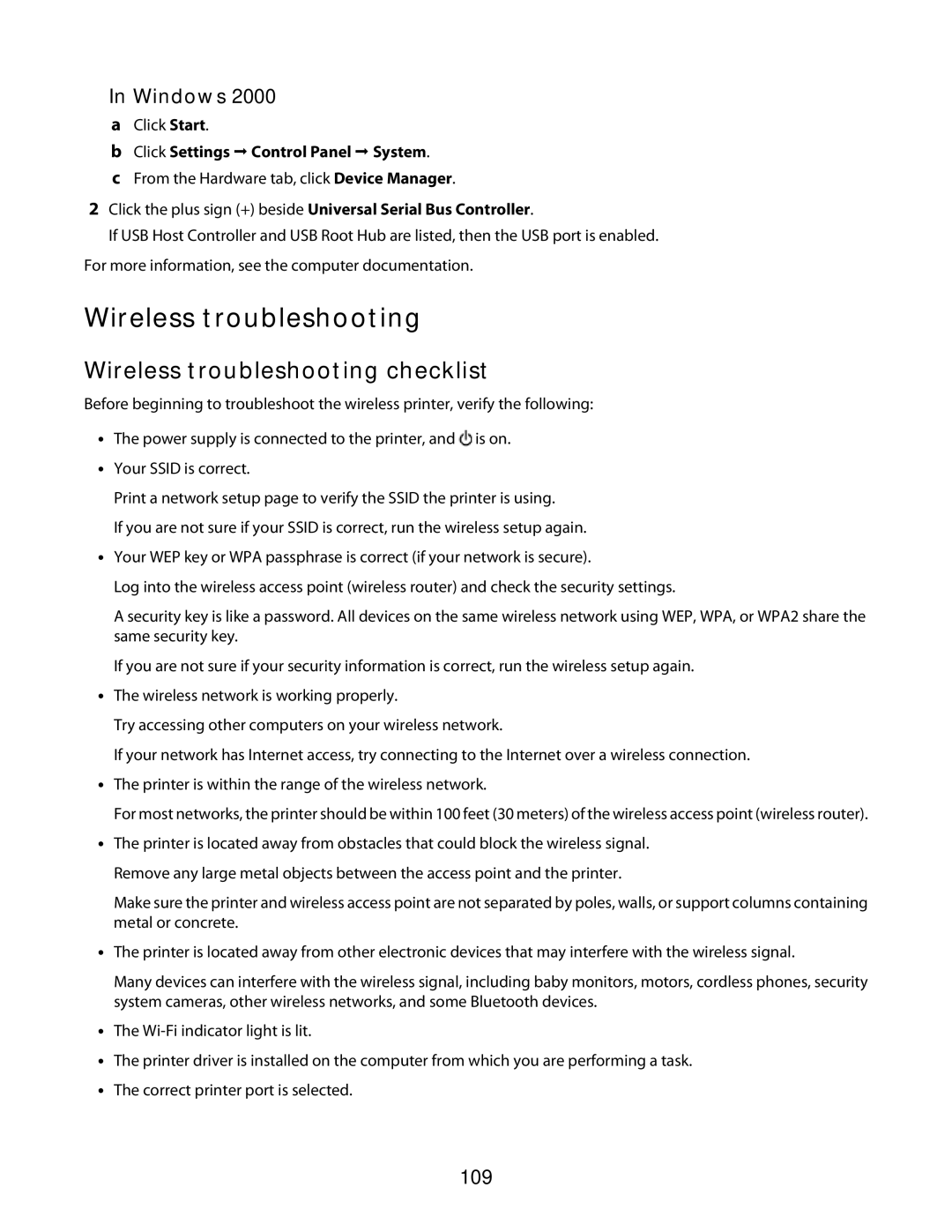3600 Series specifications
The Lexmark 3600 Series is a versatile lineup of multifunction printers designed to meet the diverse needs of small to medium-sized businesses. Packed with advanced features and robust technologies, the 3600 Series impresses with its efficiency, reliability, and high-quality output.One of the standout features of the 3600 Series is its exceptional print speed, with models capable of producing up to 36 pages per minute. This high-speed printing ensures that businesses can keep up with their demanding workloads and deadlines. The first page output time is also remarkably quick, making it ideal for environments where efficiency is a priority.
The Lexmark 3600 Series employs a powerful printing technology known as Lexmark’s Unison Toner. This advanced toner formulation delivers vibrant, true-to-life colors and sharp text, ensuring professional-quality prints every time. The longevity of the toner also means fewer cartridge changes, contributing to lower operational costs and increased productivity.
Connectivity and mobile printing functionalities are essential features of the 3600 Series. Equipped with built-in Wi-Fi and Ethernet options, the printers facilitate easy integration into existing office networks. Additionally, they support mobile printing via platforms such as Apple AirPrint, Google Cloud Print, and Lexmark Mobile Print, allowing users to print directly from their smartphones and tablets.
Security is another critical aspect of the Lexmark 3600 Series. With confidential print features, secure access controls, and data encryption, these printers ensure sensitive information is handled with the highest level of protection. This is essential for businesses that prioritize data privacy and compliance, especially in industries where information security is paramount.
Moreover, the Lexmark 3600 Series supports a range of media types and sizes, from standard letter and legal sizes to custom formats. This flexibility enhances the printer's usability, making it suitable for printing everything from professional presentations to everyday documents.
User-friendly operation is highlighted in the 3600 Series with an intuitive touchscreen interface, which simplifies navigation and access to various print, copy, scan, and fax functions. The series also offers robust paper handling options, including automatic duplexing and large paper capacity, minimizing the need for frequent reloads.
In summary, the Lexmark 3600 Series stands out as a reliable and efficient solution for businesses looking to enhance their printing capabilities. With its combination of speed, quality, connectivity, security, and user-friendly features, it presents a compelling choice for organizations aiming to streamline their document management processes.