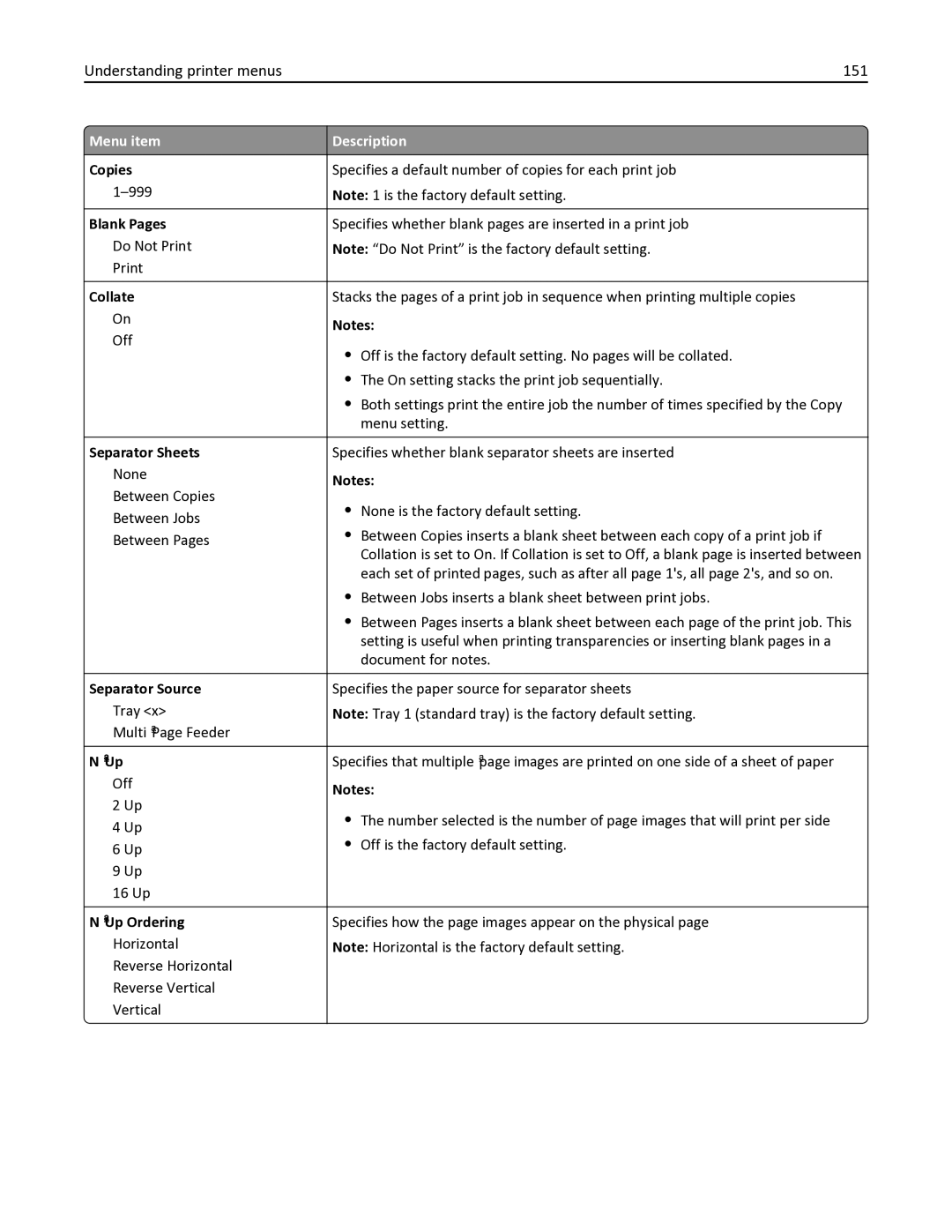November
Users Guide
Contents
Returning Lexmark cartridges for reuse or recycling
Loading paper and specialty media
Paper and specialty media guide
Printing
Mailing
Copying
Printing information pages
Scanning to an FTP address
Faxing
Clearing jams 113
109
Understanding printer menus 121
Understanding printer messages 162
Administrative support 206
Maintaining the printer 177
Troubleshooting 208
Index 251
236
Safety information
Safety information
Page
Finding information about the printer
Learning about the printer
Learning about the printer
Other countries and regions -See the printed
Selecting a location for the printer
31.37 kg 69.15 lbs
Basic functions of the scanner
Printer configurations
Basic models
Understanding the printer control panel
Using the ADF
Using the scanner glass
Understanding the ADF and scanner glass
Description
Learning about the printer
Learning about the printer
Fax To field, a Dial Pause is represented by a comma
Learning about the printer
Memory cards
Additional printer setup
Installing internal options
Available options
Accessing the system board to install internal options
Flash memory card connector Memory card connector
Installing a memory card
Notch
Reinstall the system board access cover
Ridge
Installing a flash memory card
Metal pins
Plastic pins
Installing an optional tray or drawer
Installing hardware options
Attaching cables
Power cord socket
Printing menu settings pages
Verifying printer setup
Printing a network setup
For Windows users
Setting up the printer software
Installing the printer software
Updating available options in the printer driver
For Macintosh users
Setting up wireless printing
Preparing to set up the printer on a wireless network
Add any installed hardware options, and then click OK
Installing the printer on a wireless network Windows
Windows
Enter the printer information
Installing the printer on a wireless network Macintosh
Prepare to configure the printer
Access the AirPort options
Configure your computer to use the printer wirelessly
Configure the printer for wireless access
From the Finder, navigate to
From the Finder, navigate to Applications Utilities
Click +
From the Printer List, click Add
Select Ethernet connection, and then click Continue
Installing the printer on an Ethernet network
Mac OS X version 10.4 or earlier
Mac OS X version 10.5 or later
Mac OS X version
Additional printer setup From the printer list, click Add
Minimizing your printers environmental impact
Using recycled paper and other office papers
Minimizing your printers environmental impact
Saving paper and toner
Place multiple pages on one sheet of paper
Conserving supplies
Unacceptable paper examples
Use both sides of the paper
Check your first draft for accuracy
Using Eco‑Mode
Saving energy
Reducing printer noise
Press , and then press until Ready appears
Adjusting Power Saver
Returning Lexmark cartridges for reuse or recycling
Recycling
Recycling Lexmark products
Recycling Lexmark packaging
Unlinking trays
Loading paper and specialty media
Linking and unlinking trays
Linking trays
Press , and then press to return to the Ready state
Setting the Paper Size and Paper Type
Configuring Universal paper settings
Specify a unit of measurement
Specify the paper height and width
Page
Page
Loading the 650‑sheet duo drawer
Using the multipurpose feeder
Tab
Using the manual feeder
Page
Paper and specialty media guide
Paper characteristics
Paper guidelines
Selecting preprinted forms and letterhead
Fiber content
Unacceptable paper
Selecting paper
Statement
Supported paper sizes, types, and weights
Storing paper
Paper sizes supported by the printer
Paper types supported by the printer
Light 1
Paper types and weights supported by the printer
Plain 1
Card stock-maximum Index Bristol Grain long
Heavy 1
Cardstock 1
Glossy papers
Input capacities
Paper capacities
Output capacity
Printing on specialty media
Tips on using letterhead
Printing
Printing a document
Source or process Print side and paper orientation
Tips on using envelopes
Tips on using transparencies
Tips on using card stock
Printing from a flash drive
Flash drive File type
Supported flash drives and file types
Printing information pages
Printing photos from a PictBridge‑enabled digital camera
Printing a font sample list
Printing a directory list
Canceling a print job
Canceling a print job from the printer control panel
Canceling a print job from the computer
For Macintosh users
Making a quick copy
Copying using the ADF
Copying
Making copies
Copying to transparencies
Copying using the scanner glass
Copying photos
Copying on specialty media
Original Size appears
Page
Making a copy lighter or darker
Reducing or enlarging copies
Adjusting copy quality
Copying multiple pages onto a single sheet
Placing separator sheets between copies
Improving copy quality
Canceling a copy job
Getting ready to e-mail
Setting up the e-mail function
Change the e‑mail settings as needed Click Submit
Mailing
Mailing a document
Creating an e-mail shortcut using the Embedded Web Server
Setting up the address book
Sending an e-mail using the keypad
Mailing Press
Sending an e‑mail using a shortcut number
Using the address book
Manually entering an e‑mail address
Sending an e-mail using the address book
Canceling an e-mail
Getting the printer ready to fax
Faxing
Faxing
Using the Embedded Web Server for fax setup
Using the printer control panel for fax setup
Choosing a fax connection
Equipment and service options Fax connection setup
Connecting to an analog telephone line
Connecting to a PBX or Isdn system
Connecting to a DSL service
Connecting to a Distinctive Ring Service
Connecting to an adapter for your country or region
Country/region
Countries or regions except Germany
Faxing
Page
Germany
Page
Connecting to a computer with a modem
Page
Setting the date and time
Setting the outgoing fax name and number
Turning daylight saving time on or off
Faxing 100
Sending a fax using the printer control panel
Sending a fax using the computer
Sending a fax
Press the arrow buttons until Add appears, and then press
Creating shortcuts
Enter the shortcut number, and then press
Using shortcuts and the address book
Using fax destination shortcuts
Using the address book
Sending a fax at a scheduled time
Customizing fax settings
Changing the fax resolution
Making a fax lighter or darker
Viewing a fax log
Canceling an outgoing fax
Understanding fax options
Forwarding a fax
Improving fax quality
Faxing 106
Scanning to an FTP address 107
Scanning to an FTP address using the keypad
Scanning to an FTP address
Scanning to an FTP address
Scanning to an FTP address 108
Creating an FTP shortcut using the Embedded Web Server
Scanning to an FTP address using a shortcut number
Under Other Settings, click Manage Destinations
Scanning to a computer
Scanning to a computer or USB flash memory device
Scanning to a computer or USB flash memory device 109
Insert a USB flash memory device into the front USB port
Scanning to a USB flash memory device
Improving scan quality
Using the Scan Center software
Understanding the Scan Center features
Understanding scan to computer options
Using the ScanBack Utility
Using the ScanBack utility
Scanning to a computer or USB flash memory device 112
Paper recommendations
Clearing jams
Avoiding jams
Paper tray recommendations
Clearing jams 114
Understanding jam numbers and locations
Clearing jams 115
Paper jam
Paper jam
Page
Clearing jams 118
243 paper jams
Clearing jams 119
Page
Understanding printer menus 121
Settings
Understanding printer menus
Menus list
Understanding printer menus 122
Default Source menu
Supplies menu
Paper menu
Tray x Type
Size/Type menu
Understanding printer menus 123
Tray x Size
MP Feeder Type
Understanding printer menus 124
Manual Paper Type
MP Feeder Size
Understanding printer menus 125
Paper Texture menu
Understanding printer menus 126
Understanding printer menus 127
Paper Weight menu
Understanding printer menus 128
Paper Loading menu
Understanding printer menus 129
Custom Types menu
ID Card
Universal Setup menu
Custom Scan Sizes menu
Understanding printer menus 130
Reports menu
Reports menu
Understanding printer menus 131
Understanding printer menus 132
Network/Ports
Active NIC menu
Network menu
Network Buffer
PS SmartSwitch
NPA Mode
Understanding printer menus 133
USB menu
Wireless menu
Understanding printer menus 134
ENA Netmask
Understanding printer menus 135
USB Buffer
ENA Address
General Settings menu
Settings menu
Understanding printer menus 136
Understanding printer menus 137
Understanding printer menus 138
Print Recovery
Paper Saver
Copy Settings menu
Content
Sides Duplex
Understanding printer menus 140
General Fax Settings
Fax Settings menu
Understanding printer menus 141
Understanding printer menus 142
Fax Send Settings
Automatic Redial
Understanding printer menus 143
Duplex
Dial Prefix
Understanding printer menus 144
Understanding printer menus 145
Fax Receive Settings
Speaker Settings
Fax Log Settings
Understanding printer menus 146
Distinctive Rings
Scan Settings
Flash Drive menu
Flash Drive menu
Color
Understanding printer menus 148
Orientation
Understanding printer menus 149
Print Settings
Understanding printer menus 150
Print Settings
Setup menu
Finishing menu
‑Up
Understanding printer menus 151
Copies
Blank Pages
Understanding printer menus 152
Quality menu
RGB Saturation
Understanding printer menus 153
RGB Brightness
RGB Contrast
Manual Color RGB
Color Adjust
Utilities menu
Understanding printer menus 154
PCL Emul menu
PostScript menu
Understanding printer menus 155
Font Name
Symbol Set
PCL Emulation Settings
Understanding printer menus 156
Tray Renumber
Understanding printer menus 157
PictBridge menu
Image menu
Understanding printer menus 158
Understanding printer menus 159
Set Date and Time
Time Zone Europe and Africa
Understanding printer menus 160
Time Zone North, Central,
South America
Pacific region
Enable NTP
Understanding printer menus 161
Time Zone Australia
Understanding printer messages
List of status and error messages
Fax complete
Close door
Color Low
Dialing
Invalid Engine Code
Ladp connection error
Incoming call
Insert Tray
No analog phone line
Maintenance
Menus disabled
Memory full, cannot send faxes
Phone in Use
Power Saver
Printing error
Reading error Remove drive
Remove originals from the scanner ADF
Receiving pXX
Reload printed pages in Tray
Remote Management Active
Standard Exit Bin Full
Unsupported Mode
Scanner ADF Cover Open
Sending pXX
Waiting, too many events
USB drive disabled
Use camera controls to print
Waiting
Memory Full
Insufficient memory to support Resource Save feature
Ppds Font Error
Insufficient memory to collate job
Not enough free space in flash memory for resources
Network x Software Error
Standard USB Port Disabled
Too many flash options installed
Replace waste toner box
Input config error
Too many trays attached
Incompatible tray
Understanding printer messages 173
Displayed
Yy Paper jam area name
Paper Jam Check Duplex
Flatbed Cover Open
24x Paper Jam Check Tray
ADF Scanning Jams
Paper Missing
940.01
Scanner Disabled
Scanner Auto Disabled
ADF Jam
941.02
Service message
943.01
940.02
Checking the status of supplies from a network computer
Maintaining the printer
Storing supplies
Checking the status of supplies
Ordering toner cartridges
Ordering supplies
Maintaining the printer 178
Ordering a waste toner bottle
Ordering imaging kits
Maintaining the printer 179
Replacing the waste toner bottle
Replacing supplies
Maintaining the printer 180
Page
Page
Maintaining the printer 183 Close the front door
Replacing a black imaging kit
Page
Page
Page
Page
Page
Replacing a black and color imaging kit
Page
Page
Page
Page
Page
Maintaining the printer 195 Close the front door
Replacing a toner cartridge
Page
Maintaining the printer 197 Close the top door
Replacing a developer unit
Page
Page
Page
Page
Page
Maintaining the printer 203 Close the front door
Cleaning the exterior of the printer
Maintaining the printer 204
Cleaning the scanner glass
Moving the printer
Before moving the printer
Shipping the printer
Moving the printer to another location
Using the Embedded Web Server
Administrative support
Administrative support 206
Viewing reports
Setting up e‑mail alerts
Error message about reading USB drive appears
Troubleshooting
Solving basic printer problems
Solving printing problems
Job takes longer than expected to print
Jobs do not print
Large jobs do not collate
Job prints from the wrong tray or on the wrong paper
Incorrect or strange characters print
Tray linking does not work
Scanner unit does not close
Solving copy problems
Unexpected page breaks occur
Copier does not respond
Copy is TOO Light or TOO Dark
Poor copy quality
Toner MAY be LOW
Scanner Glass MAY be Dirty
Partial document or photo copies
Solving scanner problems
Checking an unresponsive scanner
Scanning takes too long or freezes the computer
Scan was not successful
Poor scanned image quality
Cannot scan from a computer
Solving fax problems
Troubleshooting 215
Partial document or photo scans
Check the Telephone Wall Jack
Review this Digital Phone Service Checklist
Cannot send or receive a fax
Check the Printer Connections
Can send but not receive faxes
Received fax has poor print quality
Can receive but not send faxes
Blocking junk faxes
Solving option problems
Reset the Printer
Make Sure the Option is Installed Correctly
Multipurpose feeder
Drawers
Paper jam message remains after jam is cleared
Solving paper feed problems
Memory card
Paper frequently jams
Packing Material MAY be on the Print Cartridge
Solving print quality problems
Blank pages
Characters have jagged or uneven edges
Gray background
Check the Toner Darkness Setting
Clipped images
Dark lines
Imaging KIT MAY be Defective
Incorrect margins
Light colored line, white line, or incorrectly colored line
Toner Cartridge MAY be Defective
Fuser MAY be Worn or Defective
Paper curl
Print irregularities
Has the Paper Absorbed Moisture DUE to High HUMIDITY?
Repeating Marks Occur Multiple Times on a
Repeating defects
Skewed print
Print is too light
Imaging KIT MAY be Worn or Defective
Check the DARKNESS, BRIGHTNESS, and Contrast Settings
Make Sure Color Saver is SET to OFF
Toner Cartridge MAY be LOW
Print is too dark
Troubleshooting 228
Print Cartridge MAY be Defective or LOW on Toner
Make Sure the Print Cartridge is Properly Installed
Solid color pages
Toner fog or background shading appears on
Print Cartridge MAY be Defective
Check the Paper Texture Setting
Toner rubs off
Toner specks
Check the Transparencies
Troubleshooting 231
Transparency print quality is poor
Uneven print density
Remove and reinstall the toner cartridges
Solving color quality problems
FAQ about color printing
Troubleshooting 232
How is color specified in a document to be printed?
Troubleshooting 233
Object type Color conversion tables
Manual Color menu
Embedded Web Server does not open
Troubleshooting 235
Contacting Customer Support
November
Product information
Edition notice
236
Modular component notice
Trademarks
237
238
Noise emission levels
239
Mercury statement Temperature information
Laser notice
Laser advisory label
240
Power consumption
Product power consumption
Power Saver
Total energy usage
Off mode
Industry Canada compliance statement
Avis de conformité aux normes de l’industrie du Canada
242
243
South Africa telecommunications notice
Verwendung dieses Produkts in der Schweiz
Using this product in Switzerland
Regulatory notices for wireless products
Utilisation de ce produit en Suisse
245
Exposure to radio frequency radiation
Industry Canada Canada
Industry Canada Canada
246
ΤΗΣ Οδηγιασ 1999/5/ΕΚ
247
248
Limited warranty
Limited warranty service
Lexmark International, Inc., Lexington, KY
Limitation of liability
Extent of limited warranty
249
Additional rights
Patent acknowledgment
250
Numerics
Index
Index 251
Page
Page
Page
Page