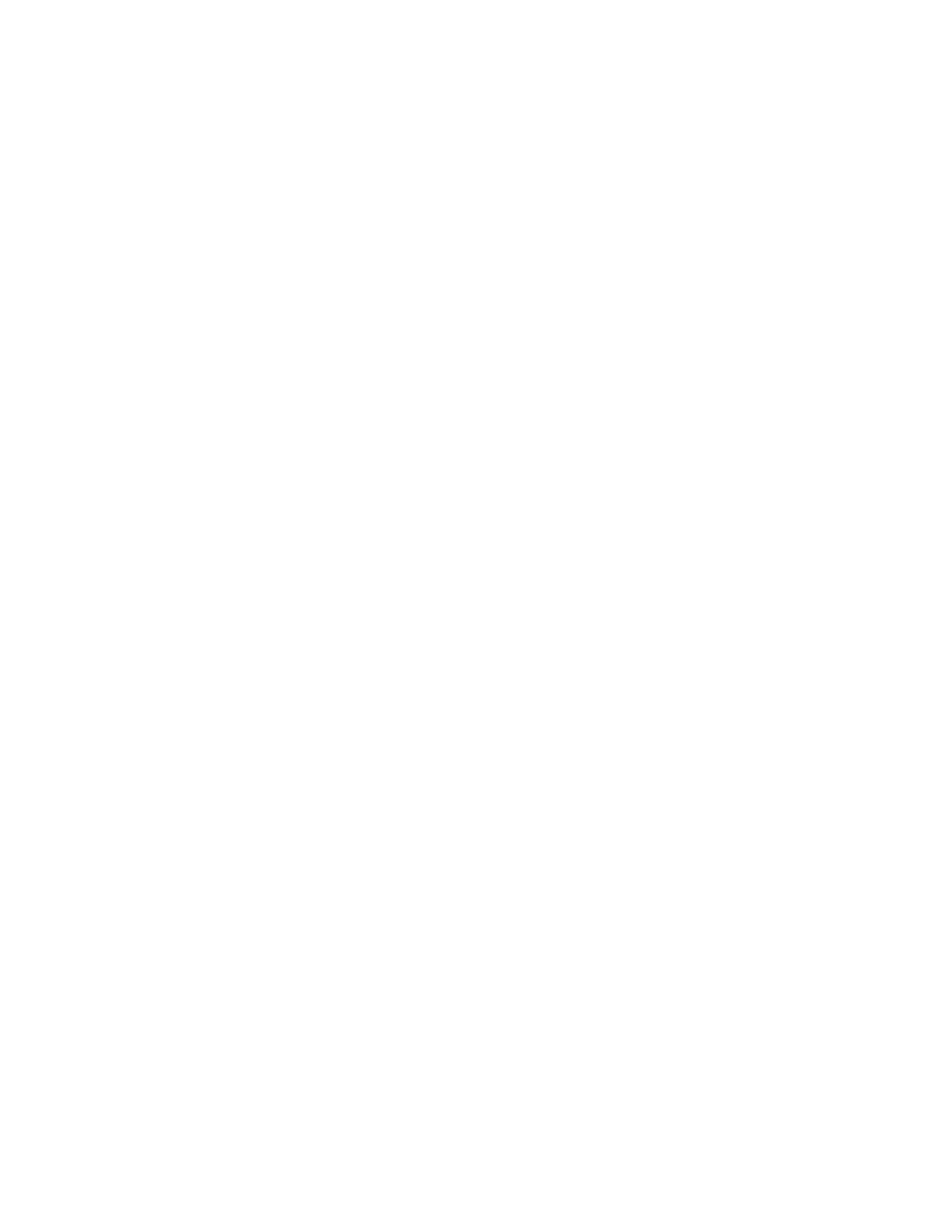4800 specifications
The Lexmark 4800 series is a high-performance printer designed for businesses seeking reliable and efficient printing solutions. This series includes several models, each equipped with advanced features and technologies that make it suitable for a variety of work environments.One of the standout features of the Lexmark 4800 is its impressive print speed. Capable of printing up to 50 pages per minute, this printer allows businesses to maximize productivity by minimizing wait times. Excellent output quality is another hallmark of the 4800 series, with sharp text and vibrant graphics made possible by advanced imaging technology. This ensures that all printed materials, from documents to marketing materials, maintain a professional appearance.
The Lexmark 4800 series utilizes a robust color laser technology, which provides superior color accuracy and consistency. The printer produces resolutions up to 1200 x 1200 dpi, making itideal for high-definition graphics and intricate designs. This makes it a preferred choice for organizations that demand high-quality prints, such as marketing teams and design departments.
In addition to its printing capabilities, the Lexmark 4800 series is designed for seamless connectivity. With options for both wired and wireless connections, users can easily integrate the printer into their existing network. This flexibility is enhanced by support for various mobile printing solutions, allowing users to print documents directly from their smartphones or tablets, increasing convenience and accessibility.
Security is also a key consideration in the design of the Lexmark 4800 series. It features advanced security protocols to safeguard sensitive information, ensuring that data is protected during printing and scanning processes. This is particularly important for businesses that handle confidential materials.
The Lexmark 4800 series excels in energy efficiency, with features that reduce power consumption without compromising performance. This aligns with growing demands for environmentally friendly technology in the workplace.
Durability and ease of maintenance are additional characteristics that make the Lexmark 4800 a valuable asset for any business. Its robust construction ensures reliability under heavy usage, while user-friendly maintenance features simplify the upkeep process, minimizing downtime.
In summary, the Lexmark 4800 is a powerful printer designed for business environments that require high quality, speed, security, and efficiency. Its combination of advanced technologies, superior print quality, and user-friendly features makes it an ideal choice for any modern workspace.