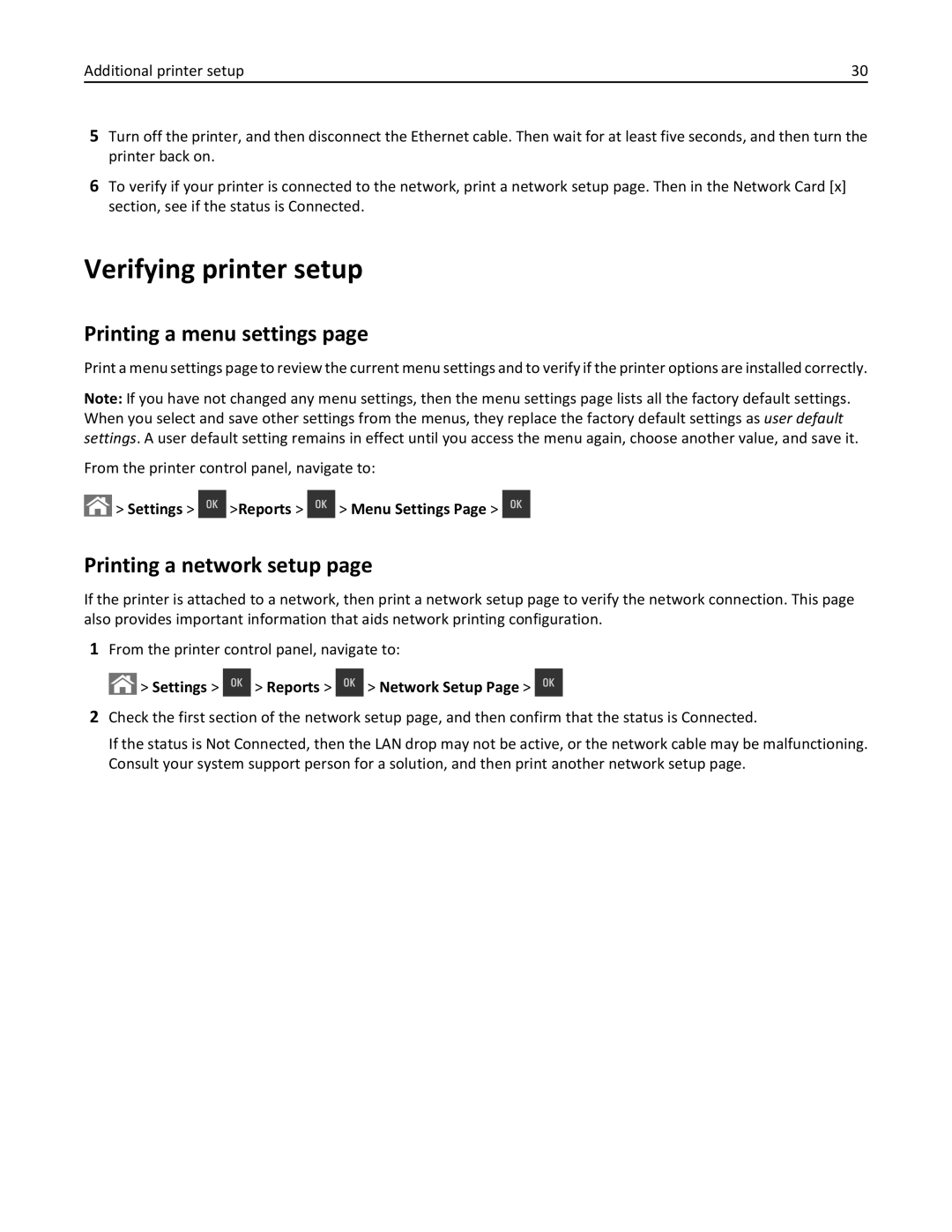Users Guide
September
Contents
Paper and specialty media guide
Printing
Understanding the printer menus
Standard Network or Network x menu
Saving money and the environment
Securing the printer 103
Maintaining the printer 105
Troubleshooting 143
Managing the printer 128
Clearing jams 132
192
Index 206
Safety information
Safety information
Page
Learning about the printer
Learning about the printer
Finding information about the printer
What are you looking for? Find it here
Selecting a location for the printer
Other countries and regions-See the printed
Printer configurations
Using the printer control panel
Use
Using the Embedded Web Server
Indicator light Printer status
Sleep button light Printer status
Page
Additional printer setup
Additional printer setup
Installing internal options
Available internal options
Accessing the controller board
Memory card connector
Option card connector
Reattach the cover
Installing a memory card
Access the controller board
Unpack the memory card
Page
Installing an optional card
Installing hardware options
Order of installation
Installing optional trays
Page
Setting up the printer software
Installing the printer
Attaching cables
Adding available options in the print driver
Preparing to set up the printer on an Ethernet network
Networking
For Windows users
Preparing to set up the printer on a wireless network
Select a wireless connection setup
Connecting the printer using the Wireless Setup Wizard
Settings Network/Ports Active NIC Auto
From the printer control panel, navigate to
Click Settings Network/Ports Wireless
Follow the instructions on the printer display
Printing a network setup
Verifying printer setup
Printing a menu settings
Settings Reports Menu Settings
Settings Paper Menu Paper Size/Type
Setting the paper size and type
Configuring Universal paper settings
Loading paper and specialty media
Loading the 250‑ and 550‑sheet tray
Page
Loading the 650‑sheet duo tray
Loading the multipurpose feeder
Push the multipurpose feeder latch to the left
Length guide tab
Page
Width guide tab
Loading the manual feeder
Linking and unlinking trays
Linking and unlinking trays
Click Settings Paper Menu Custom Types
Click Settings Paper Menu
Click Settings Paper Menu Custom Names
Creating a custom name for a paper type
Using the printer control panel
Settings Paper Menu Custom Types
Paper and specialty media guide
Using specialty media
Tips on using letterhead
Paper and specialty media guide
ABC
Tips on using transparencies
Tips on using envelopes
Paper characteristics
Tips on using labels
Tips on using card stock
Paper guidelines
Unacceptable paper
Using recycled paper and other office papers
Selecting paper
Selecting preprinted forms and letterhead
Supported paper sizes, types, and weights
Storing paper
Supported paper sizes
Paper size Standard Manual 650 ‑sheet duo tray
Dimension
Feeder Tray Mode
Duplex
Paper and specialty media guide
Supported paper types and weights
Printing a document
Adjusting toner darkness
Printing
Printing a document
Click Settings Print Settings Setup Menu
Using Max Speed and Max Yield
Click Settings Print Settings Quality Menu Toner Darkness
Settings Settings Print Settings Setup Menu Printer Usage
Printing from a flash drive or mobile device
Printing from a flash drive
Printing from a mobile device
Printing confidential and other held jobs
Supported flash drives and file types
Storing print jobs in the printer
Printing confidential and other held jobs
Print job type Description
Printing information pages
Canceling a print job
Canceling a print job from the printer control panel
Printing a font sample list
Canceling a print job from the computer
Supplies menu
Understanding the printer m enus
Menus list
Understanding the printer menus
Default Source menu
Paper menu
Paper Size/Type menu
Tray x Type
Multipurpose Feeder Size
Multipurpose Feeder Type
Manual Paper Size
Manual Paper Type
Configure MP menu
Substitute Size menu
Paper Texture menu
Recycled Texture
Card Stock Texture
Transparency Texture
Glossy Texture
Paper Weight menu
Envelope Weight
Labels Weight
Bond Weight
Letterhead Weight
Paper Loading menu
Units of Measure
Universal Setup menu
Custom Types menu
Portrait Width
Reports menu
Reports menu
Standard Network or Network x menu
Network/Ports menu
Active NIC menu
Menu item Description
To access the menu, navigate to either of the following
UseTo
Network Card menu
TCP/IP menu
To access the menu, navigate to any of the following
IPv6 menu
Wireless menu
To access the menu, navigate to
Network/Ports Network x Network x Setup Wireless
AppleTalk menu
Standard USB menu
Understanding the printer menus
Smtp Setup menu
Security menu
Confidential Print menu
Verify Job Expiration
Erase Temporary Data Files menu
Repeat Job Expiration
Reserve Job Expiration
Security Audit Log menu
Set Date and Time menu
Settings menu
General Settings menu
Show Supply Estimates
Quiet Mode
Run Initial Setup
Eco ‑Mode
Alarms
Timeouts
Error Recovery
Print Recovery
Press Sleep Button
Setup menu
Finishing menu
Quality menu
Toner Darkness
Print Resolution
Color Correction
Enhance Fine Lines
RGB Replacement
Color Adjust
Spot Color Replacement
Color Samples
Utilities menu
XPS menu
PostScript menu
PCL Emul menu
PCL Emulation Settings
Ppds menu
Tray Renumber
Orientation
Format
Lines per
Lines per Inch
Character Set
Html menu
Auto LF after CR
Font Size
Image menu
Help menu
Saving paper and toner
Using recycled paper
Saving money and the environment
Conserving supplies
Reducing printer noise
Using Eco‑Mode
Saving energy
Check your first draft for accuracy
Settings Settings General Settings Timeouts Sleep Mode
Adjusting Sleep mode
Using Hibernate mode
From the control panel, navigate to
Click Settings General Settings Timeouts
Setting Hibernate Timeout
Using Schedule Power Modes
Click Settings General Settings Schedule Power Modes
Recycling Lexmark products
Adjusting the brightness of the printer display
Recycling
Recycling Lexmark packaging
Returning Lexmark cartridges for reuse or recycling
Statement of Volatility
Using the security lock feature
Securing the printer
Securing the printer 103
Erasing non‑volatile memory
Back Exit Config Menu
Erasing volatile memory
Finding printer security information
Checking the status of parts and supplies
Cleaning the printer
Maintaining the printer
Maintaining the printer 105
Ordering supplies
Using genuine Lexmark parts and supplies
Estimated number of remaining pages
Ordering toner cartridges
Ordering imaging kits
Ordering a waste toner bottle
Maintaining the printer 107
Replacing the waste toner bottle
Storing supplies
Replacing supplies
Maintaining the printer 108
Page
Insert the replacement waste toner bottle
For more information, see Recycling Lexmark products on
Replacing a black and color imaging kit
Page
Page
For more information, see Recycling Lexmark products on
Page
Page
Page
Replacing toner cartridges
Page
Replacing a developer unit
Page
Page
Page
Page
Page
Page
Moving the printer to another location
Moving the printer
Before moving the printer
Shipping the printer
Managing the printer
Finding advanced networking and administrator information
Setting up Remote Operator Panel
Checking the printer status
Click Settings Print Settings Supply Notifications
Notification Description
Modifying confidential print settings
Copying printer settings to other printers
Restoring factory default settings
Page
Load paper properly
Clearing jams
Avoiding jams
Clearing jams 132
Understanding jam messages and locations
Use recommended paper
‑page jam, clear standard bin
Clearing jams 134
Jam location Message on the display What to do
Jam, open front door to clear fuser
Jam, open front door
‑page jam, open front door to clear duplex
Page
‑page jam, open tray
Clearing jams 139
‑page jam, clear manual feeder
‑page jam, clear multipurpose feeder
Clearing jams 140
Page
Models, select Next Clear the jam, press OK
Troubleshooting
Understanding the printer messages
Color cartridge very low, x estimated pages remain 88.xy
Color cartridge low 88.xy
Color cartridge nearly low 88.xy
Type imaging kit low 84.xy
Error reading USB hub. Remove hub
Configuration change, some held jobs were not restored
Error reading USB drive. Remove USB
Complex page, some data may not have printed
Insert Tray
Insufficient memory to support Resource Save feature
Incorrect paper size, open paper source
Insufficient memory for Flash Memory Defragment operation
Load paper source with custom type name
Insufficient memory, some held jobs will not be restored
Troubleshooting 147
Load paper source with custom string
Load Manual Feeder with custom type name
Load paper source with paper type paper size
Load Manual Feeder with custom string
Load Manual Feeder with paper size
Maintenance kit very low, x estimated pages remain 80.xy
Maintenance kit low 80.xy
Maintenance kit nearly low 80.xy
Network x software error
Not enough free space in flash memory for resources
Ppds font error
Troubleshooting 150
Non-Lexmark color supply type, see Users Guide 33.xy
Reload printed pages in Tray
Reinstall missing or unresponsive color cartridge 31.xy
Reinstall missing or unresponsive type imaging kit 31.xy
Remove paper from standard output bin
Replace type imaging kit, 0 estimated pages remain 84.xy
Replace maintenance kit, 0 estimated pages remain 80.xy
Replace color cartridge, printer region mismatch 42.xy
Replace defective color cartridge 31.xy
Replace missing color cartridge 31.xy
Restore held jobs?
Smtp server not set up. Contact system administrator
Replace missing type imaging kit 31.xy
Standard USB port disabled
Some held jobs were not restored
Standard network software error
Too many flash options installed
Unformatted flash detected
Weblink server not set up. Contact system administrator
Too many trays attached
Waste toner bottle nearly full 82.xy
Troubleshooting 156
Solving printer problems
Basic printer problems
Printer is not responding
Troubleshooting 157
Printer display is blank
Hardware and internal option problems
Troubleshooting 158
Cannot detect memory card
Troubleshooting 159
Action Yes Step Problem is solved Go to step
Cannot detect internal option
Tray problems
Troubleshooting 160
Step Problem is solved. Go to step
Action Yes Step Go to step Problem is solved
Paper feed problems
Troubleshooting 161
Jammed pages are not reprinted
Troubleshooting 162
Solving home screen application problems
An application error has occurred
Paper jam message remains after jam is cleared
Troubleshooting 163
Solving print problems
Printing problems
Incorrect characters print
Troubleshooting 164
Large jobs do not collate
Printing slows down
Troubleshooting 165
Print jobs do not print
Troubleshooting 166
Settings General Settings Print Recovery Page Protect Off
Print job takes longer than expected
Troubleshooting 167
Repeating defects appear on prints
Tray linking does not work
Characters have jagged or uneven edges
Print quality problems
Troubleshooting 168
Unexpected page breaks occur
Troubleshooting 169
Clipped pages or images
Troubleshooting 170
Gray background on prints
Troubleshooting 171
Horizontal voids appear on prints
Troubleshooting 172
Incorrect margins on prints
Troubleshooting 173
Paper curl
Troubleshooting 174
Print is too dark
Troubleshooting 175
Print is too light
Troubleshooting 176
Print irregularities
Troubleshooting 177
Printer is printing blank pages
Troubleshooting 178
Printer is printing solid black pages
Troubleshooting 179
Shadow images appear on prints
Troubleshooting 180
Skewed print
Streaked horizontal lines appear on prints
Troubleshooting 181
Streaked vertical lines appear on prints
Troubleshooting 182
Troubleshooting 183
Transparency print quality is poor
Toner fog or background shading appears on prints
Troubleshooting 184
Toner rubs off
Vertical voids appear on prints
Troubleshooting 185
Uneven print density
What is RGB color?
Color quality problems
FAQ about color printing
What is manual color correction?
Troubleshooting 187
What are detailed color samples and how do I access them?
Object type Color conversion tables
Prints on color transparencies appear dark when projected
Click Configuration Color Samples Detailed Options
Troubleshooting 189
Embedded Web Server does not open
Print appears tinted
Troubleshooting 190
Tech Library
Troubleshooting 191
Contacting customer support
Mail
192
Product information
Edition notice
September
Licensing notices
Trademarks
193
Noise emission levels
194
Static sensitivity notice
India E-Waste notice
Product disposal
195
Laser notice
Temperature information
Información de la energía de México
Laser advisory label
Power consumption
Mode Description Power consumption Watts
197
Industry Canada compliance statement
Avis de conformité aux normes de l’industrie du Canada
198
Modular component notice
Regulatory notices for wireless products
European Community EC directives conformity
Exposure to radio frequency radiation
Industry Canada Canada
200
201
ΤΗΣ Οδηγιασ 1999/5/ΕΚ
Patent acknowledgment
202
Lexmark International, Inc., Lexington, KY
203
Limited warranty service
204
Limitation of liability
205
Numerics
Symbols
Index
Index 206
Page
Html
Page
Page
Page