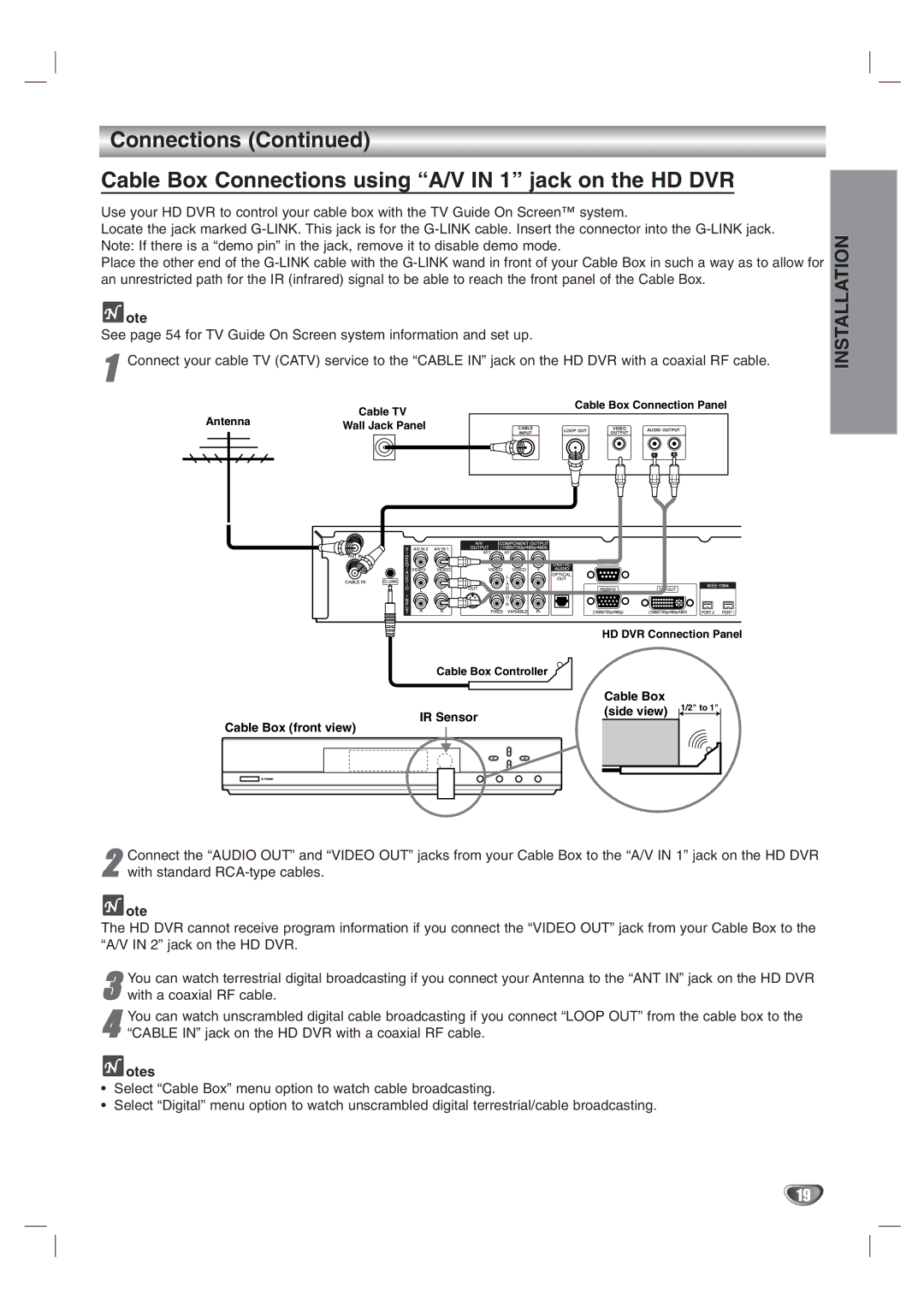Connections (Continued)
Cable Box Connections using “A/V IN 1” jack on the HD DVR
Use your HD DVR to control your cable box with the TV Guide On Screen™ system.
Locate the jack marked
Place the other end of the
 ote
ote
See page 54 for TV Guide On Screen system information and set up.
1Connect your cable TV (CATV) service to the “CABLE IN” jack on the HD DVR with a coaxial RF cable.
INSTALLATION
Antenna |
Cable TV
Wall Jack Panel
Cable Box Connection Panel
CABLE | LOOP OUT | VIDEO | AUDIO OUTPUT | ||
INPUT | OUTPUT | ||||
|
|
| |||
|
|
| L | R | |
HD DVR Connection Panel
Cable Box Controller
| Cable Box | 1/2" to 1" | ||
IR Sensor | (side view) | |||
|
| |||
|
|
| ||
Cable Box (front view)
2 Connect the “AUDIO OUT” and “VIDEO OUT” jacks from your Cable Box to the “A/V IN 1” jack on the HD DVR with standard
 ote
ote
The HD DVR cannot receive program information if you connect the “VIDEO OUT” jack from your Cable Box to the “A/V IN 2” jack on the HD DVR.
3 You can watch terrestrial digital broadcasting if you connect your Antenna to the “ANT IN” jack on the HD DVR with a coaxial RF cable.
4 You can watch unscrambled digital cable broadcasting if you connect “LOOP OUT” from the cable box to the “CABLE IN” jack on the HD DVR with a coaxial RF cable.
 otes
otes
•Select “Cable Box” menu option to watch cable broadcasting.
•Select “Digital” menu option to watch unscrambled digital terrestrial/cable broadcasting.
19