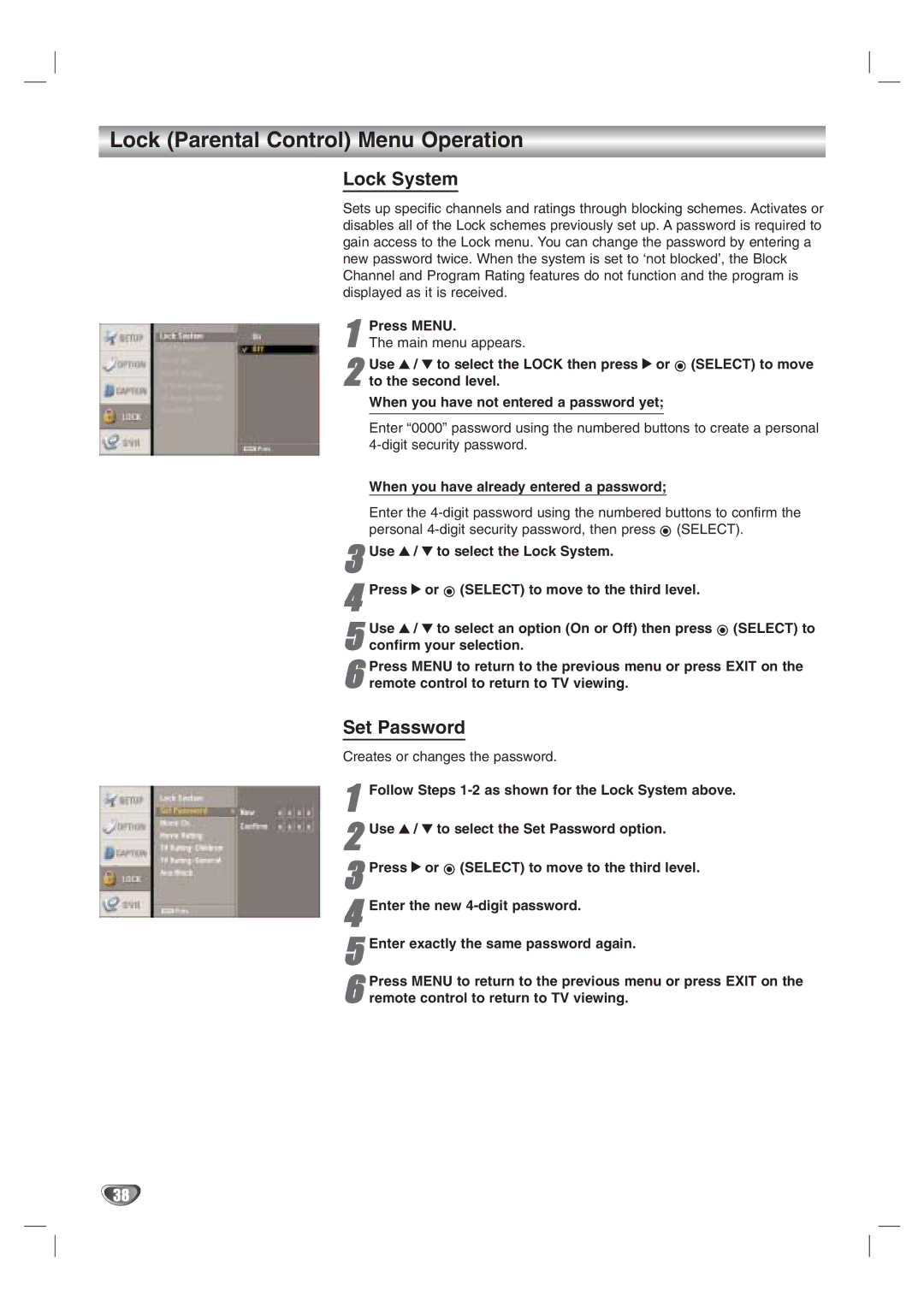Lock (Parental Control) Menu Operation
Lock System
Sets up specific channels and ratings through blocking schemes. Activates or disables all of the Lock schemes previously set up. A password is required to gain access to the Lock menu. You can change the password by entering a new password twice. When the system is set to ‘not blocked’, the Block Channel and Program Rating features do not function and the program is displayed as it is received.
Press MENU.
1 The main menu appears.
Use 3 / 4 to select the LOCK then press 2 or ![]() (SELECT) to move
(SELECT) to move
2 to the second level.
When you have not entered a password yet;
Enter “0000” password using the numbered buttons to create a personal
When you have already entered a password;
Enter the ![]() (SELECT).
(SELECT).
3Use 3 / 4 to select the Lock System.
4Press 2 or ![]() (SELECT) to move to the third level.
(SELECT) to move to the third level.
5 Use 3 / 4 to select an option (On or Off) then press ![]() (SELECT) to confirm your selection.
(SELECT) to confirm your selection.
6 Press MENU to return to the previous menu or press EXIT on the remote control to return to TV viewing.
Set Password
Creates or changes the password.
1Follow Steps
2Use 3 / 4 to select the Set Password option.
3Press 2 or ![]() (SELECT) to move to the third level.
(SELECT) to move to the third level.
4Enter the new
5Enter exactly the same password again.
6 Press MENU to return to the previous menu or press EXIT on the remote control to return to TV viewing.
38