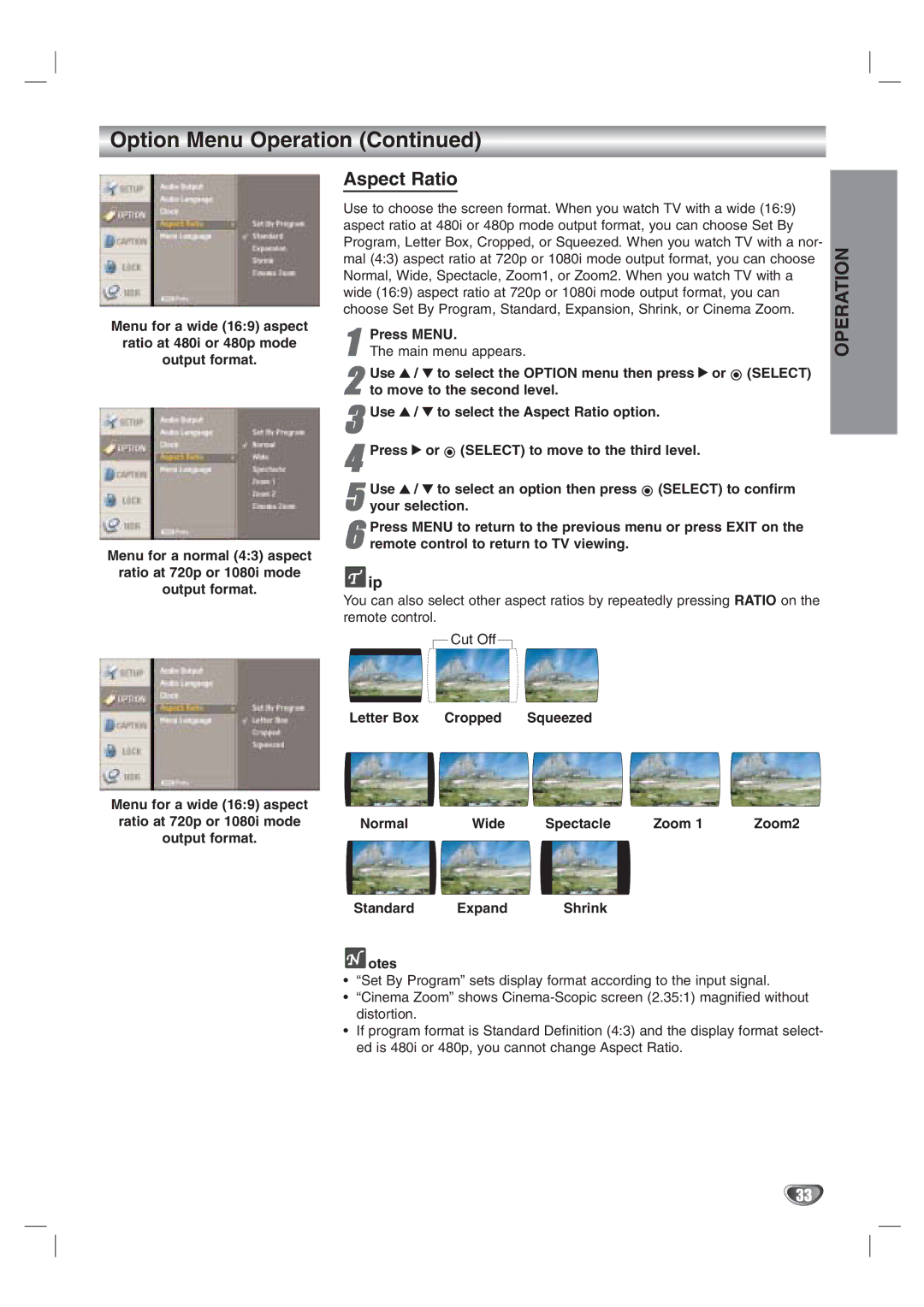Option Menu Operation (Continued)
Menu for a wide (16:9) aspect
ratio at 480i or 480p mode
output format.
Menu for a normal (4:3) aspect
ratio at 720p or 1080i mode
output format.
Aspect Ratio
Use to choose the screen format. When you watch TV with a wide (16:9) aspect ratio at 480i or 480p mode output format, you can choose Set By Program, Letter Box, Cropped, or Squeezed. When you watch TV with a nor- mal (4:3) aspect ratio at 720p or 1080i mode output format, you can choose Normal, Wide, Spectacle, Zoom1, or Zoom2. When you watch TV with a wide (16:9) aspect ratio at 720p or 1080i mode output format, you can choose Set By Program, Standard, Expansion, Shrink, or Cinema Zoom.
1The main menu appears.Press MENU.
Use 3 / 4 to select the OPTION | menu then press 2 or (SELECT) |
2 to move to the second level. |
|
3Use 3 / 4 to select the Aspect Ratio option.
4Press 2 or ![]() (SELECT) to move to the third level.
(SELECT) to move to the third level.
5 Use 3 / 4 to select an option then press ![]() (SELECT) to confirm your selection.
(SELECT) to confirm your selection.
6 Press MENU to return to the previous menu or press EXIT on the remote control to return to TV viewing.
![]() ip
ip
You can also select other aspect ratios by repeatedly pressing RATIO on the remote control.
![]() Cut Off
Cut Off ![]()
OPERATION
Menu for a wide (16:9) aspect ratio at 720p or 1080i mode output format.
Letter Box Cropped Squeezed
Normal | Wide | Spectacle | Zoom 1 | Zoom2 |
Standard | Expand | Shrink | |
| otes |
|
|
|
|
| |
|
|
| |
•“Set By Program” sets display format according to the input signal.
•“Cinema Zoom” shows
•If program format is Standard Definition (4:3) and the display format select- ed is 480i or 480p, you cannot change Aspect Ratio.
33