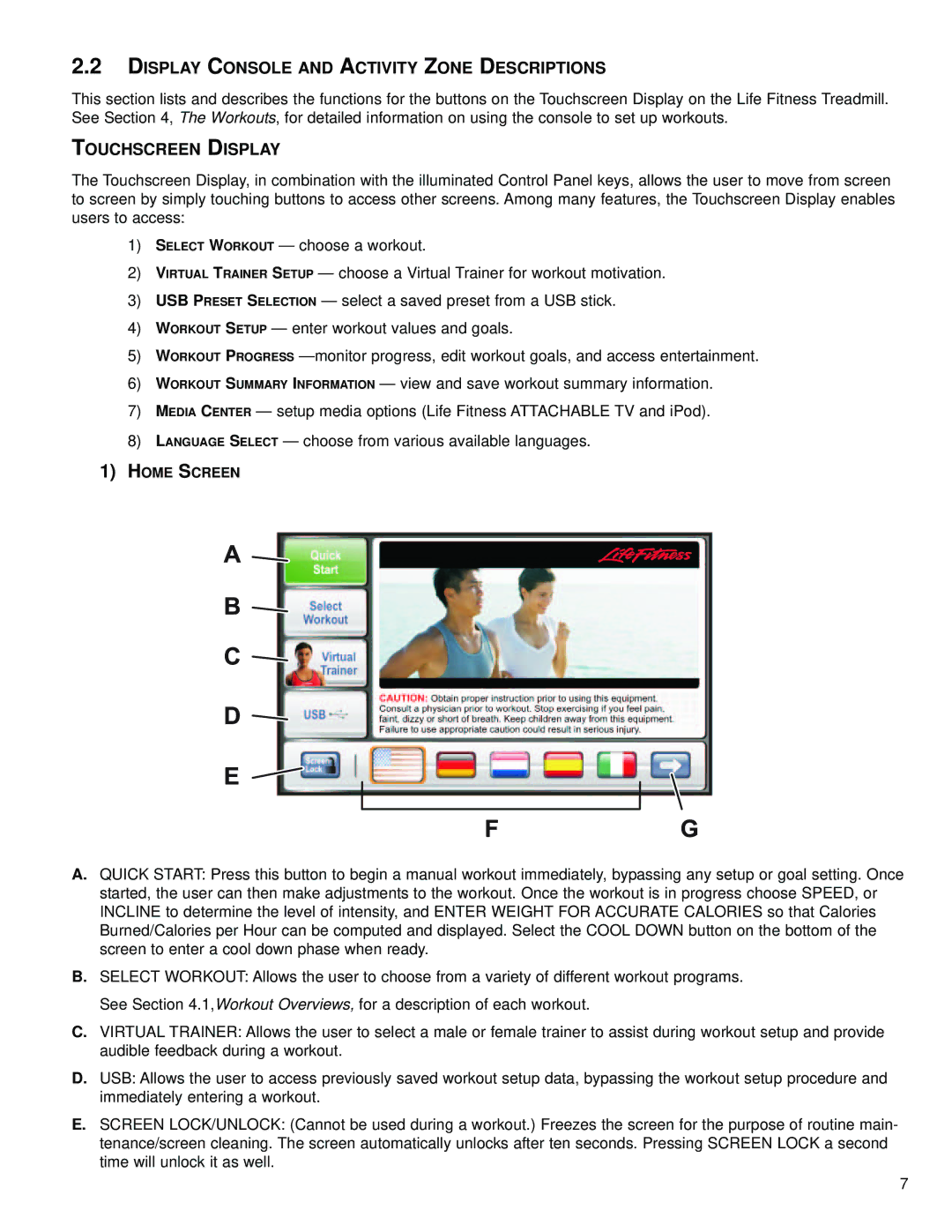2.2DISPLAY CONSOLE AND ACTIVITY ZONE DESCRIPTIONS
This section lists and describes the functions for the buttons on the Touchscreen Display on the Life Fitness Treadmill. See Section 4, The Workouts, for detailed information on using the console to set up workouts.
TOUCHSCREEN DISPLAY
The Touchscreen Display, in combination with the illuminated Control Panel keys, allows the user to move from screen to screen by simply touching buttons to access other screens. Among many features, the Touchscreen Display enables users to access:
1)SELECT WORKOUT — choose a workout.
2)VIRTUAL TRAINER SETUP — choose a Virtual Trainer for workout motivation.
3)USB PRESET SELECTION — select a saved preset from a USB stick.
4)WORKOUT SETUP — enter workout values and goals.
5)WORKOUT PROGRESS
6)WORKOUT SUMMARY INFORMATION — view and save workout summary information.
7)MEDIA CENTER — setup media options (Life Fitness ATTACHABLE TV and iPod).
8)LANGUAGE SELECT — choose from various available languages.
1)HOME SCREEN
A.QUICK START: Press this button to begin a manual workout immediately, bypassing any setup or goal setting. Once started, the user can then make adjustments to the workout. Once the workout is in progress choose SPEED, or INCLINE to determine the level of intensity, and ENTER WEIGHT FOR ACCURATE CALORIES so that Calories Burned/Calories per Hour can be computed and displayed. Select the COOL DOWN button on the bottom of the screen to enter a cool down phase when ready.
B.SELECT WORKOUT: Allows the user to choose from a variety of different workout programs. See Section 4.1,Workout Overviews, for a description of each workout.
C.VIRTUAL TRAINER: Allows the user to select a male or female trainer to assist during workout setup and provide audible feedback during a workout.
D.USB: Allows the user to access previously saved workout setup data, bypassing the workout setup procedure and immediately entering a workout.
E.SCREEN LOCK/UNLOCK: (Cannot be used during a workout.) Freezes the screen for the purpose of routine main- tenance/screen cleaning. The screen automatically unlocks after ten seconds. Pressing SCREEN LOCK a second time will unlock it as well.
7