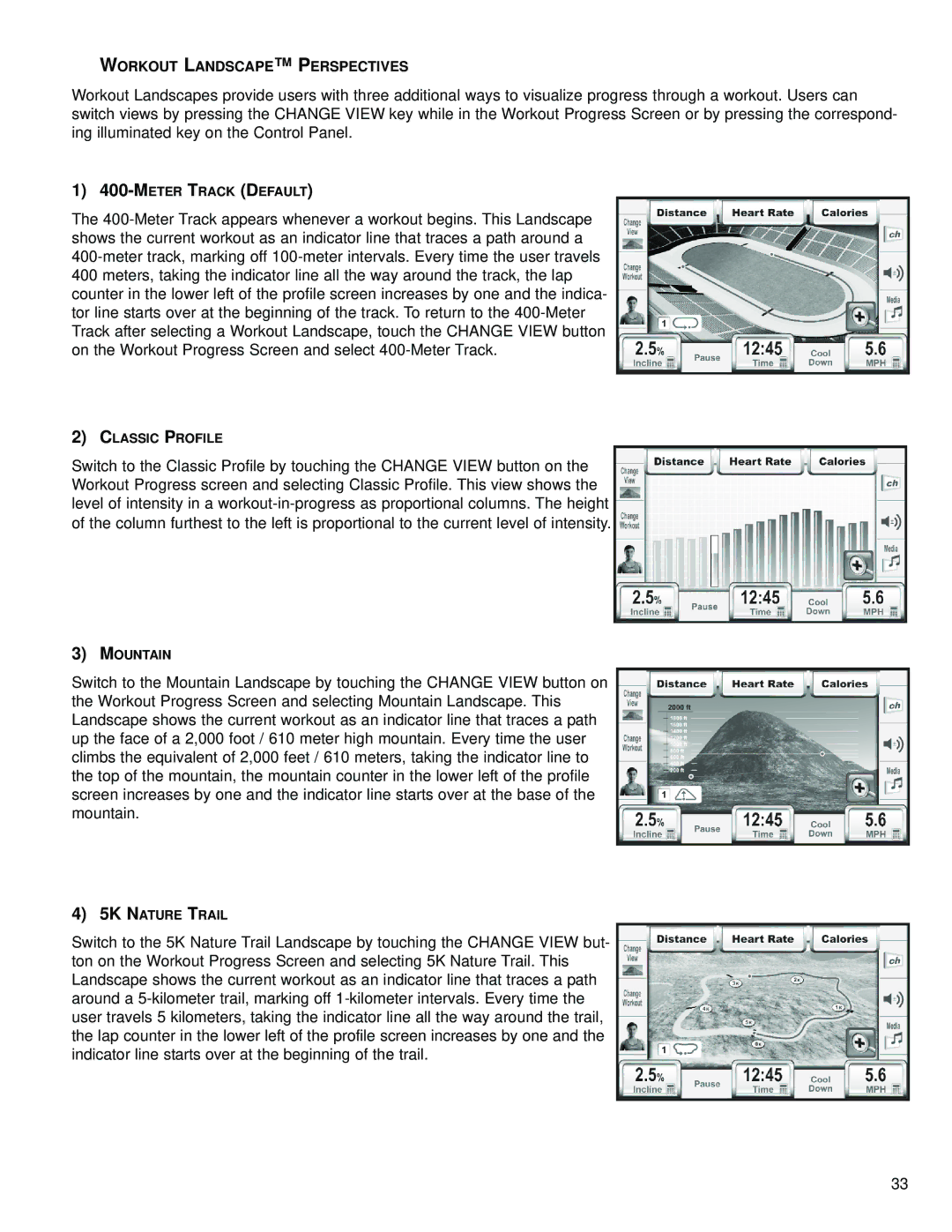WORKOUT LANDSCAPE™ PERSPECTIVES
Workout Landscapes provide users with three additional ways to visualize progress through a workout. Users can switch views by pressing the CHANGE VIEW key while in the Workout Progress Screen or by pressing the correspond- ing illuminated key on the Control Panel.
1)
The
2)CLASSIC PROFILE
Switch to the Classic Profile by touching the CHANGE VIEW button on the Workout Progress screen and selecting Classic Profile. This view shows the level of intensity in a
3)MOUNTAIN
Switch to the Mountain Landscape by touching the CHANGE VIEW button on the Workout Progress Screen and selecting Mountain Landscape. This Landscape shows the current workout as an indicator line that traces a path up the face of a 2,000 foot / 610 meter high mountain. Every time the user climbs the equivalent of 2,000 feet / 610 meters, taking the indicator line to the top of the mountain, the mountain counter in the lower left of the profile screen increases by one and the indicator line starts over at the base of the mountain.
4)5K NATURE TRAIL
Switch to the 5K Nature Trail Landscape by touching the CHANGE VIEW but- ton on the Workout Progress Screen and selecting 5K Nature Trail. This Landscape shows the current workout as an indicator line that traces a path around a
33