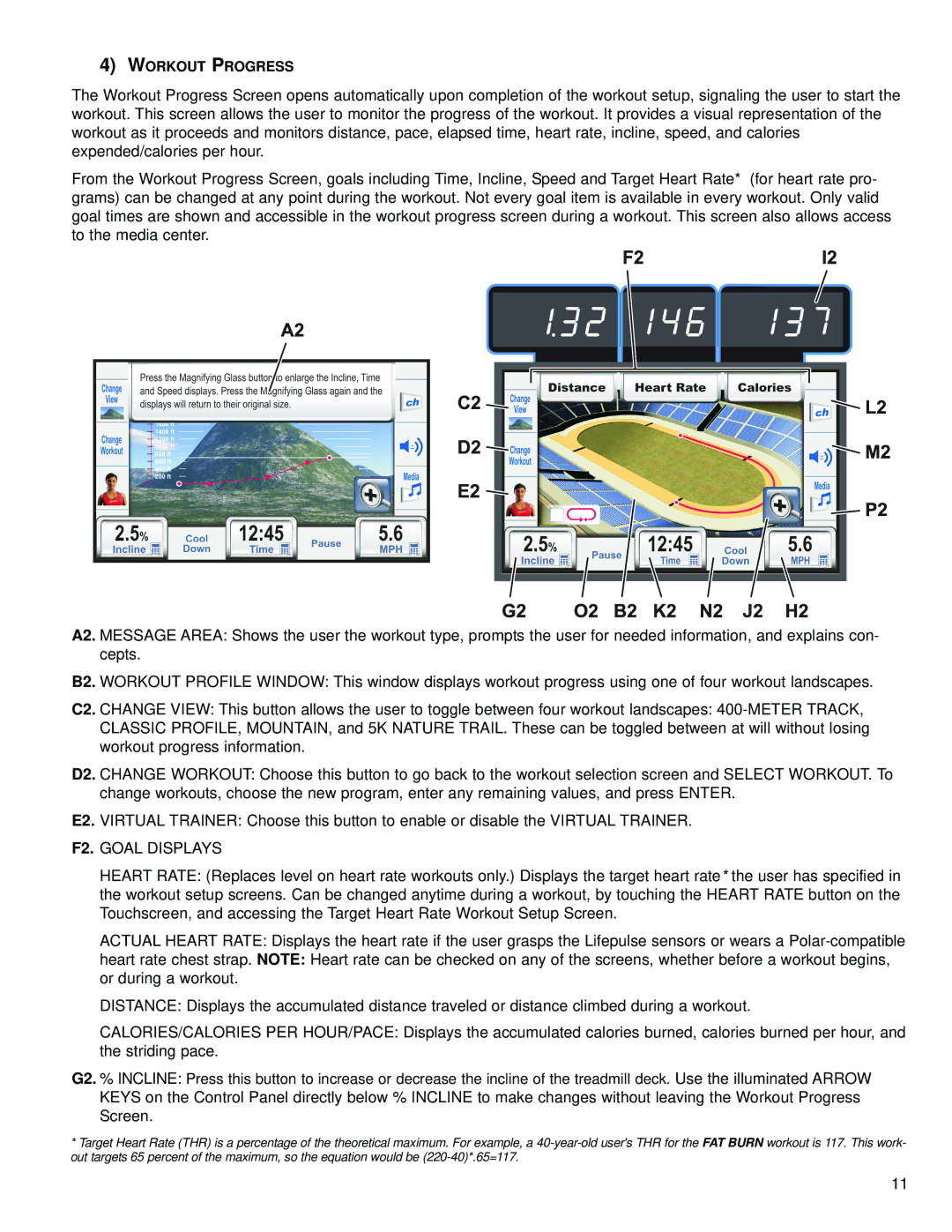4)WORKOUT PROGRESS
The Workout Progress Screen opens automatically upon completion of the workout setup, signaling the user to start the workout. This screen allows the user to monitor the progress of the workout. It provides a visual representation of the workout as it proceeds and monitors distance, pace, elapsed time, heart rate, incline, speed, and calories expended/calories per hour.
From the Workout Progress Screen, goals including Time, Incline, Speed and Target Heart Rate* (for heart rate pro- grams) can be changed at any point during the workout. Not every goal item is available in every workout. Only valid goal times are shown and accessible in the workout progress screen during a workout. This screen also allows access to the media center.
A2. MESSAGE AREA: Shows the user the workout type, prompts the user for needed information, and explains con- cepts.
B2. WORKOUT PROFILE WINDOW: This window displays workout progress using one of four workout landscapes.
C2. CHANGE VIEW: This button allows the user to toggle between four workout landscapes:
D2. CHANGE WORKOUT: Choose this button to go back to the workout selection screen and SELECT WORKOUT. To change workouts, choose the new program, enter any remaining values, and press ENTER.
E2. VIRTUAL TRAINER: Choose this button to enable or disable the VIRTUAL TRAINER.
F2. GOAL DISPLAYS
HEART RATE: (Replaces level on heart rate workouts only.) Displays the target heart rate* the user has specified in the workout setup screens. Can be changed anytime during a workout, by touching the HEART RATE button on the Touchscreen, and accessing the Target Heart Rate Workout Setup Screen.
ACTUAL HEART RATE: Displays the heart rate if the user grasps the Lifepulse sensors or wears a
heart rate chest strap. NOTE: Heart rate can be checked on any of the screens, whether before a workout begins, or during a workout.
DISTANCE: Displays the accumulated distance traveled or distance climbed during a workout.
CALORIES/CALORIES PER HOUR/PACE: Displays the accumulated calories burned, calories burned per hour, and the striding pace.
G2. % INCLINE: Press this button to increase or decrease the incline of the treadmill deck. Use the illuminated ARROW KEYS on the Control Panel directly below % INCLINE to make changes without leaving the Workout Progress Screen.
*Target Heart Rate (THR) is a percentage of the theoretical maximum. For example, a
11