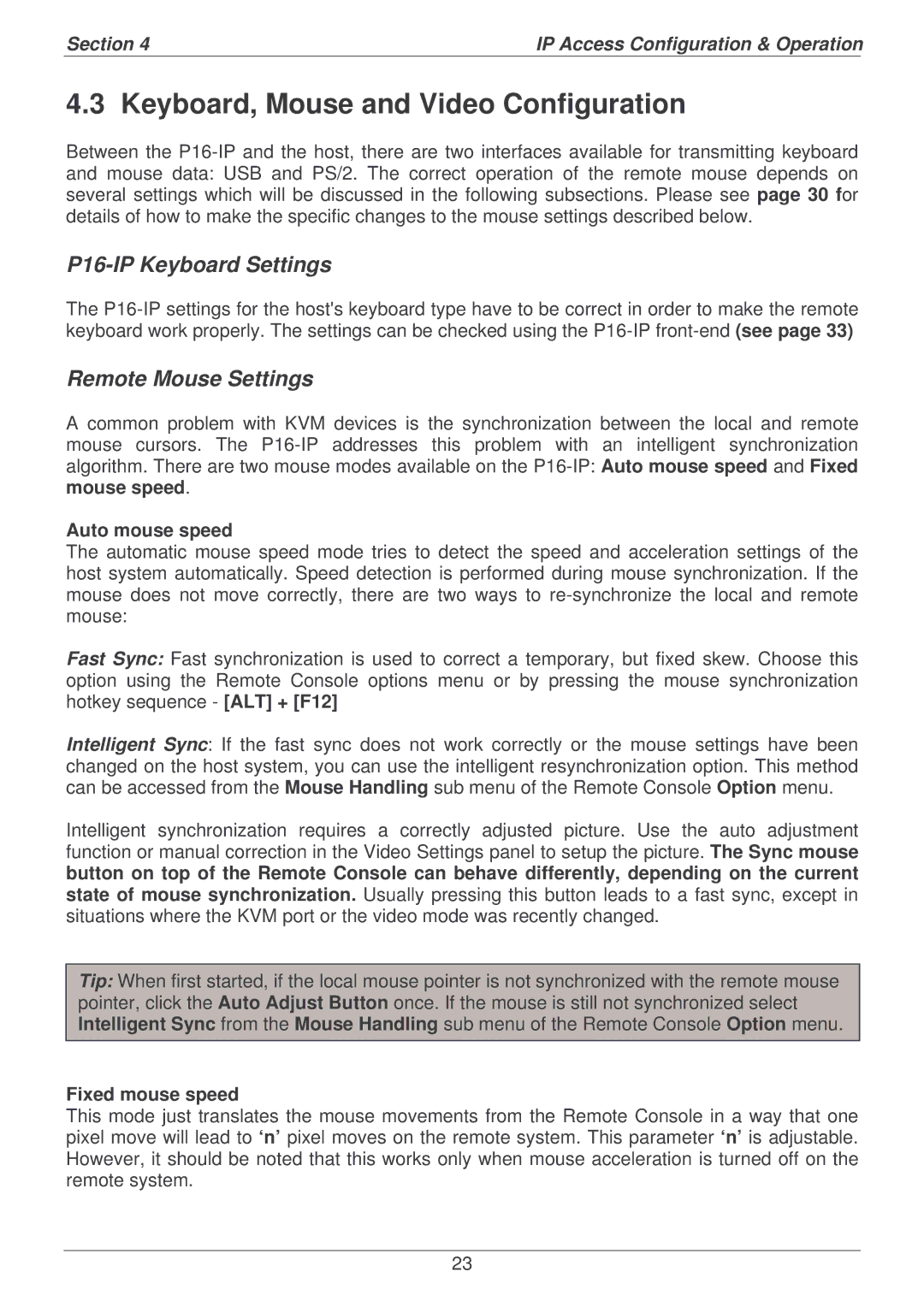Section 4 | IP Access Configuration & Operation | |
|
|
|
4.3 Keyboard, Mouse and Video Configuration
Between the
P16-IP Keyboard Settings
The
Remote Mouse Settings
A common problem with KVM devices is the synchronization between the local and remote mouse cursors. The
Auto mouse speed
The automatic mouse speed mode tries to detect the speed and acceleration settings of the host system automatically. Speed detection is performed during mouse synchronization. If the mouse does not move correctly, there are two ways to
Fast Sync: Fast synchronization is used to correct a temporary, but fixed skew. Choose this option using the Remote Console options menu or by pressing the mouse synchronization hotkey sequence - [ALT] + [F12]
Intelligent Sync: If the fast sync does not work correctly or the mouse settings have been changed on the host system, you can use the intelligent resynchronization option. This method can be accessed from the Mouse Handling sub menu of the Remote Console Option menu.
Intelligent synchronization requires a correctly adjusted picture. Use the auto adjustment function or manual correction in the Video Settings panel to setup the picture. The Sync mouse button on top of the Remote Console can behave differently, depending on the current state of mouse synchronization. Usually pressing this button leads to a fast sync, except in situations where the KVM port or the video mode was recently changed.
Tip: When first started, if the local mouse pointer is not synchronized with the remote mouse pointer, click the Auto Adjust Button once. If the mouse is still not synchronized select Intelligent Sync from the Mouse Handling sub menu of the Remote Console Option menu.
Fixed mouse speed
This mode just translates the mouse movements from the Remote Console in a way that one pixel move will lead to ‘n’ pixel moves on the remote system. This parameter ‘n’ is adjustable. However, it should be noted that this works only when mouse acceleration is turned off on the remote system.
23