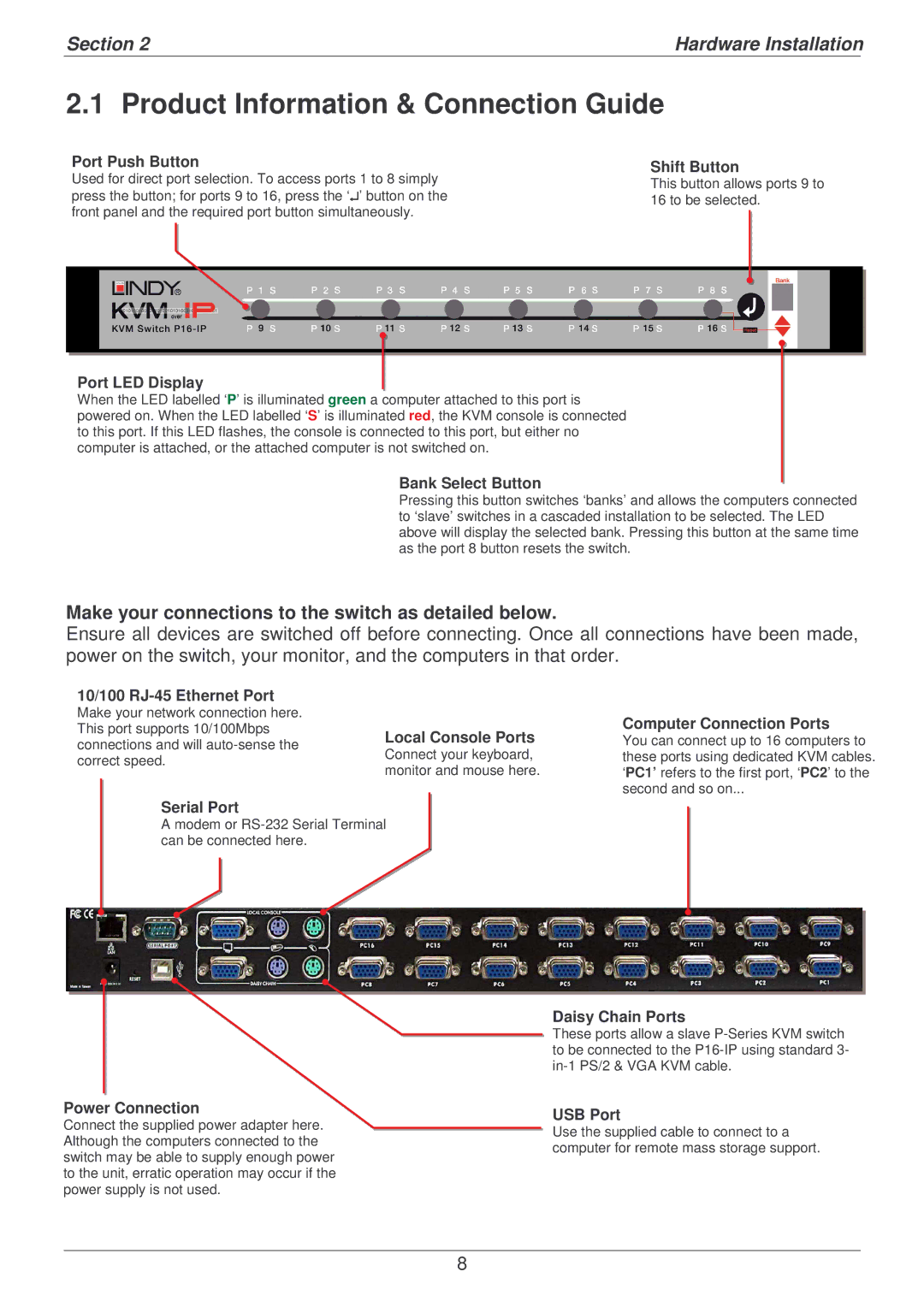Section 2 | Hardware Installation | |
|
|
|
2.1 Product Information & Connection Guide
Port Push Button
Used for direct port selection. To access ports 1 to 8 simply press the button; for ports 9 to 16, press the ‘↵’ button on the front panel and the required port button simultaneously.
Shift Button
This button allows ports 9 to 16 to be selected.
Port LED Display
When the LED labelled ‘P’ is illuminated green a computer attached to this port is powered on. When the LED labelled ‘S’ is illuminated red, the KVM console is connected to this port. If this LED flashes, the console is connected to this port, but either no computer is attached, or the attached computer is not switched on.
Bank Select Button
Pressing this button switches ‘banks’ and allows the computers connected to ‘slave’ switches in a cascaded installation to be selected. The LED above will display the selected bank. Pressing this button at the same time as the port 8 button resets the switch.
Make your connections to the switch as detailed below.
Ensure all devices are switched off before connecting. Once all connections have been made, power on the switch, your monitor, and the computers in that order.
10/100 |
| |
Make your network connection here. |
| |
This port supports 10/100Mbps | Local Console Ports | |
connections and will | ||
Connect your keyboard, | ||
correct speed. | ||
monitor and mouse here. | ||
|
Serial Port
A modem or
Computer Connection Ports
You can connect up to 16 computers to these ports using dedicated KVM cables. ‘PC1’ refers to the first port, ‘PC2’ to the second and so on...
Daisy Chain Ports
These ports allow a slave
Power Connection
Connect the supplied power adapter here. Although the computers connected to the switch may be able to supply enough power to the unit, erratic operation may occur if the power supply is not used.
USB Port
Use the supplied cable to connect to a computer for remote mass storage support.
8