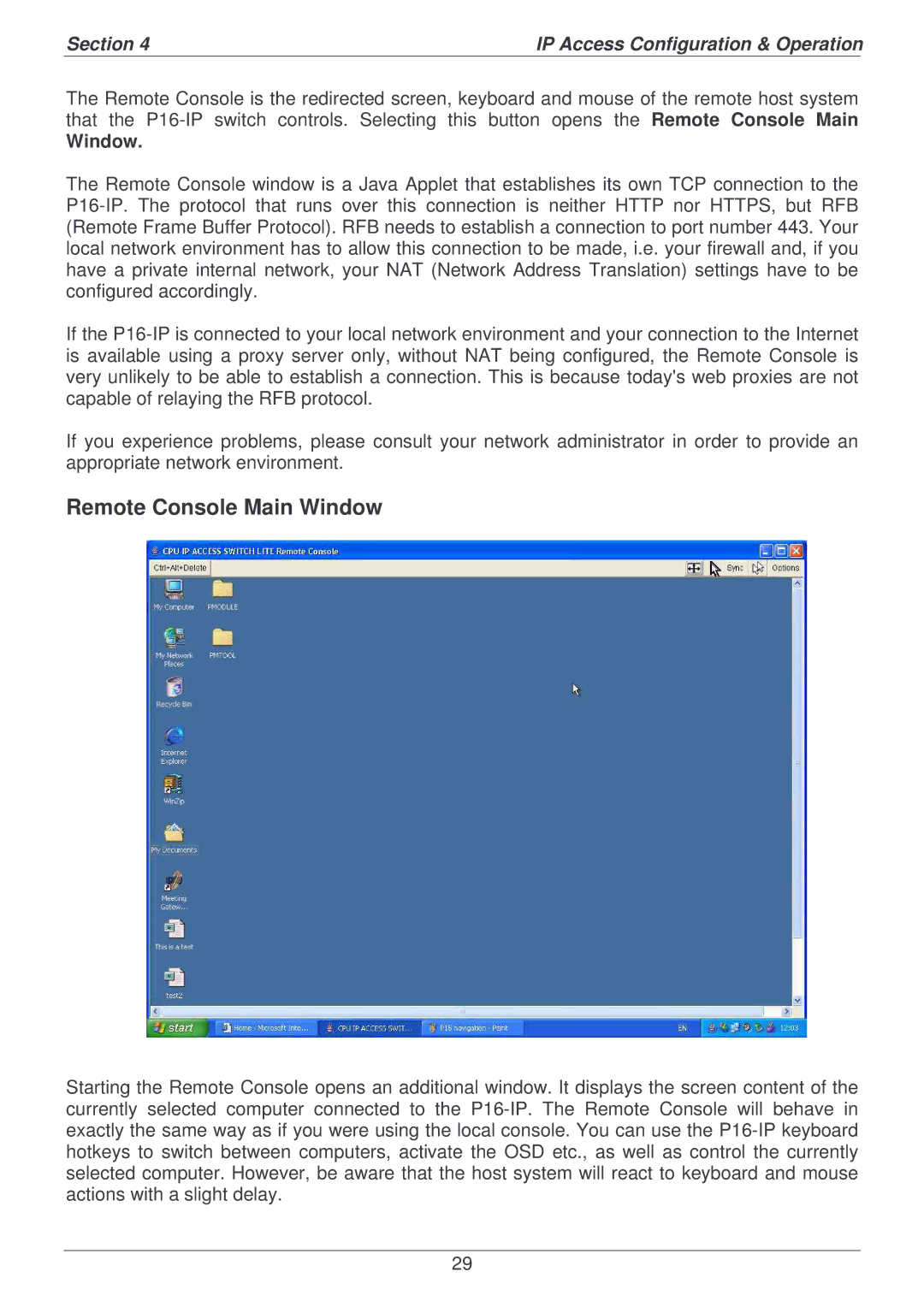Section 4 | IP Access Configuration & Operation |
| | |
The Remote Console is the redirected screen, keyboard and mouse of the remote host system that the P16-IP switch controls. Selecting this button opens the Remote Console Main
Window.
The Remote Console window is a Java Applet that establishes its own TCP connection to the P16-IP. The protocol that runs over this connection is neither HTTP nor HTTPS, but RFB (Remote Frame Buffer Protocol). RFB needs to establish a connection to port number 443. Your local network environment has to allow this connection to be made, i.e. your firewall and, if you have a private internal network, your NAT (Network Address Translation) settings have to be configured accordingly.
If the P16-IP is connected to your local network environment and your connection to the Internet is available using a proxy server only, without NAT being configured, the Remote Console is very unlikely to be able to establish a connection. This is because today©s web proxies are not capable of relaying the RFB protocol.
If you experience problems, please consult your network administrator in order to provide an appropriate network environment.
Remote Console Main Window
Starting the Remote Console opens an additional window. It displays the screen content of the currently selected computer connected to the P16-IP. The Remote Console will behave in exactly the same way as if you were using the local console. You can use the P16-IP keyboard hotkeys to switch between computers, activate the OSD etc., as well as control the currently selected computer. However, be aware that the host system will react to keyboard and mouse actions with a slight delay.