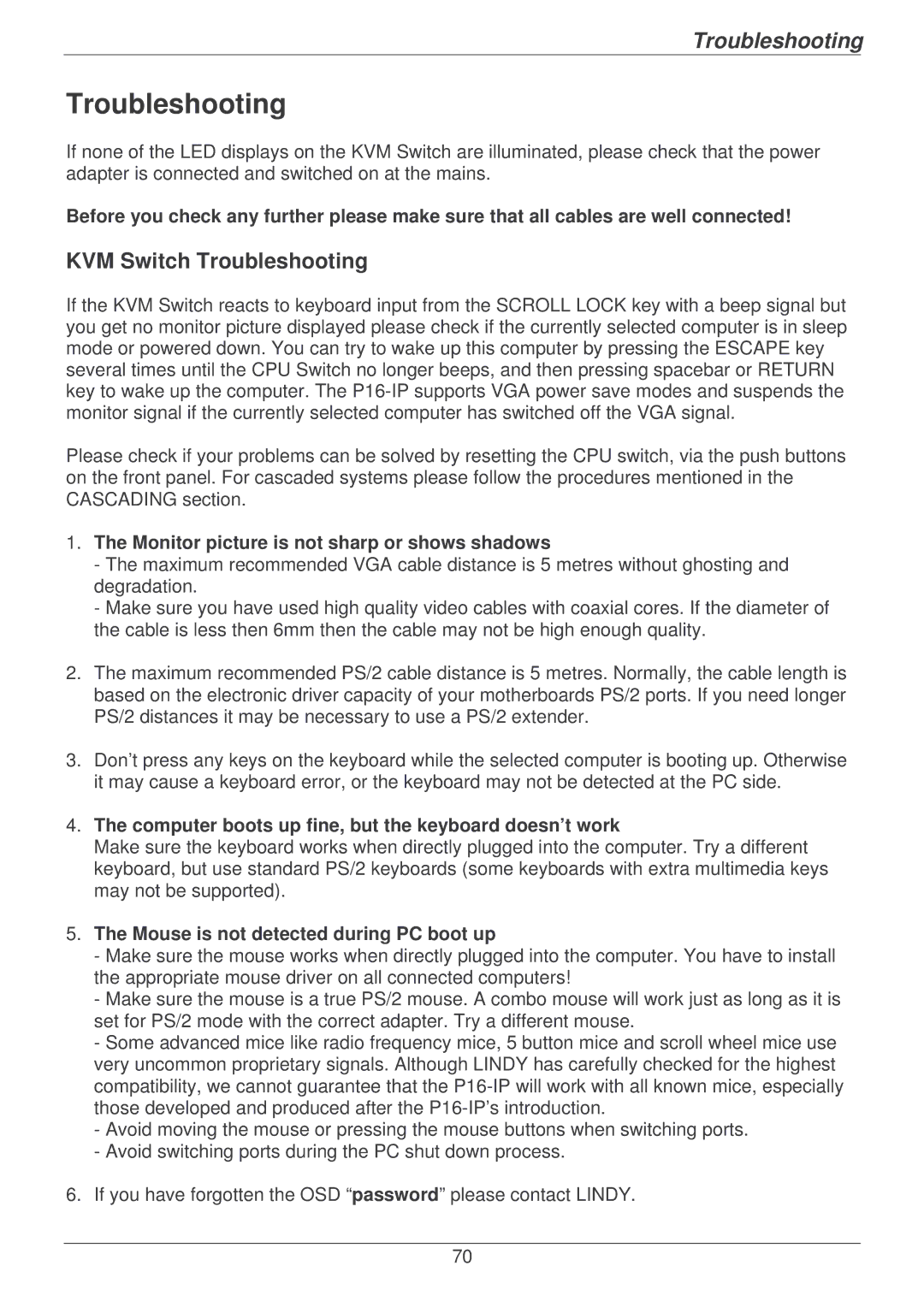Troubleshooting
Troubleshooting
If none of the LED displays on the KVM Switch are illuminated, please check that the power adapter is connected and switched on at the mains.
Before you check any further please make sure that all cables are well connected!
KVM Switch Troubleshooting
If the KVM Switch reacts to keyboard input from the SCROLL LOCK key with a beep signal but you get no monitor picture displayed please check if the currently selected computer is in sleep mode or powered down. You can try to wake up this computer by pressing the ESCAPE key several times until the CPU Switch no longer beeps, and then pressing spacebar or RETURN key to wake up the computer. The
Please check if your problems can be solved by resetting the CPU switch, via the push buttons on the front panel. For cascaded systems please follow the procedures mentioned in the CASCADING section.
1.The Monitor picture is not sharp or shows shadows
-The maximum recommended VGA cable distance is 5 metres without ghosting and degradation.
-Make sure you have used high quality video cables with coaxial cores. If the diameter of the cable is less then 6mm then the cable may not be high enough quality.
2.The maximum recommended PS/2 cable distance is 5 metres. Normally, the cable length is based on the electronic driver capacity of your motherboards PS/2 ports. If you need longer PS/2 distances it may be necessary to use a PS/2 extender.
3.Don’t press any keys on the keyboard while the selected computer is booting up. Otherwise it may cause a keyboard error, or the keyboard may not be detected at the PC side.
4.The computer boots up fine, but the keyboard doesn’t work
Make sure the keyboard works when directly plugged into the computer. Try a different keyboard, but use standard PS/2 keyboards (some keyboards with extra multimedia keys may not be supported).
5.The Mouse is not detected during PC boot up
-Make sure the mouse works when directly plugged into the computer. You have to install the appropriate mouse driver on all connected computers!
-Make sure the mouse is a true PS/2 mouse. A combo mouse will work just as long as it is set for PS/2 mode with the correct adapter. Try a different mouse.
-Some advanced mice like radio frequency mice, 5 button mice and scroll wheel mice use very uncommon proprietary signals. Although LINDY has carefully checked for the highest compatibility, we cannot guarantee that the
-Avoid moving the mouse or pressing the mouse buttons when switching ports.
-Avoid switching ports during the PC shut down process.
6.If you have forgotten the OSD “password” please contact LINDY.
70