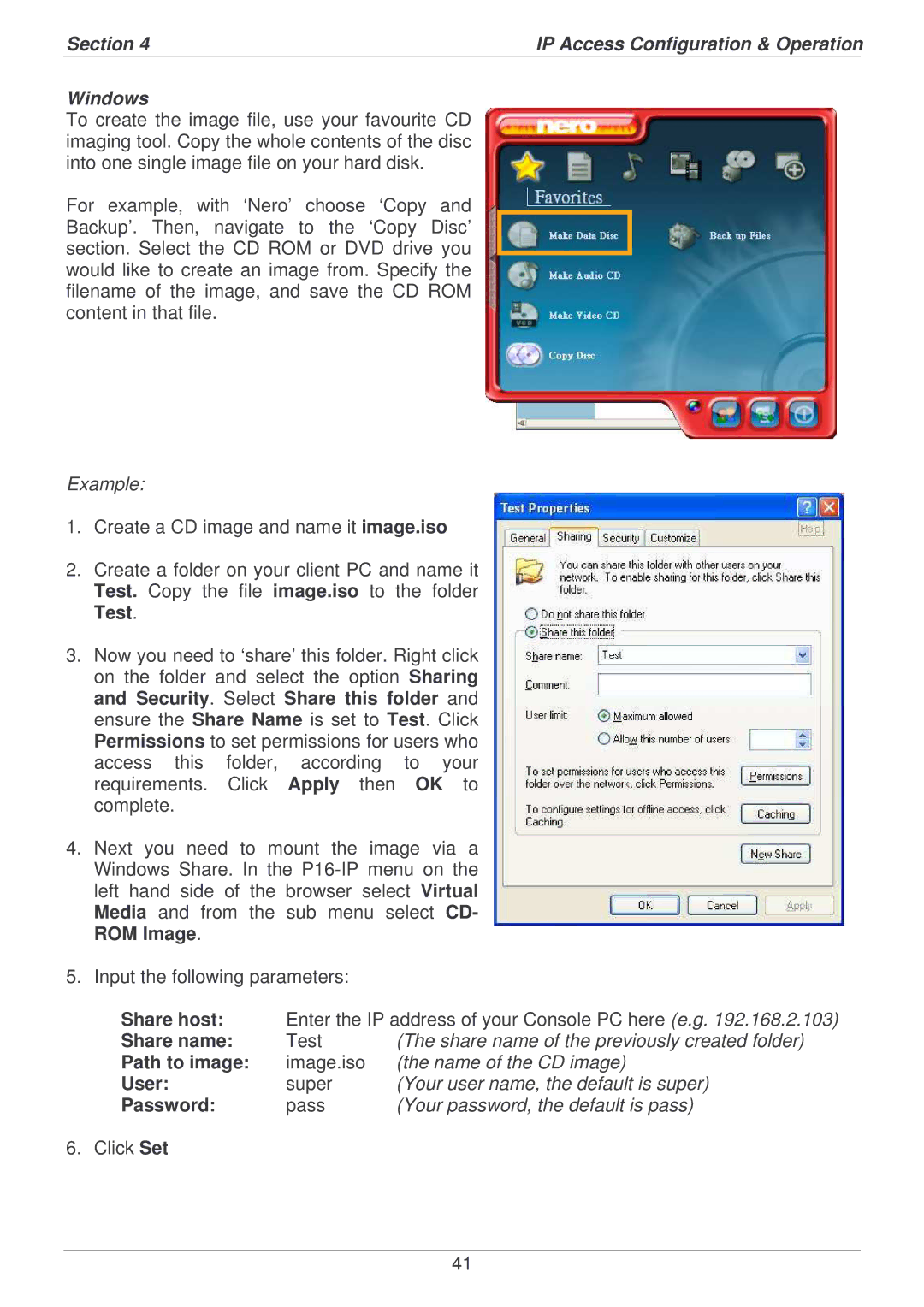Section 4 | IP Access Configuration & Operation | |
|
|
|
Windows
To create the image file, use your favourite CD imaging tool. Copy the whole contents of the disc into one single image file on your hard disk.
For example, with ‘Nero’ choose ‘Copy and Backup’. Then, navigate to the ‘Copy Disc’ section. Select the CD ROM or DVD drive you would like to create an image from. Specify the filename of the image, and save the CD ROM content in that file.
Example:
1.Create a CD image and name it image.iso
2.Create a folder on your client PC and name it Test. Copy the file image.iso to the folder Test.
3.Now you need to ‘share’ this folder. Right click on the folder and select the option Sharing and Security. Select Share this folder and ensure the Share Name is set to Test. Click Permissions to set permissions for users who access this folder, according to your requirements. Click Apply then OK to complete.
4.Next you need to mount the image via a Windows Share. In the
5.Input the following parameters:
Share host: | Enter the IP address of your Console PC here (e.g. 192.168.2.103) | |
Share name: | Test | (The share name of the previously created folder) |
Path to image: | image.iso | (the name of the CD image) |
User: | super | (Your user name, the default is super) |
Password: | pass | (Your password, the default is pass) |
6. Click Set
41