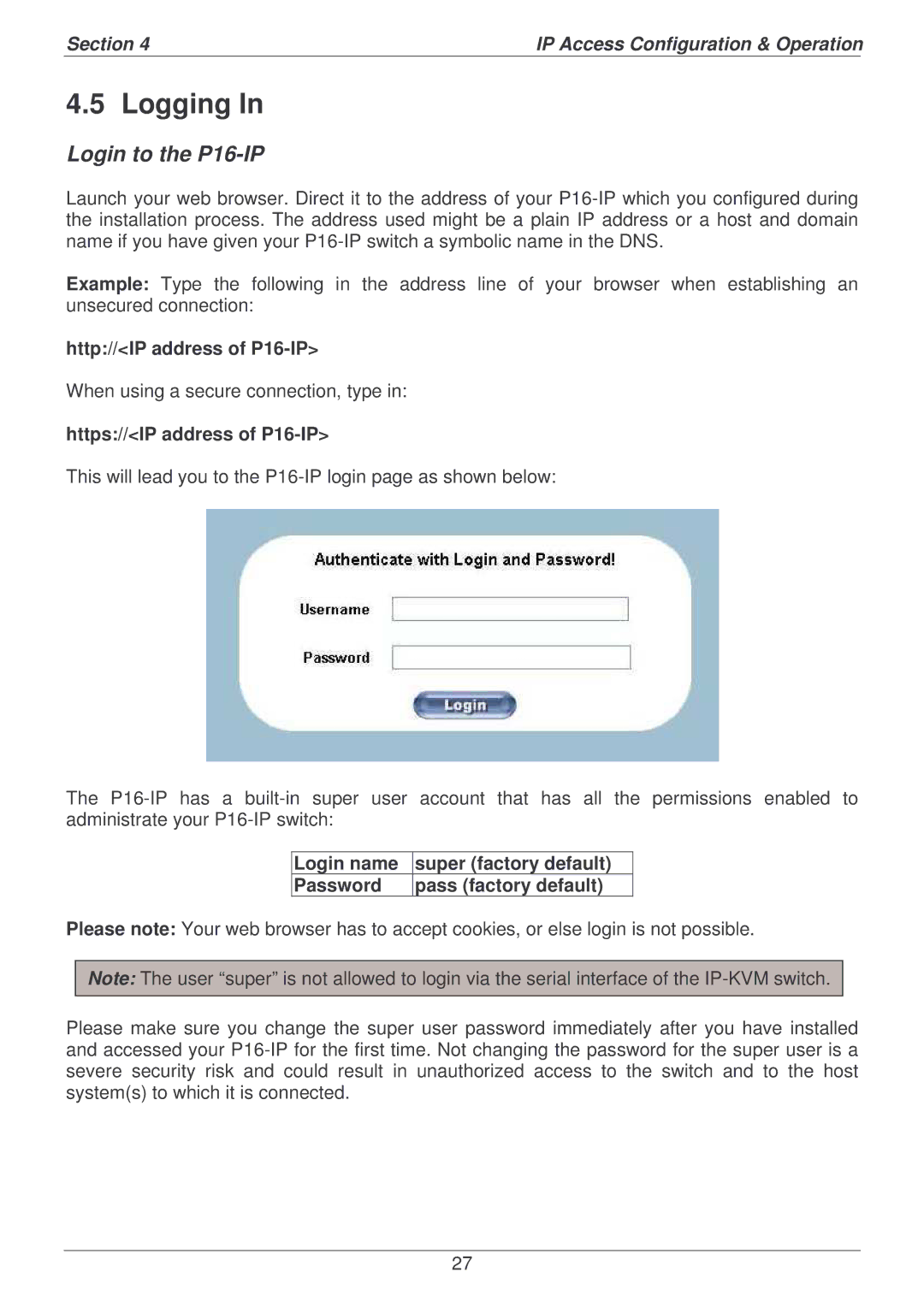Section 4 | IP Access Configuration & Operation | |
|
|
|
4.5 Logging In
Login to the P16-IP
Launch your web browser. Direct it to the address of your
Example: Type the following in the address line of your browser when establishing an unsecured connection:
http://<IP address of P16-IP>
When using a secure connection, type in:
https://<IP address of P16-IP>
This will lead you to the
The
Login name | super (factory default) |
Password | pass (factory default) |
Please note: Your web browser has to accept cookies, or else login is not possible.
Note: The user “super” is not allowed to login via the serial interface of the
Please make sure you change the super user password immediately after you have installed and accessed your
27