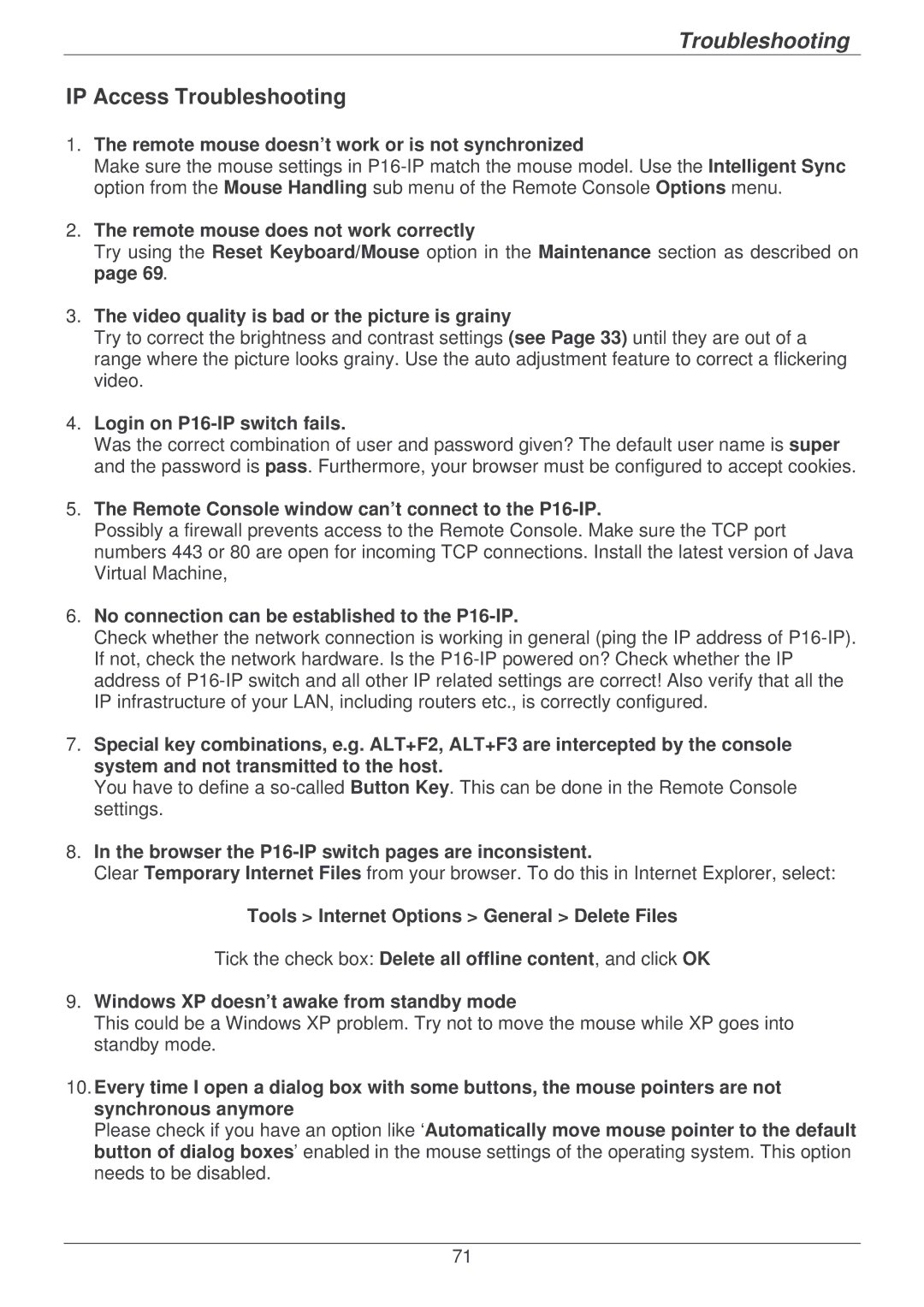Troubleshooting
IP Access Troubleshooting
1.The remote mouse doesn’t work or is not synchronized
Make sure the mouse settings in
2.The remote mouse does not work correctly
Try using the Reset Keyboard/Mouse option in the Maintenance section as described on page 69.
3.The video quality is bad or the picture is grainy
Try to correct the brightness and contrast settings (see Page 33) until they are out of a range where the picture looks grainy. Use the auto adjustment feature to correct a flickering video.
4.Login on P16-IP switch fails.
Was the correct combination of user and password given? The default user name is super and the password is pass. Furthermore, your browser must be configured to accept cookies.
5.The Remote Console window can’t connect to the P16-IP.
Possibly a firewall prevents access to the Remote Console. Make sure the TCP port numbers 443 or 80 are open for incoming TCP connections. Install the latest version of Java Virtual Machine,
6.No connection can be established to the P16-IP.
Check whether the network connection is working in general (ping the IP address of
7.Special key combinations, e.g. ALT+F2, ALT+F3 are intercepted by the console system and not transmitted to the host.
You have to define a
8.In the browser the
Clear Temporary Internet Files from your browser. To do this in Internet Explorer, select:
Tools > Internet Options > General > Delete Files
Tick the check box: Delete all offline content, and click OK
9.Windows XP doesn’t awake from standby mode
This could be a Windows XP problem. Try not to move the mouse while XP goes into standby mode.
10.Every time I open a dialog box with some buttons, the mouse pointers are not synchronous anymore
Please check if you have an option like ‘Automatically move mouse pointer to the default button of dialog boxes’ enabled in the mouse settings of the operating system. This option needs to be disabled.
71