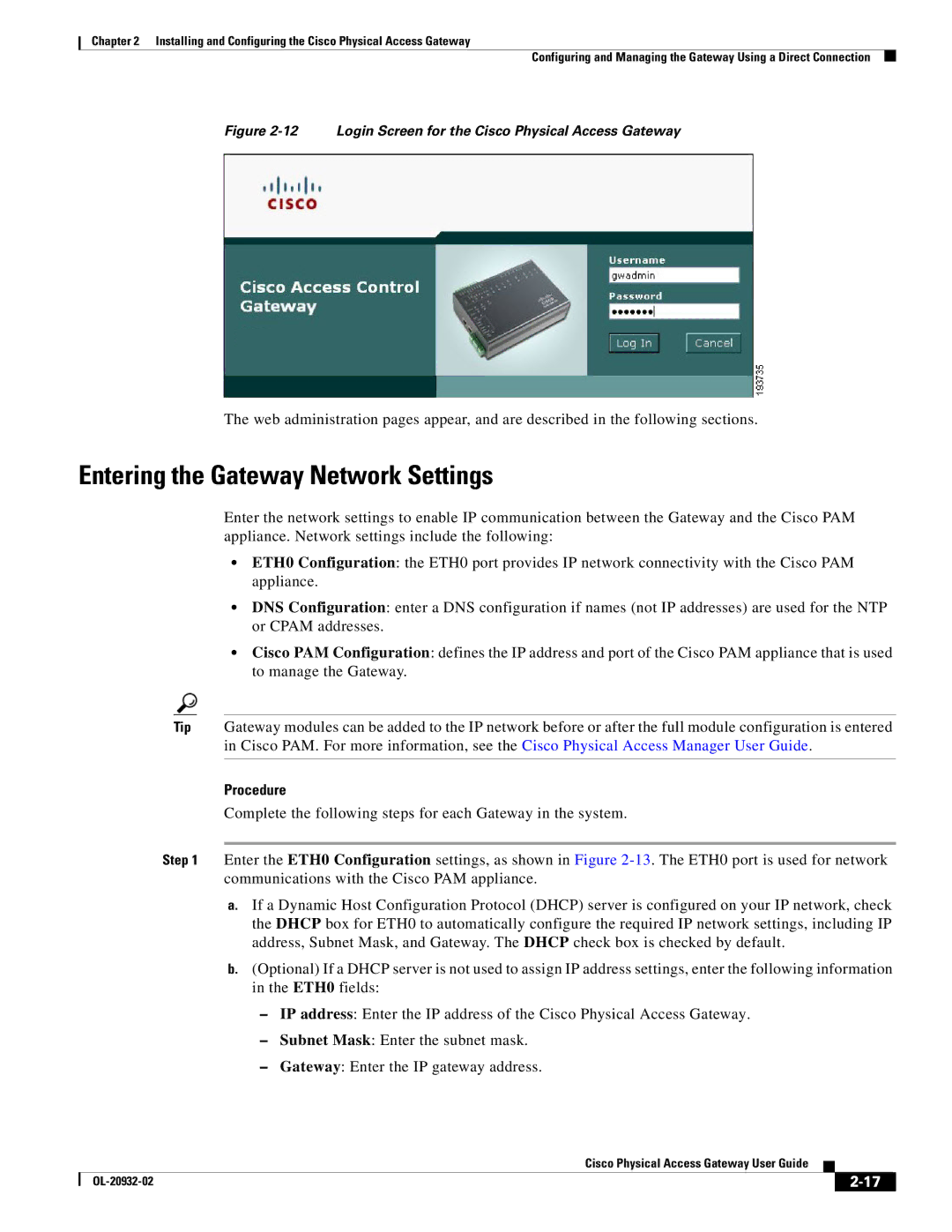Chapter 2 Installing and Configuring the Cisco Physical Access Gateway
Configuring and Managing the Gateway Using a Direct Connection
Figure 2-12 Login Screen for the Cisco Physical Access Gateway
The web administration pages appear, and are described in the following sections.
Entering the Gateway Network Settings
Enter the network settings to enable IP communication between the Gateway and the Cisco PAM appliance. Network settings include the following:
•ETH0 Configuration: the ETH0 port provides IP network connectivity with the Cisco PAM appliance.
•DNS Configuration: enter a DNS configuration if names (not IP addresses) are used for the NTP or CPAM addresses.
•Cisco PAM Configuration: defines the IP address and port of the Cisco PAM appliance that is used to manage the Gateway.
Tip Gateway modules can be added to the IP network before or after the full module configuration is entered in Cisco PAM. For more information, see the Cisco Physical Access Manager User Guide.
Procedure
Complete the following steps for each Gateway in the system.
Step 1 Enter the ETH0 Configuration settings, as shown in Figure
a.If a Dynamic Host Configuration Protocol (DHCP) server is configured on your IP network, check the DHCP box for ETH0 to automatically configure the required IP network settings, including IP address, Subnet Mask, and Gateway. The DHCP check box is checked by default.
b.(Optional) If a DHCP server is not used to assign IP address settings, enter the following information in the ETH0 fields:
–IP address: Enter the IP address of the Cisco Physical Access Gateway.
–Subnet Mask: Enter the subnet mask.
–Gateway: Enter the IP gateway address.
|
| Cisco Physical Access Gateway User Guide |
|
| |
|
|
| |||
|
|
|
| ||
|
|
|
| ||