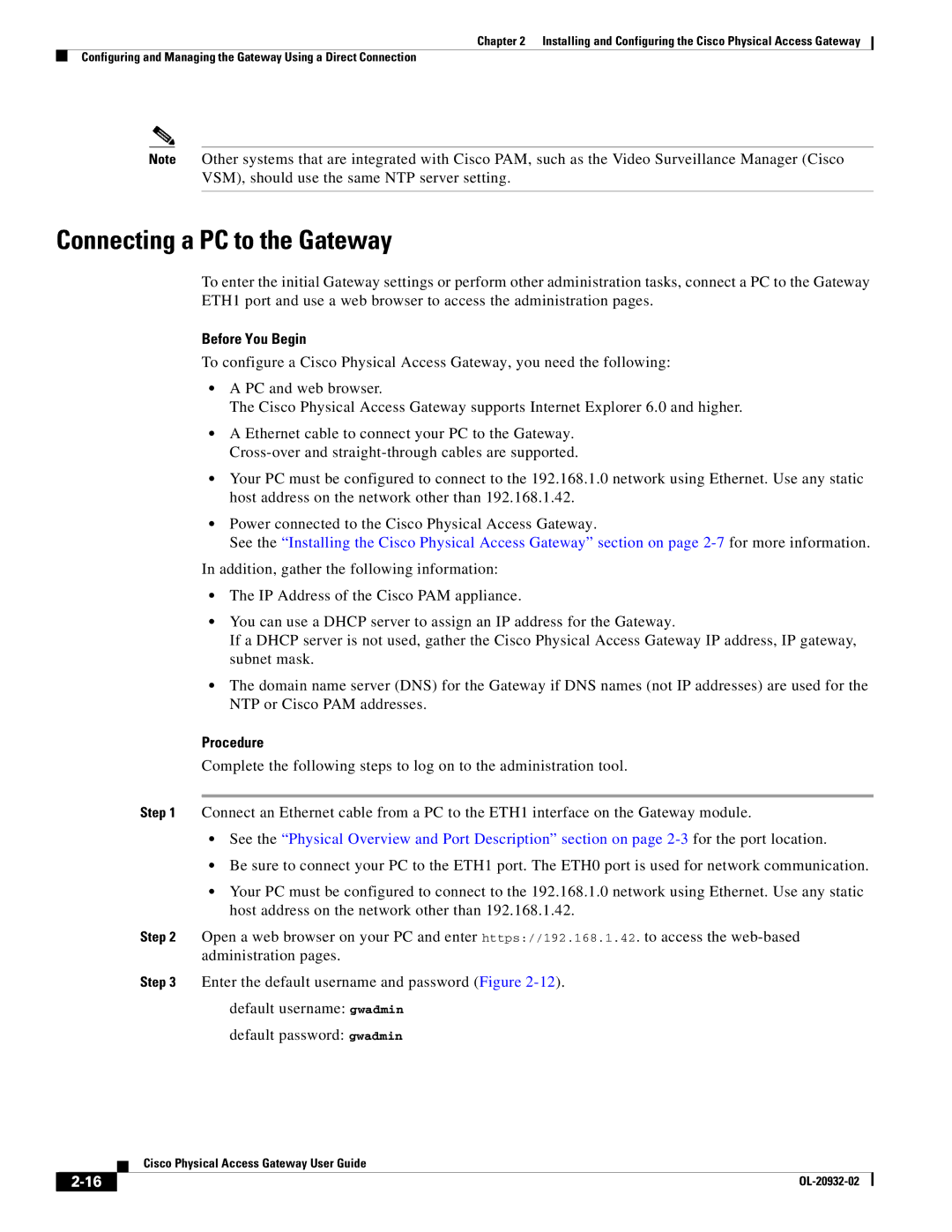Chapter 2 Installing and Configuring the Cisco Physical Access Gateway
Configuring and Managing the Gateway Using a Direct Connection
Note Other systems that are integrated with Cisco PAM, such as the Video Surveillance Manager (Cisco VSM), should use the same NTP server setting.
Connecting a PC to the Gateway
To enter the initial Gateway settings or perform other administration tasks, connect a PC to the Gateway ETH1 port and use a web browser to access the administration pages.
Before You Begin
To configure a Cisco Physical Access Gateway, you need the following:
•A PC and web browser.
The Cisco Physical Access Gateway supports Internet Explorer 6.0 and higher.
•A Ethernet cable to connect your PC to the Gateway.
•Your PC must be configured to connect to the 192.168.1.0 network using Ethernet. Use any static host address on the network other than 192.168.1.42.
•Power connected to the Cisco Physical Access Gateway.
See the “Installing the Cisco Physical Access Gateway” section on page
In addition, gather the following information:
•The IP Address of the Cisco PAM appliance.
•You can use a DHCP server to assign an IP address for the Gateway.
If a DHCP server is not used, gather the Cisco Physical Access Gateway IP address, IP gateway, subnet mask.
•The domain name server (DNS) for the Gateway if DNS names (not IP addresses) are used for the NTP or Cisco PAM addresses.
Procedure
Complete the following steps to log on to the administration tool.
Step 1 Connect an Ethernet cable from a PC to the ETH1 interface on the Gateway module.
•See the “Physical Overview and Port Description” section on page
•Be sure to connect your PC to the ETH1 port. The ETH0 port is used for network communication.
•Your PC must be configured to connect to the 192.168.1.0 network using Ethernet. Use any static host address on the network other than 192.168.1.42.
Step 2 Open a web browser on your PC and enter https://192.168.1.42. to access the
Step 3 Enter the default username and password (Figure
default username: gwadmin
default password: gwadmin
| Cisco Physical Access Gateway User Guide |
|